Troubleshooting section – Checkline DT-209X User Manual
Page 67
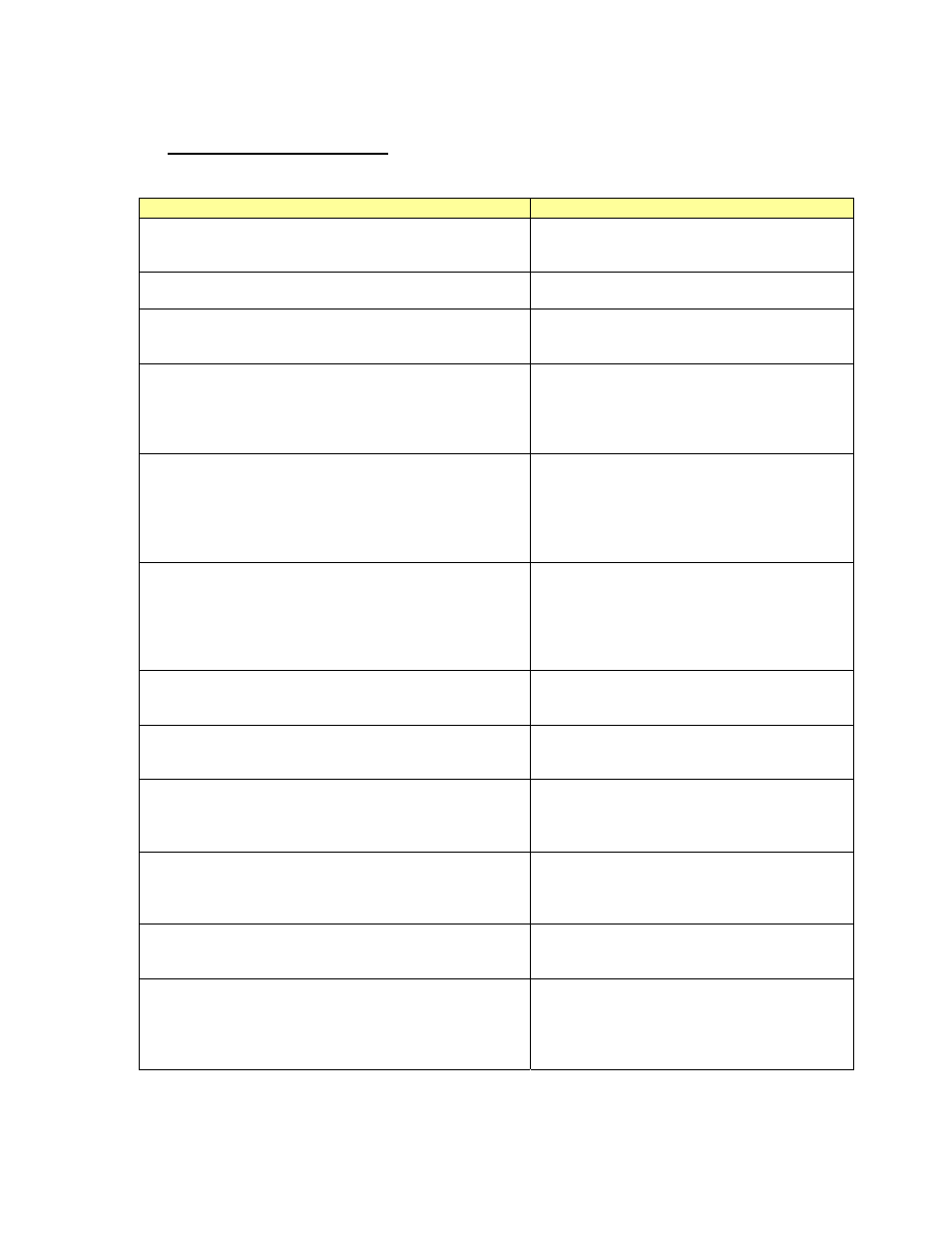
ooting Section
Troublesh
Problems
Solution
Software would not start, “Start” button an
Check mode selector switc
d “Download”
h. Set to USB
MODE. Check cable connection and USB
Icon.
button inactive.
Computer found new hardware, bu
compatible drivers
t could not find
Uninstall and reinstall DT-209X USB Drivers,
check the CD included in your Kit.
Could not find software after installation
Program is installed under the name "NIDEC-
SHIMPO". Access list of programs from the
Start Menu.
Laser is
the PC
Control of the tachometer is transferred to the
ate until
er
the eyes.
not visible after the DT-209X is connected to
DT-209X, the laser would not activ
Start is pressed under USB mode.
WARNING: Do not stare into the las
opening. Laser beam harmful to
Check the mode selector switch: for porta
Unit selector switch not working.
ble
and outside measurements the tachometer
needs to be in Standard Mode (STD) or
measurements the DT-209X needs to be in
USB.
Average Mode (AVE). For online
Battery
that
SB
(When set to USB mode the tachometer
will not allow the auto power off feature to
button is
not pressed.
Before storing the DT-209X make sure
the mode selector switch is not set to U
mode
discharges earlier than expected.
activate). Make sure that the power
Analog outp
Check the polarity of connectors; it should
ut not working.
deliver a 0 to 1 V analog output proportional to
the reading.
pen saved CSV file
Check other modes for opening the file. The
file saved in Average mode cannot be open in
Standard or USB Mode.
rint graph
Check printer connection. If the button is
inactive close graph window and press STOP.
(Graph cannot be printed while measurement
is taking place).
ting table and graph
There are some versions of Windows 2000
that does not allow printing from the DT-209X
software, save and open CSV file in Microsoft
EXCEL and print from there.
plugged in, but there is no connection
While the software is open, unplug and plug
back in the USB cable until the USB Icon
indicator establishes connection.
Uninstall and reinstall DT-209X USB Drivers,
check the CD included
right operating system
Windows XP or Windows 2000. USB cable
Could not o
Could not p
Error in prin
USB cable
Could not establish connection with the DT-209X
maybe damaged.
in your Kit. Choose the
for your Computer
63
