Jiiig with computer, Using with computer – Panasonic DMC-TZ2 User Manual
Page 38
Attention! The text in this document has been recognized automatically. To view the original document, you can use the "Original mode".
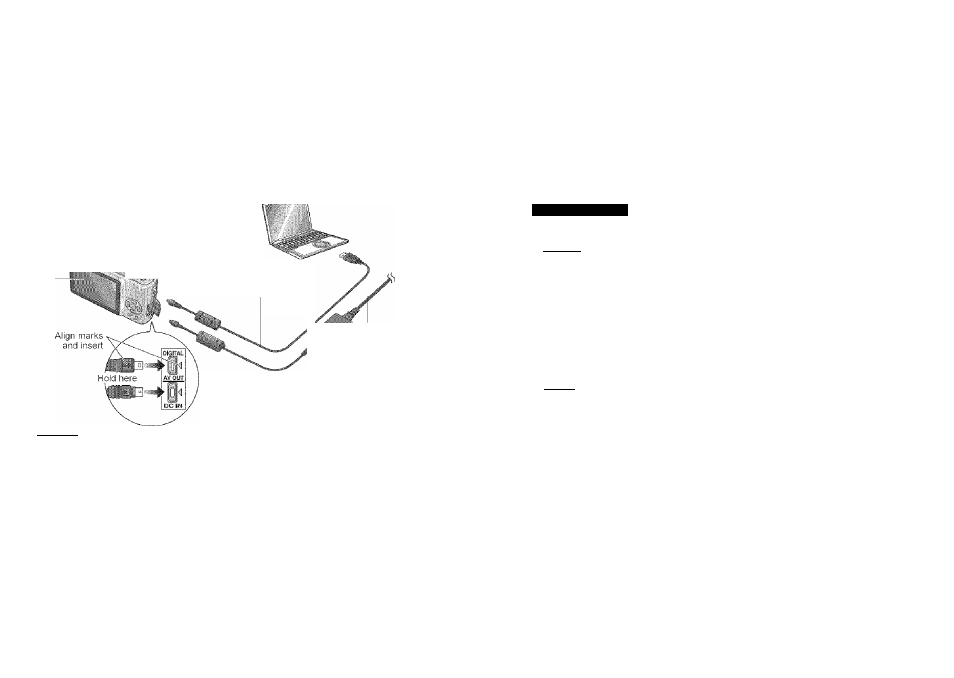
Gonnsciing
with/gtHer
a^yices':/;
Jiiig with computer
Connect to your computer to save, print, and e-mail your pictures.
(Using the supplied software is recommended. (P.11).)
Preparations:« Ensure that you have a sufficiently-charged battery, or an AC adaptor
attached (DIVIW-AC5PP, sold separately).
• Remove memory card if wishing to use built-in memory.
—®Turn
on
power
of both camera and computer
— —©Set to any mode except ^
(Do not move the mode dial while connected to computer.)
©Connect camera to computer
Displayed
during data
transmission.
::.i:
шшт.
{
Caution
)
USB cable
(always use cable supplied)
If using AC adaptor,
irn off camera
power before
plugging in or
removing.
•Check socket direction and insert straight in.
(Damage to socket shape can lead to faulty
operation.)
#Do not use any other USB connection cables except the supplied one.
• If using Windows 98/98SE, install USB driver software when connecting for first time.
• For more details, consult the separate ‘PC connection’ or your computer operating
manual.
• Do not disconnect the USB cable while ‘ACCESS’ is displayed.
• Turn off power and disconnect USB cable before inserting or removing memory cards.
When using USB cable with Windows 2000, use
‘ Safely
Remove Hardware’
application in task tray
before inserting
card.
• If the battery display flashes red, cancel the connection from your computer, and
disconnect the USB cable. (Recharge the battery before reconnecting.)
• To play motion pictures on your computer
®Use the ‘QuickTime’ software on the supplied CD-ROM.
(Installed as standard on Macintosh)
If using Windows 98/98SE/Me, download and install ‘QuickTime 6.5.2 for PC’ from the
following website,
•Save motion pictures to your computer before viewing.
• Only built-in memory can be accessed if connecting in CLIPBOARD mode.
Windows
Drives are displayed in ‘My Computer’ folder.
Macintosh
Drives are displayed on the desktop.
(Displayed as ‘LUMiX’, ‘NO_NAME’, or ‘Untitled’.
■ Folder structure
Bull-iii ncn
I D.C1M::| (Stiil/motion pictures)
-100_PANA (Up to 999 pictures/folder)
-P1000001.JPG
I
П___ i
@ ®
-P1000002.JPG
-P1000999.JPG
-101_PANA
-999_PANA
)
м
1-З
у
П(РРОР flies)
'— ••pRivATEI-j {clipboard pictures, P.58)
-MEM00001.JPG
# Folder no.
i'Jf' File no.
Fi! JPG: Still pictures MOV: Motion pictures
• To reset file or folder numbers:
■NO. RESET’ (P.22)
• New folders are created in the
following cases:
*When pictures are taken
to folders containing files
numbered 999.
•When using cards already
containing the same folder
number (including pictures taken
with other cameras, etc)
•When recording after performing
NO. RESET (P.22)
• File may not be able to be played
back on camera after changing
file name.
(Number can be changed without
changing number of digits.)
■Connecting with
FTP
(Picture Transfer Protocol)
if using Windows XP or Mac OS X, you can connect to your computer in PTP mode by
setting to PRINT mode
• Pictures can only be read on computer from camera.
• It may not be possible to read if there are 1000 or more pictures on the card.
• The message (PLEASE RE-CONNECT TFiE PRINTER.) will be displayed if you set
to Cl after connecting to your computer. Set the mode dial to a different mode, and
reconnect the camera after ‘ACCESS’ disappears.
74
VQT1B61
VQT1B61
75
