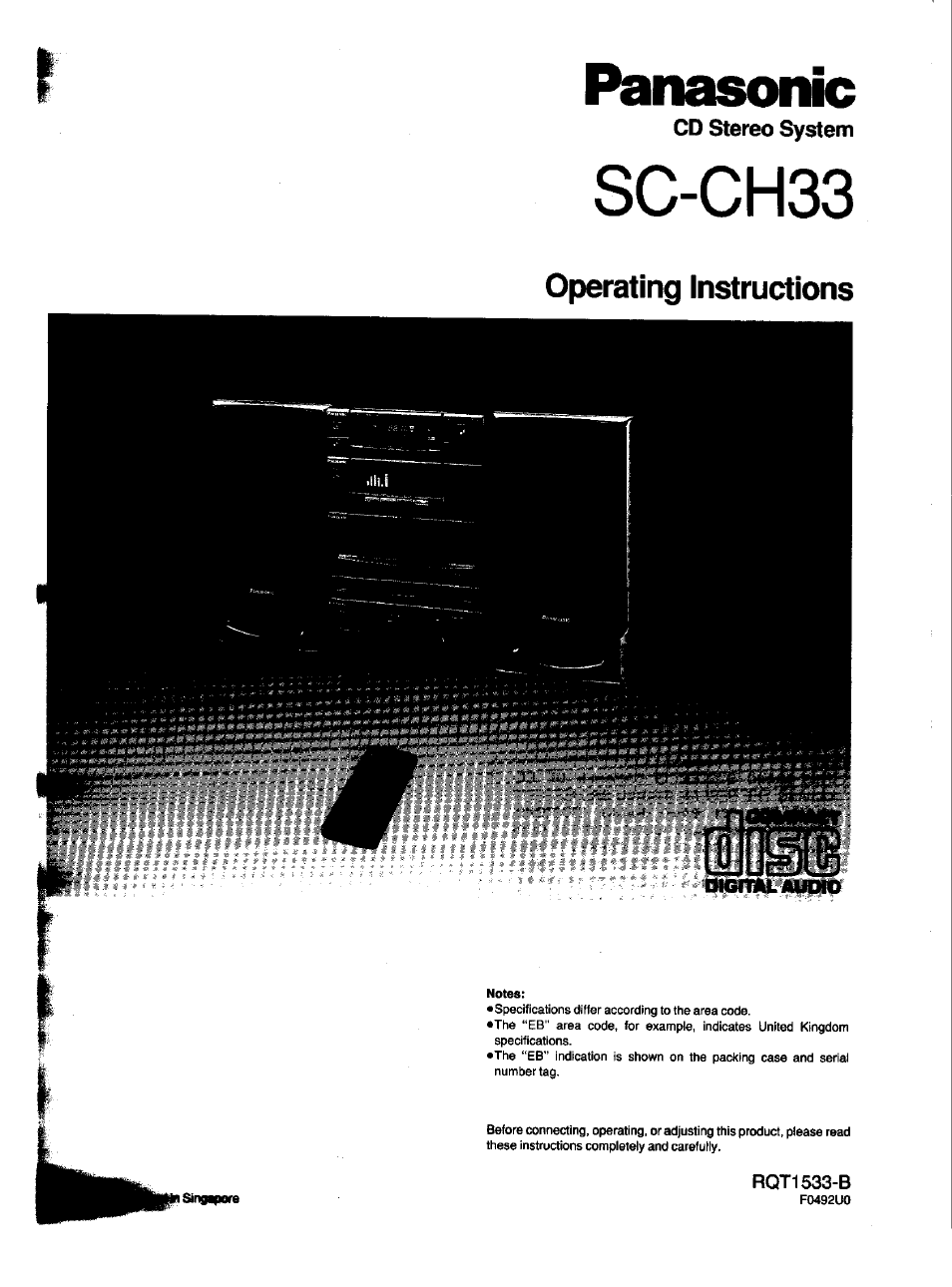Panasonic SC-CH33 User Manual
Sc-ch33, Panasonic, Operating instructions
Table of contents
Document Outline
- Table of Contents
- uggestions for Safety
- Use a standard AC wall outlet
- ■ Grasp the plug when disconnecting the power supply cord
- ■ Place the unit where it will be well ventilated
- ■ Avoid places such as the following:
- ■ Be sure to place the unit on a flat, level surface
- ■ Never attempt to repair nor reconstruct this unit
- ■ Take particular care if children are present
- ■ If water is spilled on the unit
- ■ Avoid spray-type insecticides
- ■ Never use alcohol or paint thinner
- ■ Disconnect the power supply cord if the unit will not be used for a long time
- ■ If trouble occurs
- For United Kingdom
- Concerning the Remote Control
- reparations
- Preparations
- Front Panel Controls and Functions
- Tuner
- ■ Tuner control
- © Timer play button (PLAY TIMER)
- (2) Timer recording button (REC TIMER)
- 0 Cancel button (CANCEL)
- 0 Set button (SET)
- (D Display select button (DISPLAY)
- ® Clock/timer button (CLOCK/TIMER)
- 0 Sleep timer button (SLEEP)
- @ Compact disc edit-recording mode select button (CD EDIT)
- (D Tuning mode select button (TUNING)
- ® Band select button (BAND)
- 0 FM mode/beat proof button (FM MODE/BP)
- ® Jog dial (AIJOG)
- Multi digital display
- ® Alphanumeric display
- (Q) Random play indicator (RANDOM)
- ® Timer on-time indicator (ON)
- ® Repeat play Indicator ()
- Timer recording indicator (TiMER REC)
- Sleep timer indicator (SLEEP)
- FM stereo indicator (STEREO)
- Timer off-time indicator (OFF)
- Quartz lock Indicator (QUARTZ LOCK)
- Deck 1/deck 2 indicator (DECK 1, DECK 2)
- Tape direction indicators P-)
- (^ Muting indicator (MUTING)
- ® Compact disc edit-recording indicator (EDIT)
- (@ Tape side indicator (SIDE A, B)
- @ Automatic tape level setting indicator (ATLS)
- @ Program indicator (PROGRAM)
- Matrix display (1-12)
- ® Over Indicator ( ^ )
- @) Reverse mode indicators ( ) (c;!^)
- ® Dolby noise reduction indicator (DOLBY NR)
- @) Recording indicator (REC)
- ® Volume level indicator
- Tuner
- Front Panel Controls and Functions
- (continued)
- Amplifier
- ■ Amplifier controls
- ® Power “STANDBY 6/ON” switch (POWER STANDBY (b/ON)
- ® Spectrum analysis display
- @ Full range level display
- @ Super bass indicator
- ® Equalizer controls
- (GRAPHIC EQUALIZER LEVEL)
- 0 Volume level control (VOLUME)
- ® Volume preset button (VOL PRESET)
- ® Remote control signal sensor (SENSOR)
- 0 Super bass button (SUPER BASS)
- @ Input select buttons (TAPE, AUX, CD, TUNER)
- ® Deck 1 cassette holder
- Ф Reverse-side playback button (О)
- Ф Stop button (□)
- Ф Forward-side playback button (I>)
- , Deck 2 cassette holder
- Record/record standby button (REC PAUSE)
- Tape counter reset button (COUNTER RESET)
- Deck 1 cassette eject button EJECT)
- 0 Deck 1/deck 2 select button (DECK 1/2)
- One-touch tape edit buttons (ONE TOUCH TAPE EDIT)
- 0 Fast-forward/rewind/tape program sensor (TPS) buttons [◄◄ (TPS), (TPS) ►►]
- ® Dolby noise reduction button (DOLBY NR)
- @ Reverse mode select button (REVERSE MODE)
- @ Deck 2 cassette eject button (^ EJECT)
- Front Panel Controls and Functions
- Remote Control Unit Controls and Functions
- Remote Control Unit Controls and
- Setting the Time of Day
- Basic Operating Procedure
- Listening to Radio Broadcasts
- Listening to Radio Broadcasts
- Listening to Radio Broadcasts
- ■ From the main unit
- 1 Press the band-select button to select FM, LW or MW.
- 2 Press TUNING to select PRESET.
- 3 Turn the log dial to select the desired preset channel.
- ■ From the remote control
- 1 Press TUNER/BAND to select FM, LW or MW.
- 2 Press the numeric button corresponding to the preset channel you wish to tune in.
- ■ Most recent memory
- Listening to Compact Discs
- Listening to Compact Discs
- Listening to Compact Discs
- 4 Repeat step 3 until you have completed the program.
- 5 Press the CD play button.
- 3 Press the numeric buttons to select the track numbers.
- ■ Changing the program
- Press CANCEL (front panel or remote control) in the stop mode.
- ■ To add the entry
- ■ To confirm the program
- While in stop mode, press the skip/search button.
- ■ To cancel program play
- Listening to Compact Discs
- Listening to Compact Discs
- iListening to Tapes
- Listening to Tapes
- ■ To stop playback
- Press the stop button.
- ■ Full auto-stop
- ■ About the Dolby Noise Reduction system
- Listening to two tapes consecutively
- 1 Press the TAPE input select button.
- 2 Load cassettes in decks 1 and 2.
- 6 Press the forward-side playback (>) button to start playback.
- ■ To stop the tape midway Press the stop button.
- Press DOLBY NR if the cassette you want to play was recorded with Dolby noise reduction.
- 5 Press DECK 1/2 to select deck 1.
- Listening to Tapes
- Making a Recording
- Edit-Recording from Compact Discs
- Sequential CD recording (ALBUM)
- Switch on the power.
- 1 Press the CD input select button.
- 2 Press OPEN/CLOSE on the CD piayer to ioad a disc.
- 3 Press CD EDIT.
- 4 Turn the jog dial to select ALBUM.
- 5 Press SET.
- Load a cassette In deck 2.
- Turn the jog dial to specify the length of the tape you are using.
- 8 Press SET.
- 9 Press the CD play button for automatic recording.
- ■ About Automatic Tape Level Setting (ATLS)
- ■ To cancel album edlt-recordlng
- Press the CD stop button twice.
- Sequential CD recording (ALBUM)
- Edit-Recording from Compact Discs
- (continued)
- Tape length priority recording (FIT EDIT)
- 1 Press the deck 2 eject button to load a cassette in deck 2.
- 2 Press the CD input select button.
- 3 Press OPEN/CLOSE on the CD player to load a disc.
- 4 Press CD EDIT.
- 5 Turn the jog dial to select FIT.
- 6 Press SET.
- 8 Press SET.
- 7 Turn the jog dial to select the length of the tape you are using.
- 9 Press the CD play button for automatic recording.
- ■ To cancel tape length priority recording (fit edit-record I ng)
- Press the CD stop button twice.
- ■ To confirm the play sequence
- You can confirm the play sequence on the display by pressing the skip/search button In the stop mode.
- Edit-Recording from Compact Discs
- (continued)
- Program edit-recording
- 1 Follow tape length priority recording steps 1 through 4 (page 40).
- 3 Press SET.
- 4 Turn the Jog dial to select the length of the tape you are using.
- 5 Press SET.
- b Turn the Jog dial to assign the tracks in sequence.
- 7 Press SET.
- 8 Repeat steps 6 and 7 to complete the program.
- 9 Press the CD play button to start recording.
- ■ To cancel program edit*recorcling
- Press the CD stop button twice.
- ■ To confirm the play sequence
- You can confirm the play sequence on the display by pressing the skip/search button in the stop mode.
- To record another disc on the remaining blank tape
- Changing the Tone Quality
- Using the Timer
- Using the Timer
- Using the Timer
- Using the Timer
- sing an External Unit
- Care & Use
- Guide
- T roubleshooting Guide
- irechnical Specifications