DVR systems DVRxx04HF-U Series User Manual
Page 99
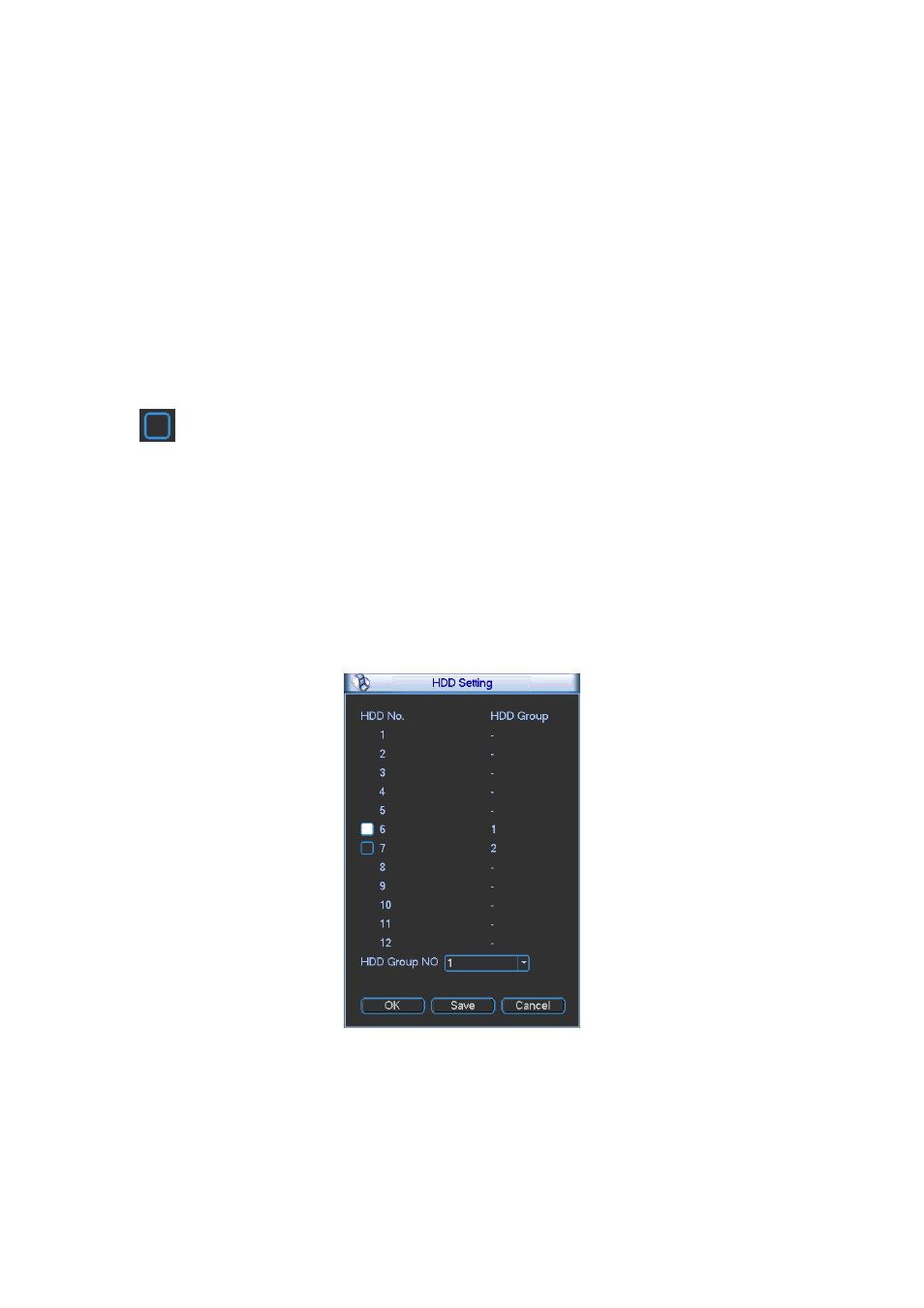
89
z
HDD Group is only available for read-write HDD and self-defined disks, other
types of hard disks cannot be set as HDD Group.
Important:
z
e-SATA also supports this function, you can manage e-SATA hard disk as local hard
disk.
z
Current series software version can only set the HDD group operation of the
read-write HDDs. It is not for the redundancy HDD.
HDD Setting
Click the button “HDD Settings” at the top right corner of the Figure 5-30, system will pop
up an interface as below. See Figure 5-32.
The number of hard disk from 1 to 12 is shown in the “HDD No.” column. If there is a mark
in the front of the number, it means this interface have access to the hard disk,
otherwise it does not have access to the hard disk.
The “HDD Group” column lists the HDD Group number of current hard disk.
When you are setting the HDD Group, please check the box of the hard disk, and then
choose the corresponding HDD Group number and save the settings.
In Figure 5-32, you can see the system has two working hard disks at the 6th and 7th
position, and the 6th position hard disk belongs to HDD Group 1, the 7th position hard disk
belongs to HDD Group 2.
Figure 5-32
In Figure 5-33, you can see the 6th and 7th position hard disks both belong to HDD Group
2.
Important
Once you change the HDD Group settings, system will pack the records and snapshots,
