9 diagnostics, 1 latency/jitter test, 9 diagnostics -23 4.9.1 latency/jitter test -23 – CANOGA PERKINS 9155 Network Interface Device User Manual
Page 39
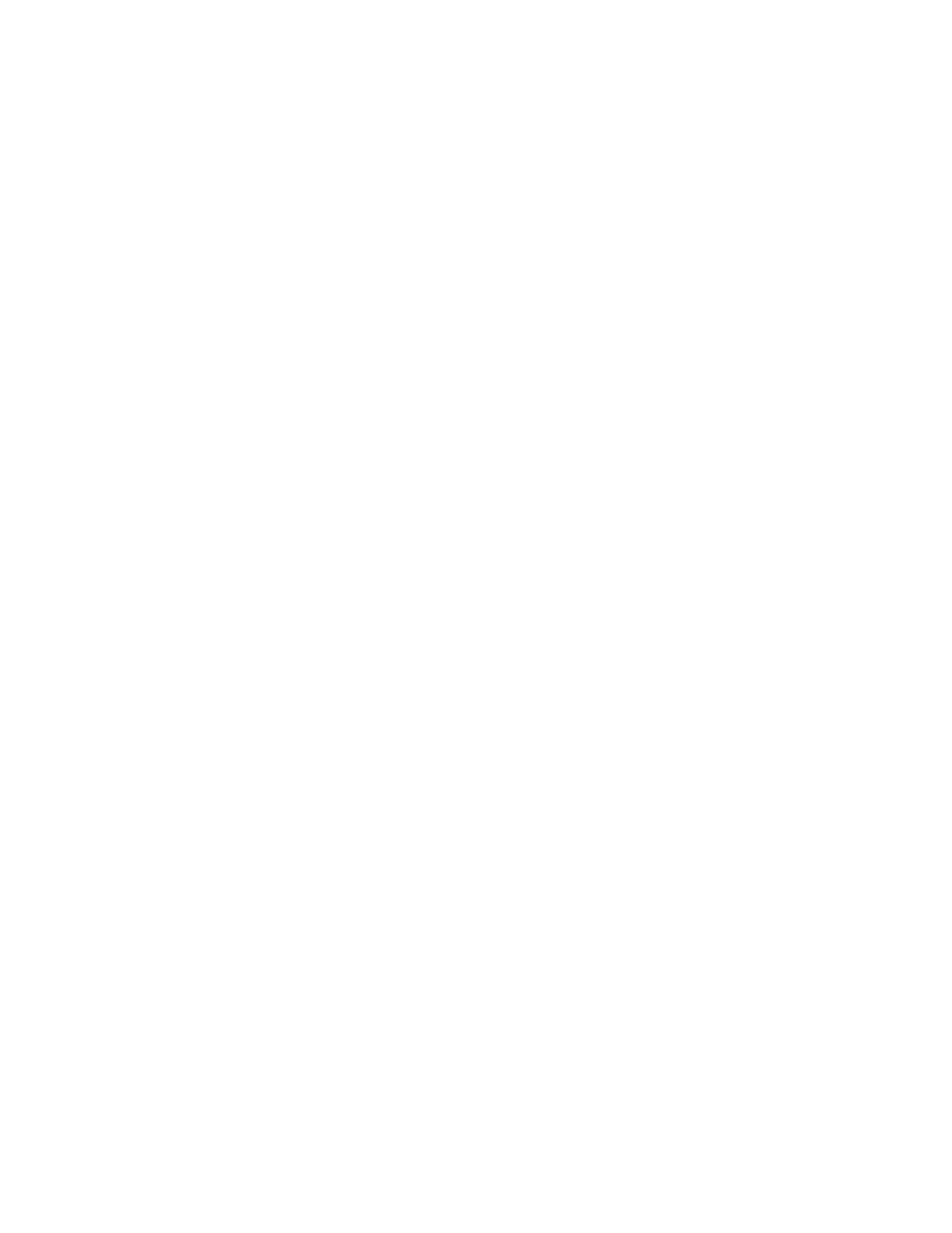
4.9 Diagnostics
Use the Diagnostics menu for troubleshooting the 9155; you can check the data quality through
latency and jitter tests or PING another location. See Figure 38. To use the Diagnostics, follow these
steps:
1. From the Main Menu, type
5
, "Diagnostics," and press
2. Type the number for the test option you want, and press
3. When you finish running diagnostic tests, press
DIAGNOSTICS
1) Latency / Jitter Test
2) Ping Generation
Figure 38. Diagnostics Screen
4.9.1 Latency/Jitter Test
Use the Latency/Jitter Test report and menu to set up test conditions and view test results for
troubleshooting the 9155. See Figure 39 and Table 12. To test latency and jitter, follow these steps:
1. From the Diagnostics menu, type
1
, "Latency/Jitter Test," and press
Test screen appears.
2. Type the number for the test parameter option you want to set, type the value, and press
3. Type
7
to start or end the test.
4. When you finish running the Latency/Jitter test, press
LATENCY/JITTER TEST
*** Last Test Results ***
Test IP Address 172.16.150.1 Round Trip Packets 720
Test Duration (secs) 07:00 Dropped Packets 0
Minimum Latency (ms) 7.087695 Minimum Jitter (ms) 0.001435
Average Latency (ms) 8.004562 Average Jitter (ms) 0.076897
Maximum Latency (ms) 11.85647 Maximum Jitter (ms) 1.289573
1. Test IP Address : 172.16.2.72
2. Test Duration min:sec (0=forever) : 05:30
3. Test Packets per second : 10
4. Min Test Packet Size (40 - 1472) : 64
5. Max Test Packet Size (40 - 1472) : 1400
6. Test Packet Timeout sec (1 - 10) : 3
7. Start/Stop Test
Figure 39. Latency/Jitter Test Screen
9155 Network Interface Device
4-23
