3 management user interface, 1 general screen format, 2 user interface organization – CANOGA PERKINS 9155 Network Interface Device User Manual
Page 18: 3 management, User, Interface -2, General screen format -2, User interface organization -2, Figure 4. general screen format -2
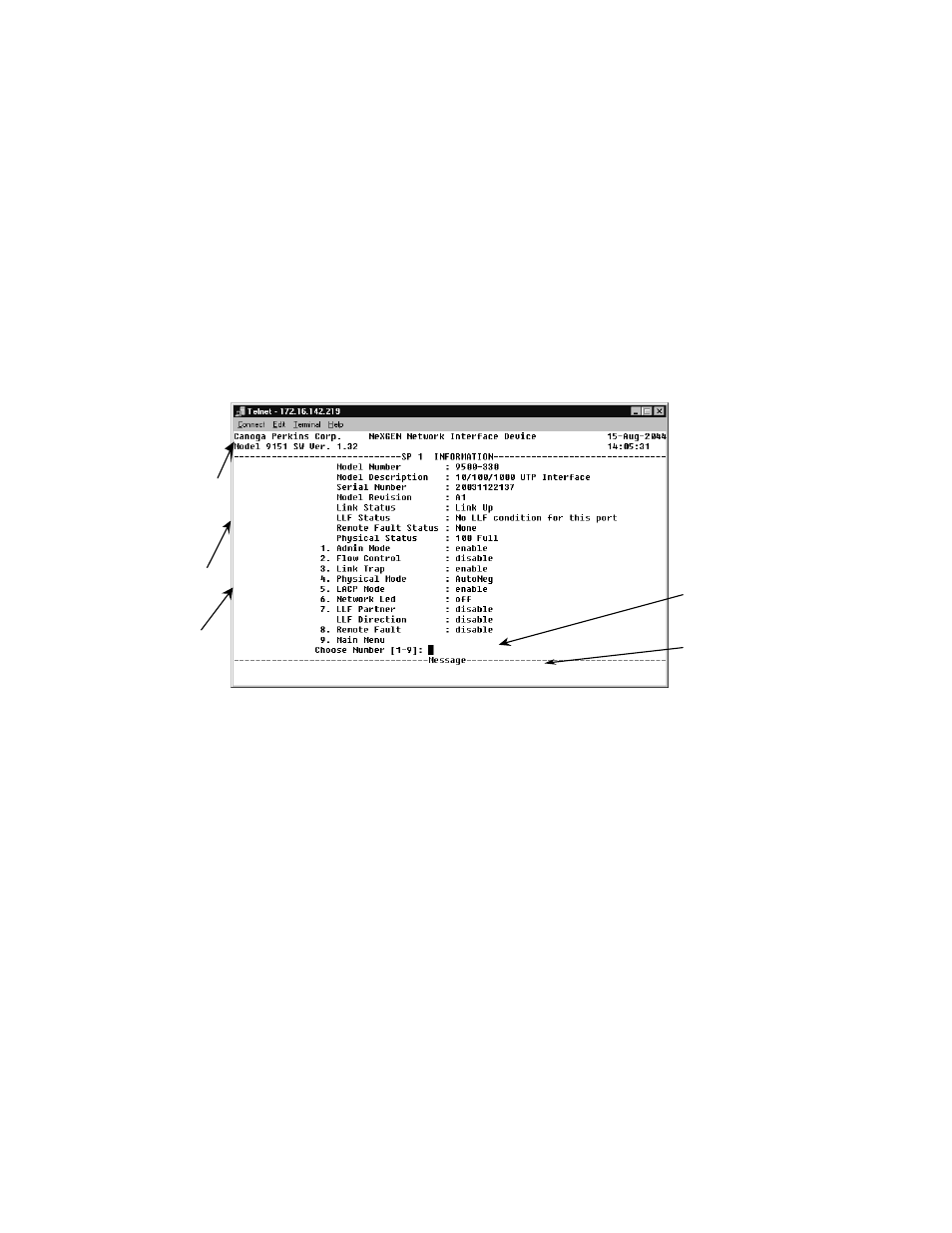
4.3
Management User Interface
The Management User Interface for the 9155 provides screens for setup, monitoring, and diagnostics.
You can access the screens directly by connecting to the serial port of the 9155
These sections discuss the screens for the 9155, using a Telnet session for access.
4.3.1 General Screen Format
A typical screen, shown in Figure 4, includes standard descriptions and reference designations. Use
this and other screens to configure the system, set operational parameters, and verify the system
status. All screens use a common method for navigation.
Messages and
urgent status
Screen navigation
instructions
Change options
Status reports
Model number
Figure 4. General Screen Format
Not all screens and menus provide options that you can change. Some menu items reach screens that
only report status, such as revision numbers, module type, or alarms. On other screens, you can move
through and select options, and enter data.
Use these keys to navigate the screens:
• Space bar When a menu item is highlighted, press
item.
• Tab Press
• Enter Press
• Escape Press
4.3.2 User Interface Organization
The user interface consists of selectable, nested screens, described in this chapter and available in this
order:
9155 Network Interface Device
4-2
