9 trap configuration screen, 10 sntp settings screen, Trap configuration screen -12 – CANOGA PERKINS 9155 Network Interface Device User Manual
Page 28: 10 sntp settings screen -12
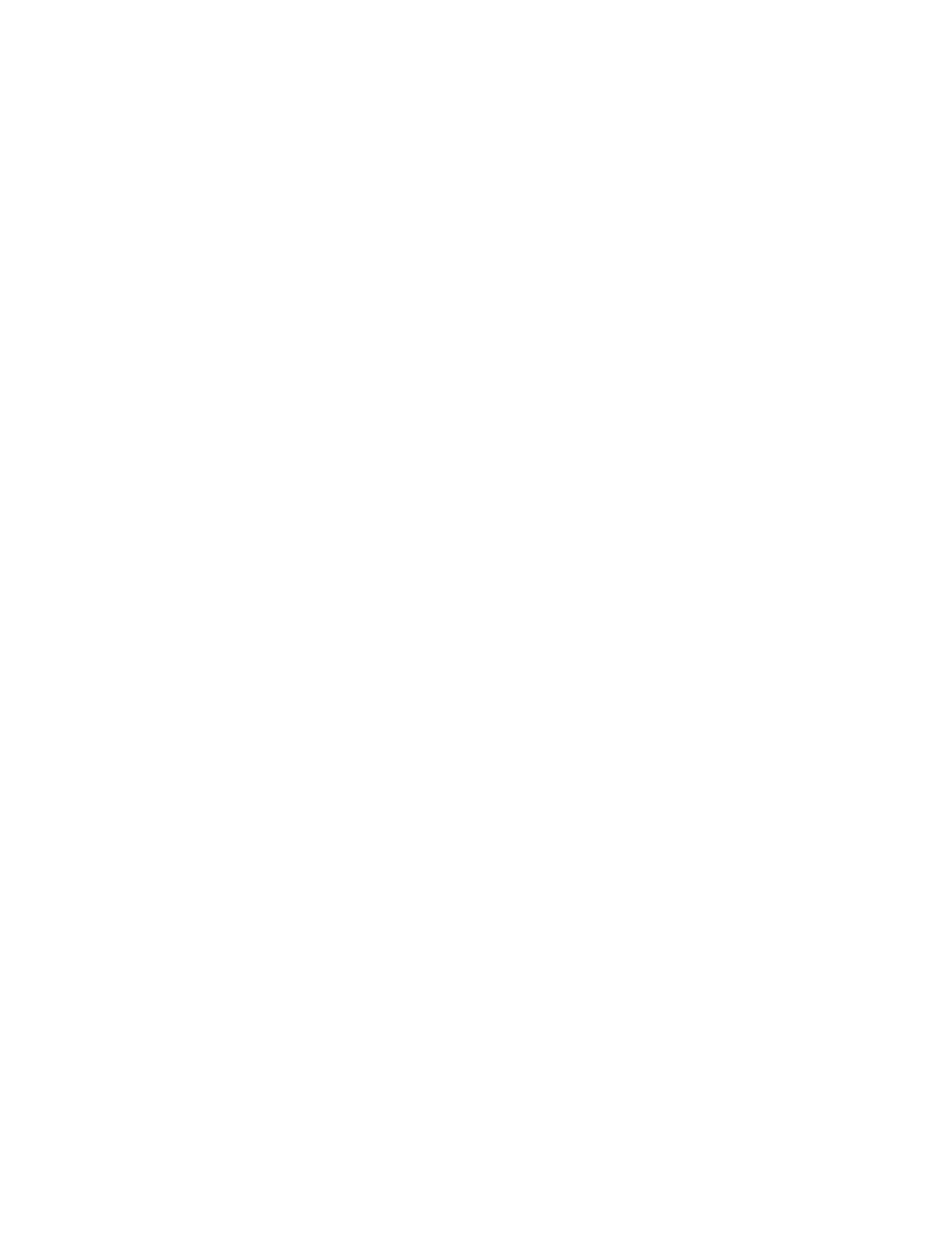
4.5.9 Trap Configuration Screen
Use the Trap Configuration screen to enable or disable traps on the 9155. To access the Trap
Configuration screen, see Figure 17 and follow these steps:
1. From the System menu type
9
, "Trap Configuration," and press
2. At the Trap Configuration screen, type the number for a port, then press
between Enabled or Disabled.
3. To return to the System menu, press
TRAP CONFIGURATION
1. Master Trap Control : Enabled
2. Cold Start Traps : Enabled
3. Link Loss Forwarding Traps : Enabled
4. Remote Fault Received Traps : Enabled
5. Monitor System Traps : Enabled
6. Monitor Port Module Traps : Enabled
7. VLAN Settings Traps : Enabled
8. Link Up/Down Traps : Enabled
9. Authentication Traps : Enabled
10. Multiple Users Traps : Enabled
11. Spanning Tree Traps : Enabled
12. Main Menu
Figure 17. Trap Configuration Screen
4.5.10 SNTP
Settings
Screen
You can set up the 9155 to synchronize the system date and time to an SNTP server. When the 9155
contacts the SNTP server to synchronize the time, the event appears in the System Log, whether or
not the SNTP server responds. To set up synchronization with SNTP, follow these steps:
1. At the System menu, type
10
, "SNTP Settings" and press
2. At the SNTP Settings screen, type the number for a parameter and press
prompts on the screen; see Figure 18 and Table 6.
3. To return to the System menu, press
SNTP SETTINGS
1. SNTP Enable : yes
2. SNTP Server IP Address : 172.165.142.1
3. Time Resync Interval in hours : 1
4. Offset from GMT in hours : -8
5. Summertime : yes
6. Main Menu
Figure 18. SNTP Settings Screen
9155 Network Interface Device
4-12
