Lcd messages, Lcd messages -8 – Canon PC-D320 User Manual
Page 82
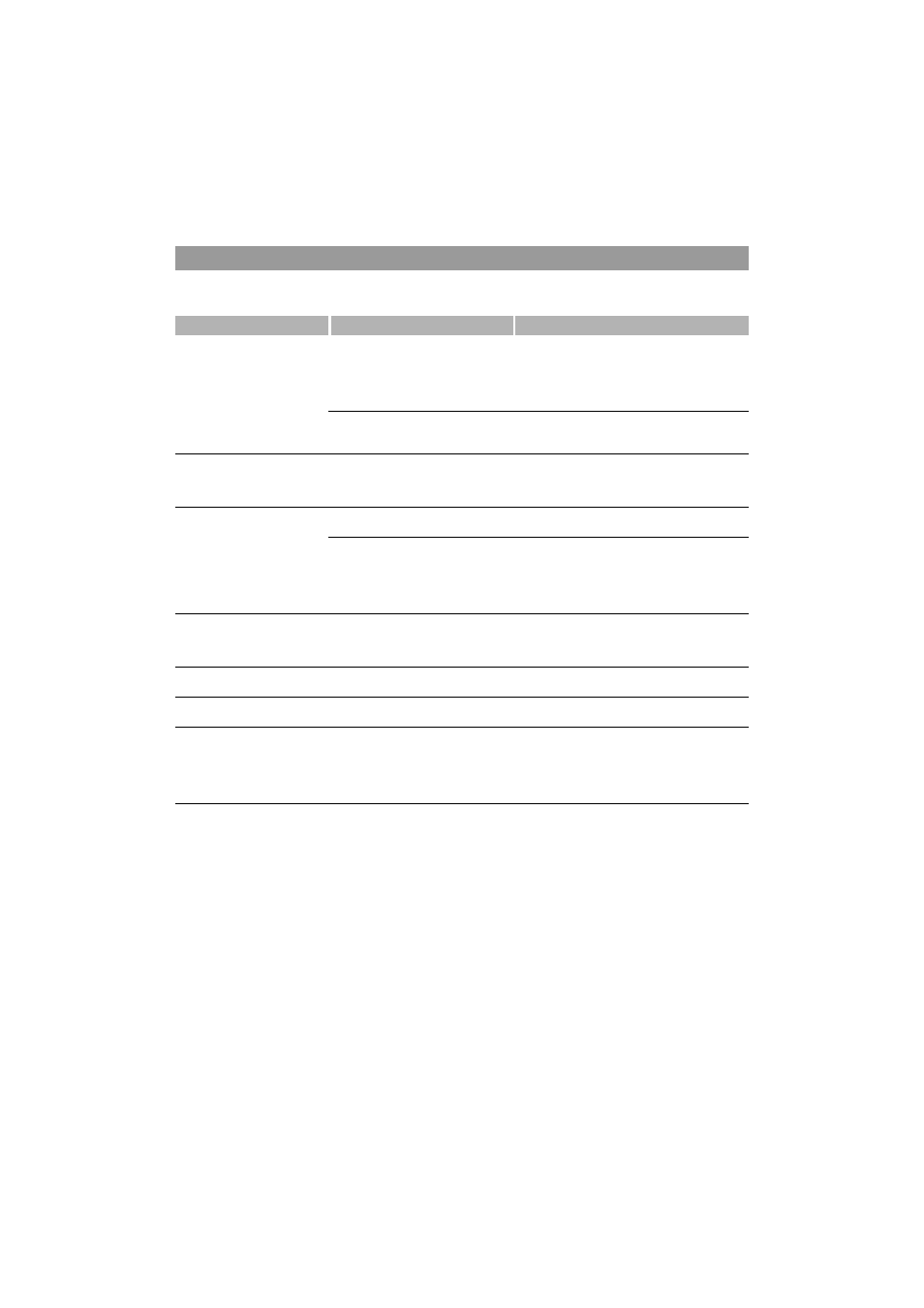
8-8
LCD Messages
The following messages are displayed in the LCD when the machine performs a function or if it encounters an error.
This section describes the general messages and those related to copy and print functions. For the messages related to fax
functions
→
Facsimile Guide.
Message
Cause
Action
CHECK DOCUMENT
There is a paper jam in the ADF.
Remove the document you are trying to copy in the
ADF. (
→
Make sure that the document is not too long or too
short. (
→
Then reset the machine by opening the right cover and
then closing it.
The ADF roller rotates without feeding
documents.
Fan the edge that will feed into the machine first, then
tap the edge of multiple page documents on a flat
surface to even the stack.
CHECK PRINTER
An abnormality has occurred in the printer. Reset the machine by opening the right cover and then
closing it. If the message remains, unplug the machine
from the power supply and call your service
representative.
DOCUMENT TOO LONG
The document is longer than 356 mm, or is
not feeding correctly.
Reduce the length of the document to within 356 mm,
and then copy it.
There is a paper jam in the ADF.
Remove the document you are trying to copy in the
ADF. (
→
Make sure that the document is not too long or too
short. (
→
Then reset the machine by opening the right cover and
then closing it.
INCORRECT PAPER SIZE
The size of the paper in the cassette or
multi-purpose tray is different from that of
the paper specified in the
PAPER SIZE
setting of the Additional Functions.
Load the correct paper size or change the
PAPER
SIZE
setting of the Additional Functions (
→
Then reset the machine by opening the right cover and
then closing it.
INSTALL CARTRIDGE
The cartridge is not installed or not
installed correctly.
Install the cartridge correctly. (
→
LOAD A4 SIZE PAPER
No A4 size paper is loaded in the cassette
or multi-purpose tray.
Load A4 size paper in the cassette or multi-purpose
tray. (
→
MEMORY FULL
PRESS OK KEY
The machine’s memory is full because
collate copy or 2 on 1 copy was set when a
large document is loaded.
Divide the document and copy each part separately.
When
MEMORY FULL
and
PRESS OK KEY
appear
while scanning documents using the ADF, the
document being scanned stops in the ADF. In this case,
press
OK
to make the document come out
automatically.
