Canon PC-D320 User Manual
Page 53
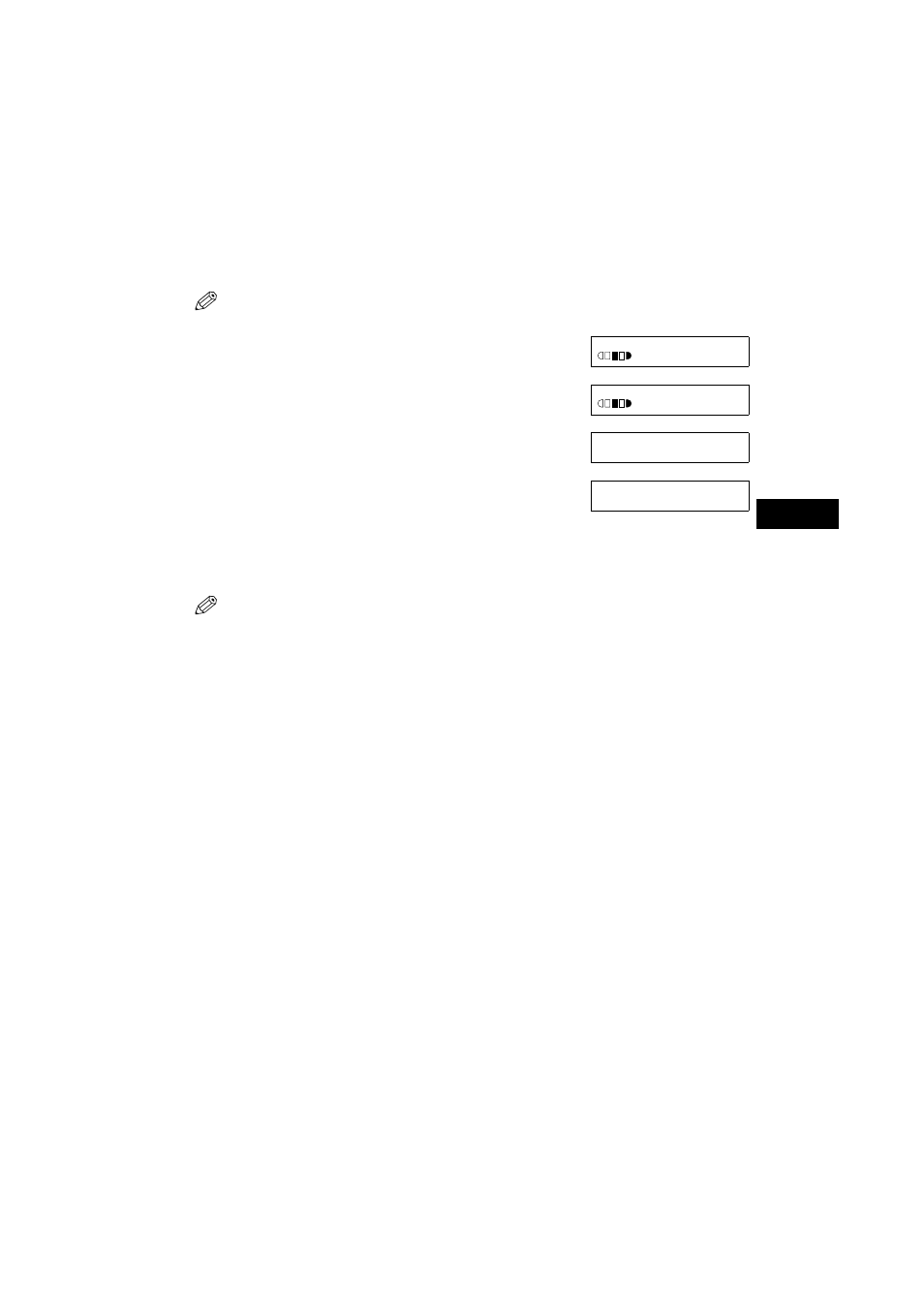
5-11
5
5
Ma
k
ing
Co
pi
es
■
When Placing a Document on the Platen Glass
1
Place the last page of a document on the platen glass.
• If a document is set from the first page, the printing will be performed in reverse
order.
2
Press
Collate/2 ON 1
.
•
COL.
appears in the LCD.
3
Use the numeric keys to enter the number of copies you want. (
→
4
Press
Start
.
• The machine begins scanning.
5
Place the next page of the document on the platen glass.
6
Press
Start
.
• Repeat step 5 and 6 to scan all documents.
7
Press
OK
.
• The machine begins printing out.
• When scanning multiple page documents,
MEMORY FULL
and
PRESS OK KEY
may appear in the LCD and scanning is cancelled. In this case, reduce the
documents to be scanned. Or, change image quality mode to
TEXT
.
100% COL. A4
TEXT
01
Ex:
100% COL. A4
TEXT
03
Ex:
SCANNING
COPY NO. 0015
NEXT PAGE :[START]
FINISH SCAN :[OK]
- FAX-B155 (141 pages)
- C75 (214 pages)
- FAX-EB10 (65 pages)
- FAX-L1000 (610 pages)
- FAX-L290 (66 pages)
- FAX-L380 (104 pages)
- FAX-L400 (110 pages)
- FAX-L800 (370 pages)
- MultiPASS 10 (16 pages)
- PC-D340 (66 pages)
- C50 (48 pages)
- H12295 (98 pages)
- L290 (212 pages)
- ImageCLASS D680 (94 pages)
- 700 Series (365 pages)
- C75 (6 pages)
- L140 (12 pages)
- B120 (118 pages)
- L250 (282 pages)
- B150 (138 pages)
- 5570 (4 pages)
- IMAGERUNNER 2010F (382 pages)
- 6570 (4 pages)
- Fax Machine (4 pages)
- LASER CLASS 2060P (6 pages)
- PC1270D (88 pages)
- imageCLASS MF6500 Series (16 pages)
- MF5750 (68 pages)
- Advanced Anywhere Print 12020-10-UD2-002 (34 pages)
- L360 (16 pages)
- L80 (2 pages)
- L200 (24 pages)
- JX210P (86 pages)
- FAX-JX210P (2 pages)
- B840 (110 pages)
- Fax (7 pages)
- B180C (139 pages)
- QT5-0849-V03 (2 pages)
- L2000 (19 pages)
- B155 (140 pages)
- B45 (124 pages)
- super g3 (18 pages)
- MultiPASS Printer C755 (7 pages)
- MPC600F/400 (82 pages)
