Printing a document – Canon BJ-10sx User Manual
Page 53
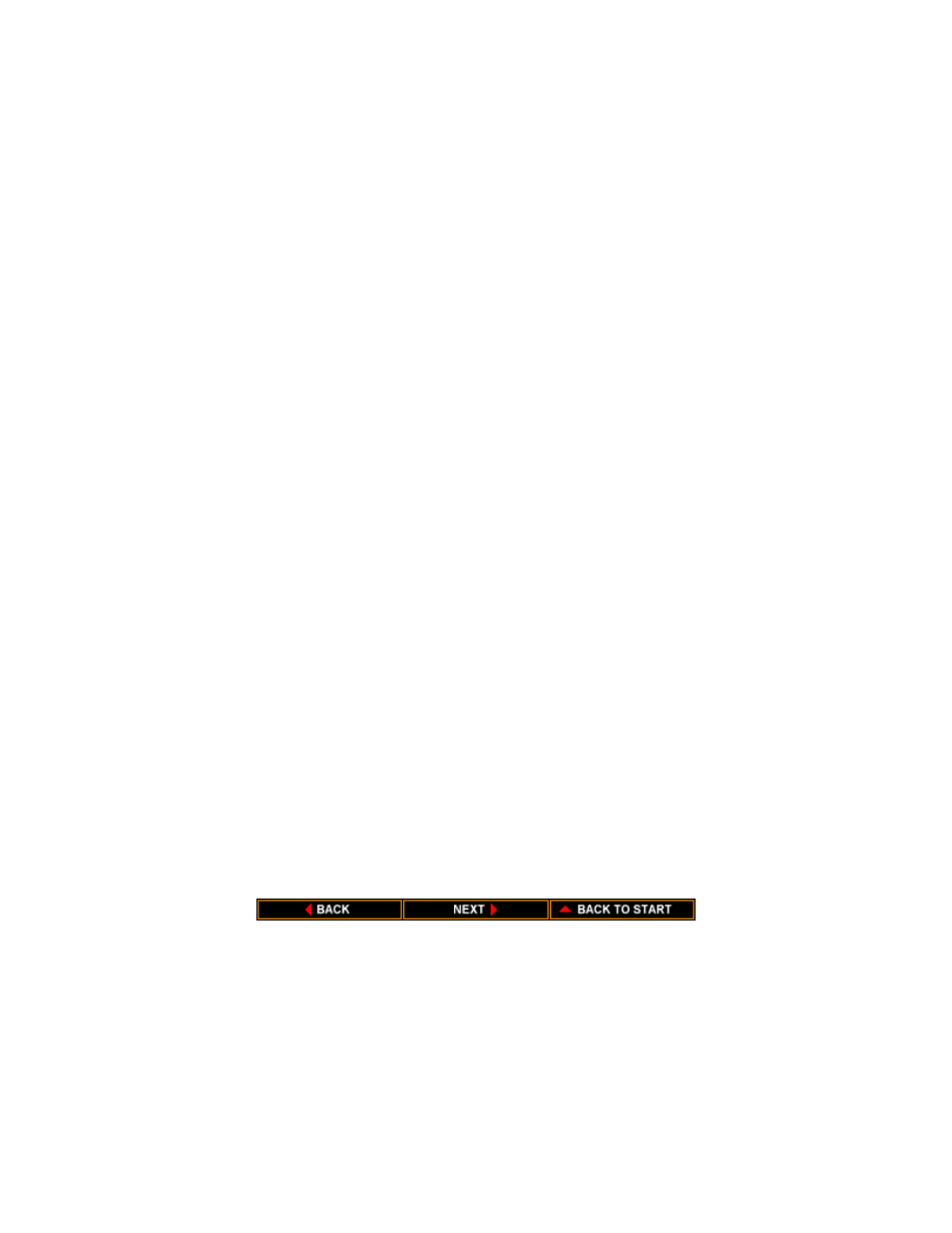
Printing a Document
z
You can select one of four dithering patters: None, Course, Fine,
or Line Art. None causes all color values to threshold to either
black or white; no in-between-colors will be represented. The
default dither pattern is Fine.
z
You can control the intensity with which text is printed on your
printer using the Intensity Control Box. This controls the
threshold at which a pixel value is turned on or off. Setting the
slide bar to the left prints darker and setting it to the right prints
lighter. This control affects all dithering options. The default is the
value represented at the center of the slide bar. (In some
applications, setting the slide bar all the way to the right causes
nothing to print.)
z
Click on About in the Options dialog box to display copyright
information regarding the Windows driver and its version number.
z
Click on Help in the Options dialog box to enter Microsoft's
Universal Driver Help program. The Options screen displays
information that will help you specify your printer options.
This procedure provides the general printing guidelines for many of the
application you may run in the Windows environment. The exact steps
for printing a document may vary depending on the application program
you are using. Refer to your program's documentation for the exact
printing procedure.
1. Start the program you used to create the document, and open the
document you want to print.
2. Choose Printer Setup from the File menu.
3. Select the Canon Bubble Jet BJ-10e as your printer, and select
Setup.
4. Make any adjustments as appropriate for printing your document,
and select OK.
5. Select OK to close the Printer Setup window.
