Replacing the battery, Replacing the battery s – Dell Dimension 8100 User Manual
Page 68
Attention! The text in this document has been recognized automatically. To view the original document, you can use the "Original mode".
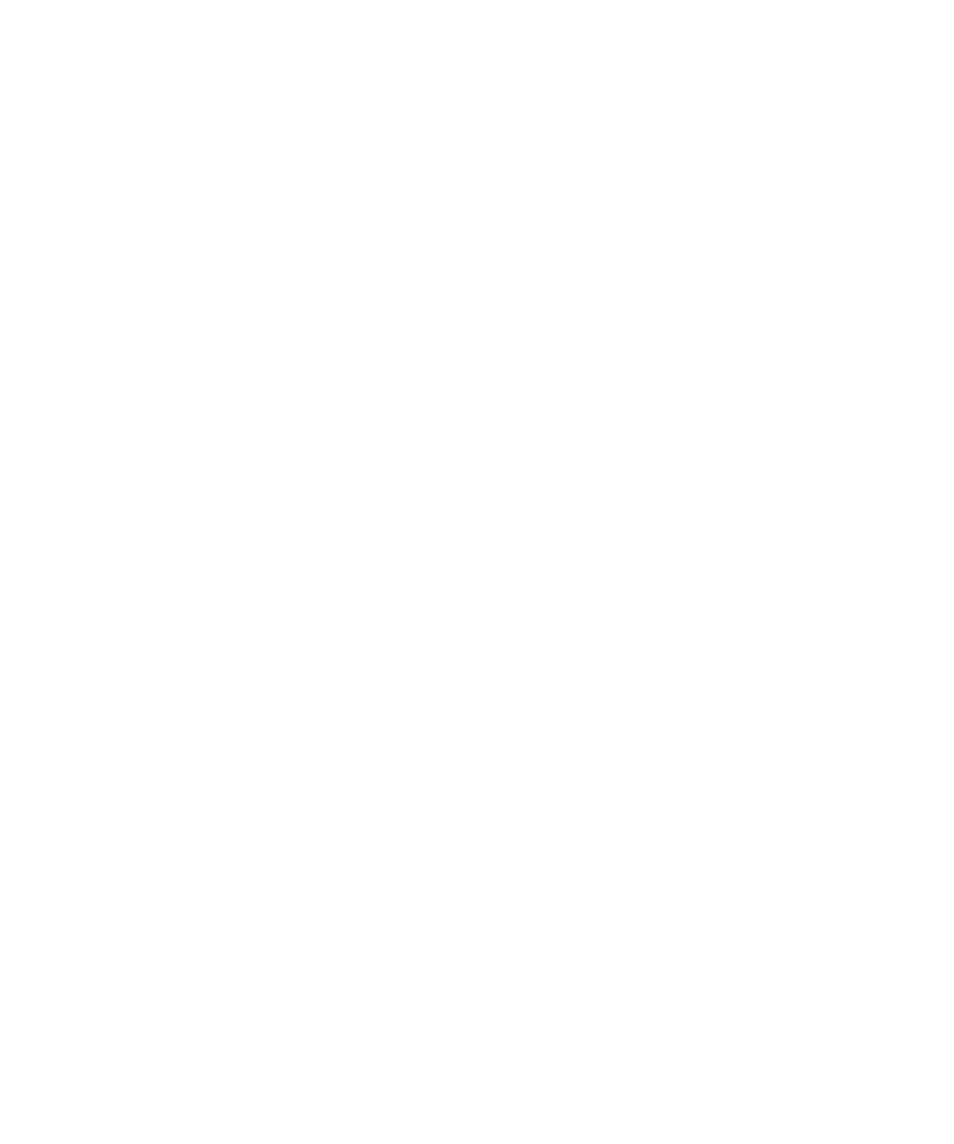
4 Press
all passwords.
5 Press
6 Remove the computer cover again.
7 Move the jumper plug so that pins 1 and 2 are jumpered (standard
setting).
8 Replace the computer cover, plug your computer into an electrical
outlet, and turn on the computer.
Replacing the Battery
A coin-cell battery maintains computer configuration, date, and time
information. The battery can last several years.
If you have to repeatedly reset time and date information after turning on
the computer, replace the battery.
CAUTION: A new battery can explode if it is incorrectly installed.
Replace the 3-V CR2032 battery only with the same or equivalent
type recommended by the manufacturer. Discard used batteries
according to the manufacturer’s instructions.
1 Record all the screens in the system setup program so that you can
restore the correct settings in step 6.
2 Remove the computer cover (see page 42).
O NOTICE: To avoid damage to the system board while you pry the battery
loose, be sure to insert the plastic screwdriver between the battery and the
socket (not the system board).
3 Locate the battery socket (see page 45) and pry the battery out of its
socket with your fingers or with a plastic screwdriver.
6 ^ I A p p e n d i x
