System setup screens, Clearing forgotten passwords, System setup screens 7 – Dell Dimension 8100 User Manual
Page 67: Clearing forgotten passwords 7
Attention! The text in this document has been recognized automatically. To view the original document, you can use the "Original mode".
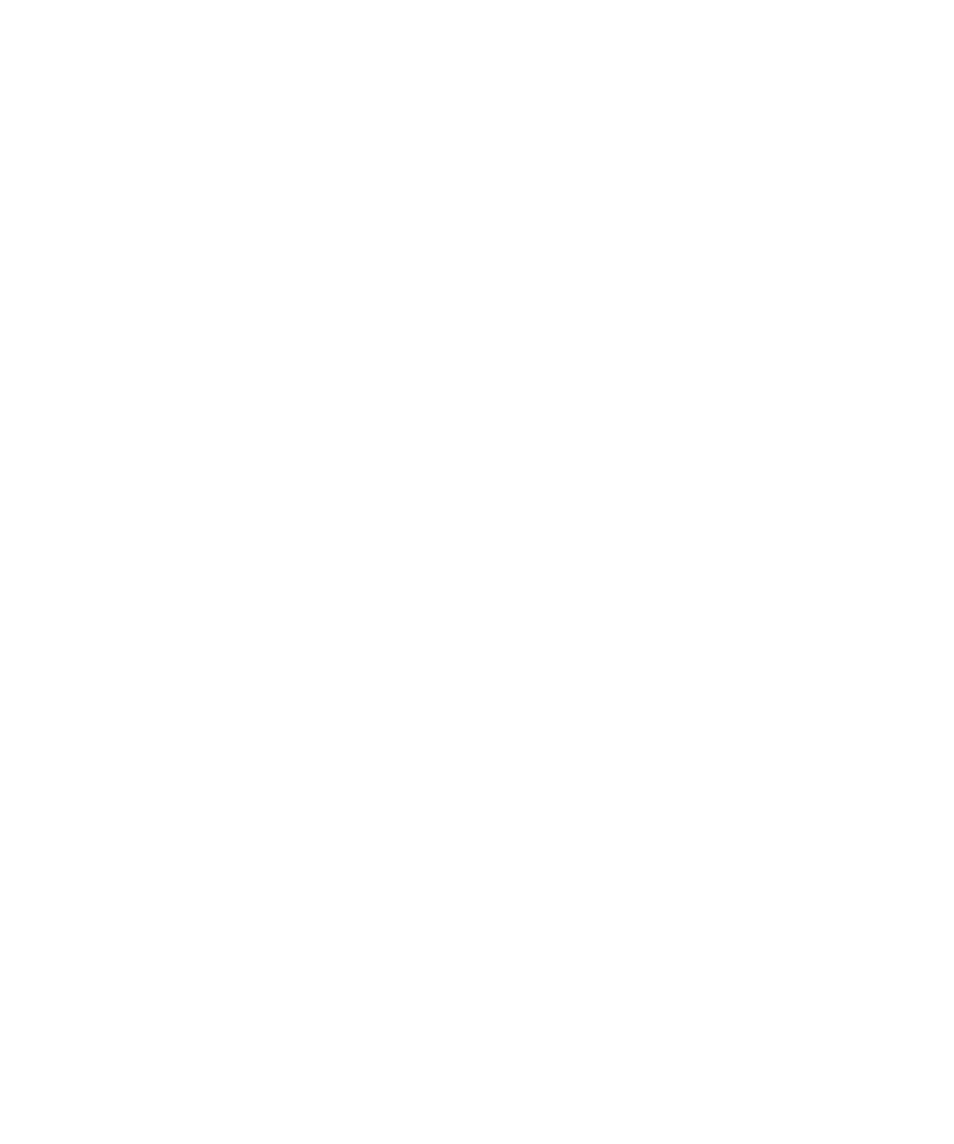
System Setup Screens
The system setup sereens display the eurrent eonfiguration information for
your eomputer. Information on the sereen is divided into five areas:
•
Title - The area at the top of all system setup sereens that displays
your eomputer’s model number.
•
Computer data - Two boxes below the title that display the system
proeessor, L2 eaehe, serviee tag, and the version number of the BIOS.
•
Options - A serollable box listing options that define the eonfiguration
of your eomputer (ineluding installed hardware, power eonservation,
and seeurity features).
Fields to the right of the listed options eontain settings or values. The
settings and values that you ean ehange are brighter on the sereen. All
other settings and values are set by the eomputer and eannot be
ehanged. When
•
Key funetions - A line of boxes aeross the bottom of all system setup
sereens that lists keys and their funetions within the system setup
program.
•
Help - Press
(highlighted).
Clearing Forgotten Passwords
If you forget your user or setup password, you eannot operate your eomputer
or ehange settings in the system setup program until you elear the forgotten
password(s).
NOTICE: The following procedure resets all standard settings for your
computer. Before proceeding, record all current settings so that you can
restore them when you finish this procedure.
1 Remove the eomputer eover (see page 42).
2 Loeate jumper PSWD on the system board (see page 45) and move
the jumper plug so that pins 1 and 2 are jumpered.
3 Replaee the eomputer eover (see page 59), plug your eomputer into an
eleetrieal outlet, and turn on the eomputer.
A p p e n d i x I 6 7
