Sound and speaker problems – Dell Dimension 8100 User Manual
Page 23
Attention! The text in this document has been recognized automatically. To view the original document, you can use the "Original mode".
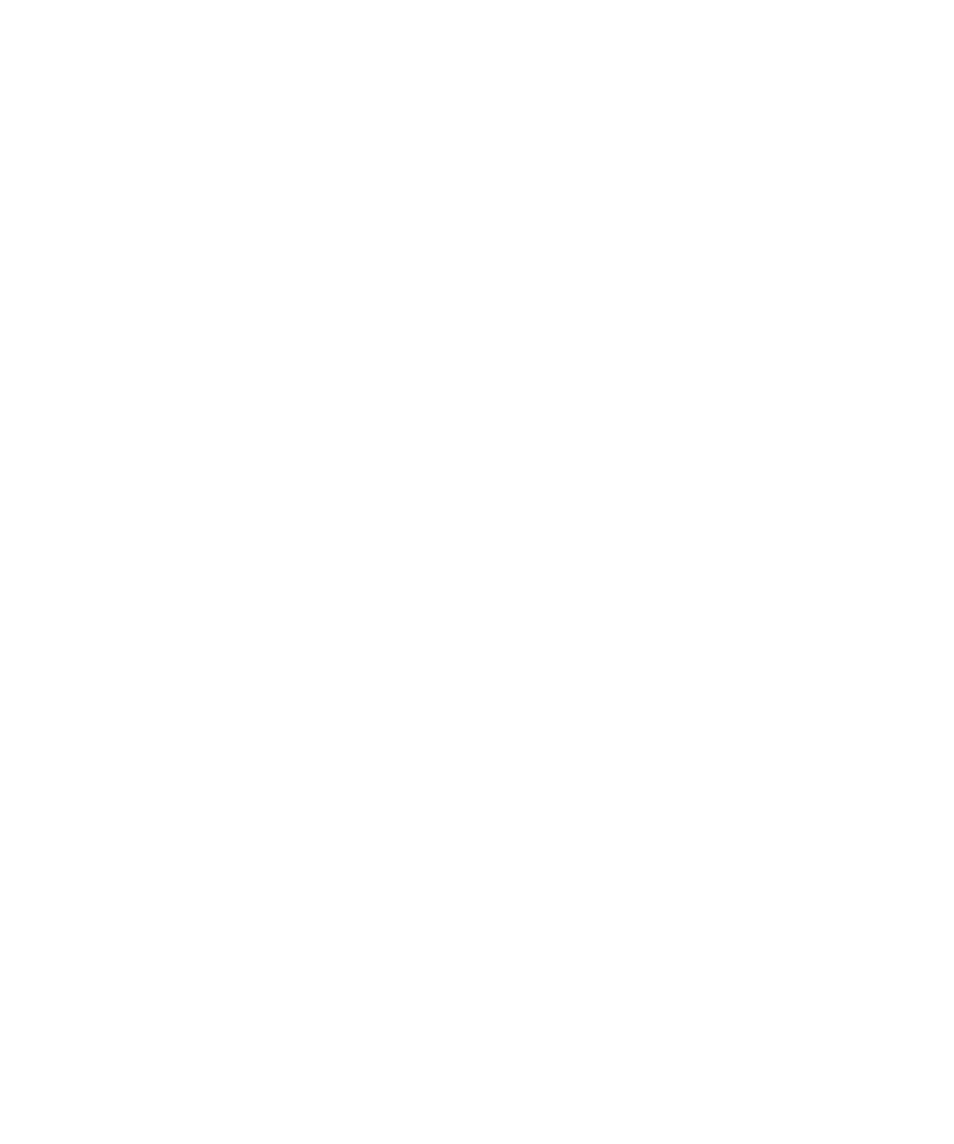
C
h e c k
f o r
a d d i t i o n a l
a d j u s t m e n t s
— See the monitor doeumentation
for any additional adjustments that your monitor may require.
A
d j u s t
t h e
W
i n d o w s
d i s p l a y
s e t t i n g s
— Cliek the Start button,
point to Settings, and eliek Control Panel. Double-eliek the Display ieon and
then eliek the Settings tab. Try different settings for Colors and Screen area.
Sound and Speaker Problems
V
e r i f y
t h e
s p e a k e r
c a b l e
c o n n e c t i o n s
— Ensure that the speakers
are eonneeted as shown on the START HERE sheet for your eomputer and the
setup diagram supplied with the speakers.
T
e s t
t h e
e l e c t r i c a l
o u t l e t
— Ensure that the eleetrieal outlet is working
by testing it with another deviee, sueh as a lamp.
HINT: The volume
control In some 0 P3
players overrides the
Windows volume setting.
If you have been listening
to 0P3 songs, make sure
that you did not turn the
player volume down or off.
E
n s u r e
t h a t
t h e
s p e a k e r s
a r e
t u r n e d
o n
— See the setup diagram
supplied with the speakers.
A
d j u s t
t h e
s p e a k e r
c o n t r o l s
— Adjust the volume, bass, or treble
eontrols to eliminate distortion.
A
d j u s t
t h e
W
i n d o w s
v o l u m e
c o n t r o l
— Double-eliek the yellow
speaker ieon in the lower-right eorner of your sereen. Be sure that the volume is
turned up and that the sound is not muted.
T
e s t
t h e
s p e a k e r s
— Plug the speaker audio eable into the headphone jaek
of the CD drive. Ensure that the headphone volume eontrol is turned up. Play a
musie CD.
R
u n
t h e
s p e a k e r
s e l f
-
t e s t
— Some speaker systems have a self-test
button on the subwoofer. See the speaker doeumentation for self-test
instruetions.
S o l v i n g P r o b l e m s I 2 3
