Adding memory – Dell Dimension 8100 User Manual
Page 53
Attention! The text in this document has been recognized automatically. To view the original document, you can use the "Original mode".
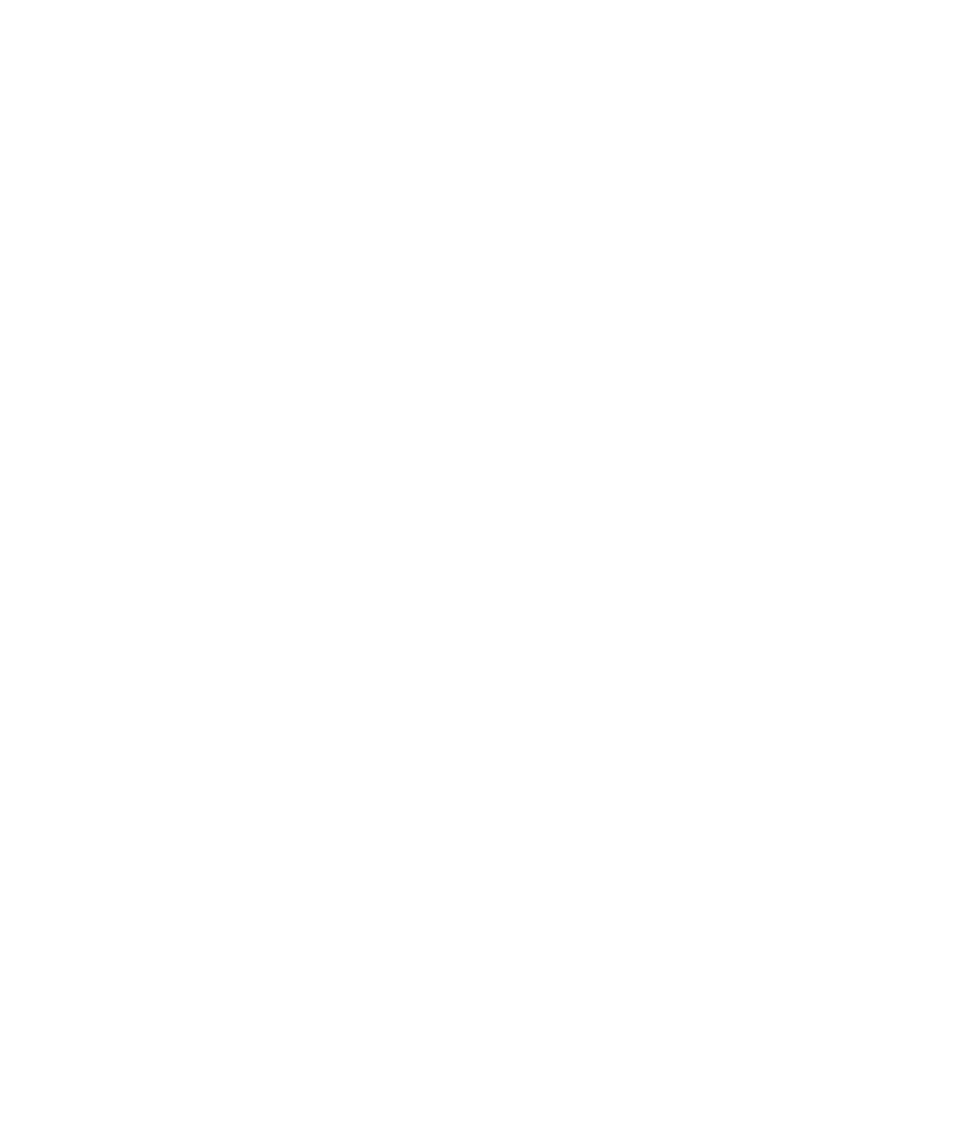
2 If you are removing an AGP eard, remove the AGP eard braee (see
3 If neeessary, diseonneet any eables eonneeted to the eard.
4 Remove the serew that seeures the eard braeket to the eomputer.
5 Grasp the eard by its top eorners, and ease it out of its eonneetor.
6 If you are removing the eard permanently, install a filler braeket in the
empty eard-slot opening, using the serew you removed in step 4.
7 If you removed the AGP braee, replaee it (see page 48).
8 Replaee the eomputer eover, reeonneet the eomputer and peripherals
to their eleetrieal outlets, and turn them on.
9 If you removed a sound eard, enter the system setup program (see
page 65), seleet Integrated Devices and ehange the setting for Sound
to On.
HINT: Installing filler
brackets over empty card
slot openings is necessary
to maintain FCC
certification of the
computer. The brackets
also keep dust and dirt out
of your computer.
Adding Memory
You can increase eomputer memory by installing additional memory
modules on the system board. Your computer supports dual-direct RDRAM
RIMMs in 64-, 128-, and 256-MB capacities. The system board illustration
(see page 45) shows the location of the four RIMM sockets on the system
board.
If you upgrade the memory, the RIMMs must be upgraded in matched pairs
of identical MB capacity in both sockets 1 and 2 or sockets 5 and 4.
O
NOTICE : Be sure to install RIMMs in the first two sockets nearest the
processor before installing RIMMs in the outer two sockets.
1 Remove the computer cover (see page 42).
2 Press out the securing clip at each end of the memory connector.
3 Align the notches on the bottom of the module with the crossbars in
the connector.
O
NOTICE: To avoid breaking the memory module, do not press near the middle
of the module.
A d d i n g P a r t ^ I 5 3
