Casio EX-Z1000 User Manual
Page 99
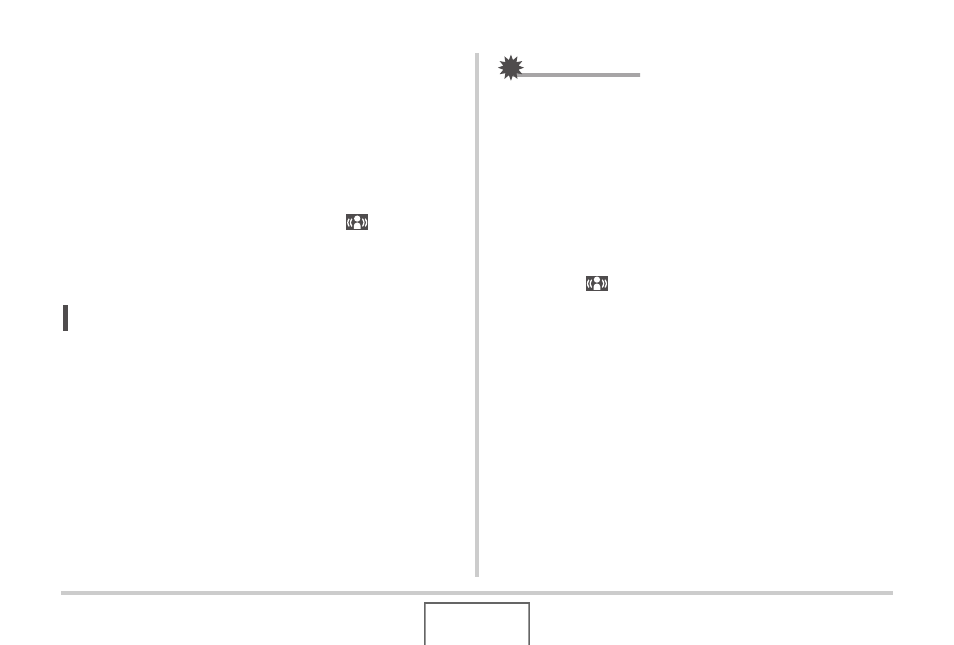
99
USING BEST SHOT
■
Turning on Anti Shake Using the Menu
1.
In the REC mode, press [MENU].
2.
On the “REC” tab, select “Anti Shake” and
then press [
X
].
3.
Use [
S
] and [
T
] to select “Auto” and then
press [SET].
• This turns on Anti Shake and displays “
” on the
monitor screen.
• In this case, Anti Shake will remain on until you turn it off
on the menu.
NOTE
• You can also use the Panel (Operation Panel) (page 53) to
change the Anti Shake setting.
IMPORTANT!
• Anti Shake will not work unless the ISO setting (page 123)
is set to “Auto”.
• Shooting with Anti Shake can cause an image to appear
somewhat coarser than normal and can cause slight
deterioration of image resolution.
• Anti Shake may not be able to eliminate the effects of hand
or subject movement when movement is severe.
• Anti Shake is disabled while shooting a movie.
• Anti Shake may not work with a very low shutter speed.If
this happens, use a tripod to stabilize the camera.
• Though “
” (Anti Shake) is displayed on the monitor
screen following an automatic flash operation using the
“Auto Flash” or “Red Eye” setting, or while the flash setting
is “Flash On” or “Soft Flash”, Anti Shake is disabled.
