Rotating the displayed image of a snapshot – Casio EX-Z1000 User Manual
Page 160
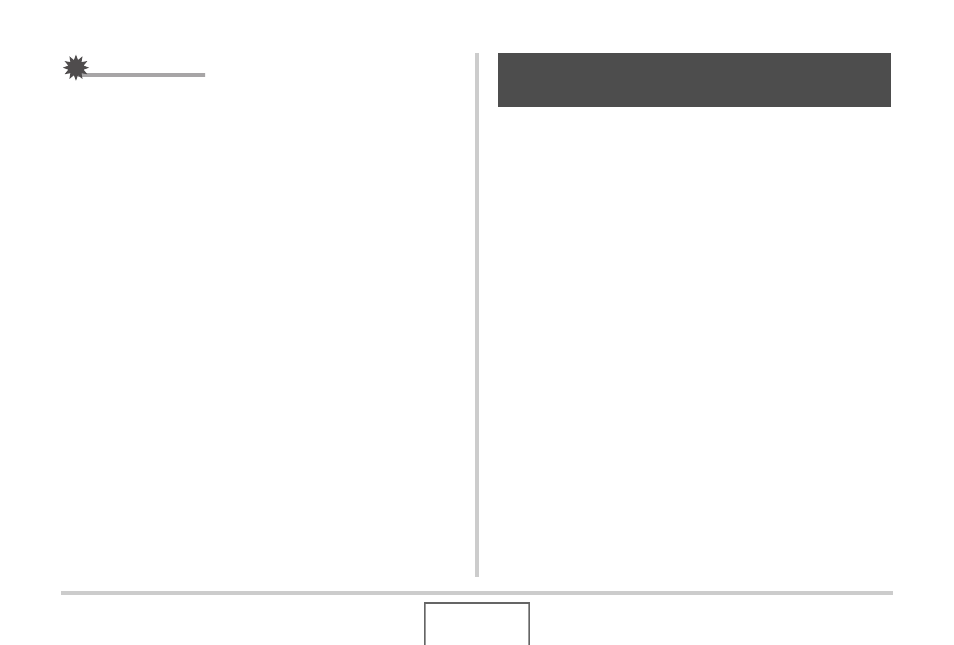
160
EDITING IMAGES
IMPORTANT!
• You cannot change the date of the following types of files.
– Movies, Voice recordings
– Images created with MOTION PRINT
• The date and time stamped into an image using the Time
Stamp feature cannot be edited (page 128).
• You cannot edit the date and time of a image that is
protected. Unprotect the image and then edit the date and
time.
• You can specify any date in the range of January 1, 1980 to
December 31, 2049.
Perform the following procedure to rotate the snapshot currently
on the monitor screen. This feature comes in handy with a
snapshot that you shot using portrait (vertical) orientation. After
rotating a snapshot, you can return it to its original orientation, if
you want.
• Note that this procedure does not actually change the image
data. It simply alters how the snapshot is displayed on the
camera’s monitor screen.
1.
In the PLAY mode, press [MENU].
2.
On the “PLAY” tab, select “Rotation” and then
press [
X
].
• This operation can be performed only while a snapshot is
on the monitor screen.
3.
Use [
W
] and [
X
] to select the snapshot whose
display image you want to rotate.
4.
Use [
S
] and [
T
] to select “Rotate” and then
press [SET].
• Each press of [SET] will rotate the displayed image 90
degrees left.
Rotating the Displayed Image of a
Snapshot
