Configuring monitor screen settings – Casio EX-Z1000 User Manual
Page 52
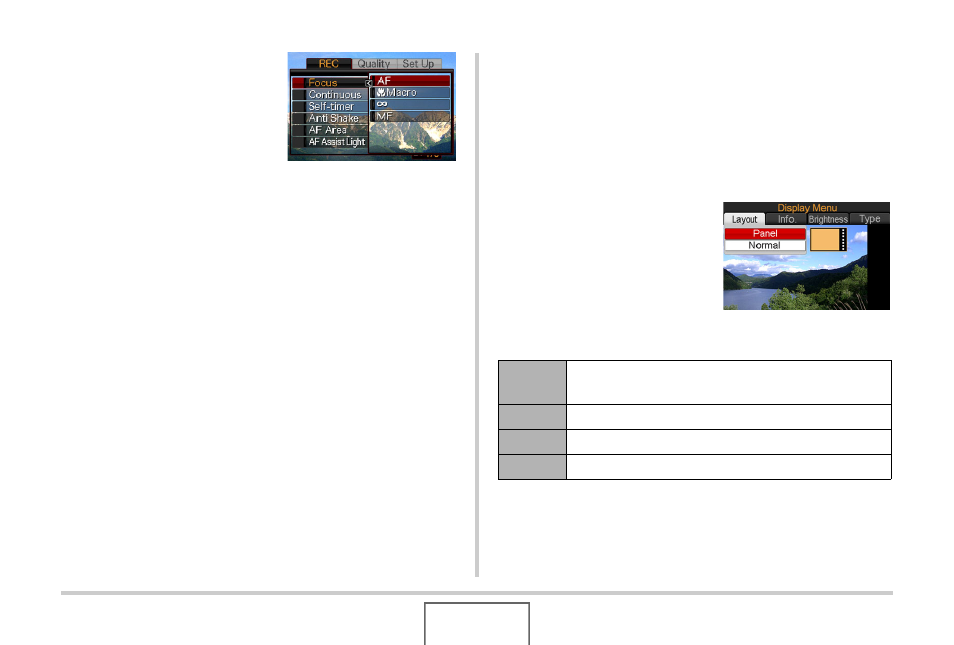
52
GETTING READY
3.
Use [
S
] and [
T
] to
select the item you
want to configure and
then press [
X
].
Example: Select “Focus” and
then press [X].
4.
Use [
S
] and [
T
] to select the setting you want.
5.
Apply the setting.
• Pressing [SET] applies the selected setting and exits the
menu screen.
• Pressing [W] instead of [SET] applies the selected setting
and returns to the menu screen. You can then continue
configuring other settings, if you want.
• To select another tab, press [W], use [S] to return to the
tab and then use [W] and [X] to switch to another tab.
Configuring Monitor Screen Settings
You can use the display menu to configure various monitor
screen settings.
• See “Display Menu Reference” on page 247 for information
about display menu contents.
Example Display Menu Screen
• Menu contents are different in
the REC mode and PLAY
mode. This screen shows the
REC mode menu.
Menu Screen Operation Buttons
[
W
] [
X
]
Selects a setting option. [X] is also used to apply a
setting.
[
S
] [
T
]
Selects a setting option.
[SET]
Applies the selected settings.
[DISP]
Exits the menu screen.
C
