Specifying image quality – Casio EX-Z1000 User Manual
Page 68
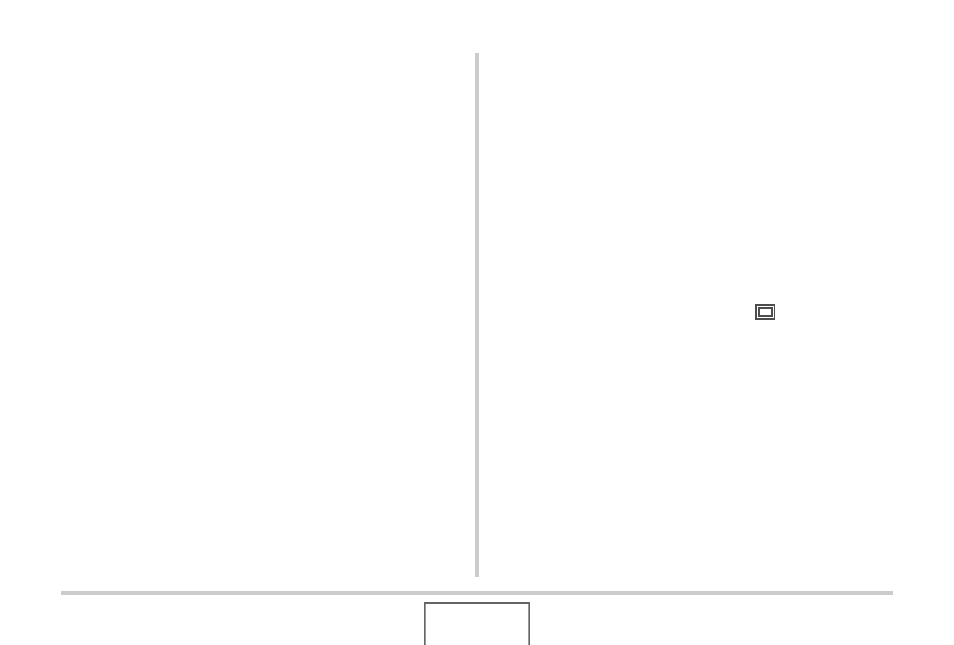
68
SHOOTING A SNAPSHOT
• Selecting 3:2 (3648 × 2432 pixels) records images with an
aspect ratio of 3:2, which matches the standard aspect ratio
(3:2) of print paper.
• VGA (640 × 480 pixels) is the optimum size when attaching
images to e-mail.
• Print paper sizes should be thought of as rough estimates
only (200 dpi print resolution).
• The letters “HDTV” stand for “High Definition Television”. An
HDTV screen has an aspect ratio of 16:9, which makes them
wider than the usual 4:3 aspect ratio of television screens of
the past. Your camera can record images that are compatible
with the aspect ratio of an HDTV screen.
Specifying Image Quality
Your camera lets you select “Fine” (maximum image quality),
“Normal”, or “Economy” (maximum memory economy) for the
image quality setting. The initial setting is “Normal”. Select “Fine”
if you want to give priority to image quality, or “Economy” to give
priority to the number of images you can store in memory.
• For information about image size, image quality, and number
of images that can be stored, see page 260.
This setting applies to snapshots only.
• For information about movie image quality, see page 89.
1.
In the REC mode, press [MENU].
2.
On the “Quality” tab, select “
Quality” and
then press [
X
].
3.
Use [
S
] and [
T
] to select the image quality
setting you want and then press [SET].
