Formatting built-in memory – Casio EX-Z1000 User Manual
Page 194
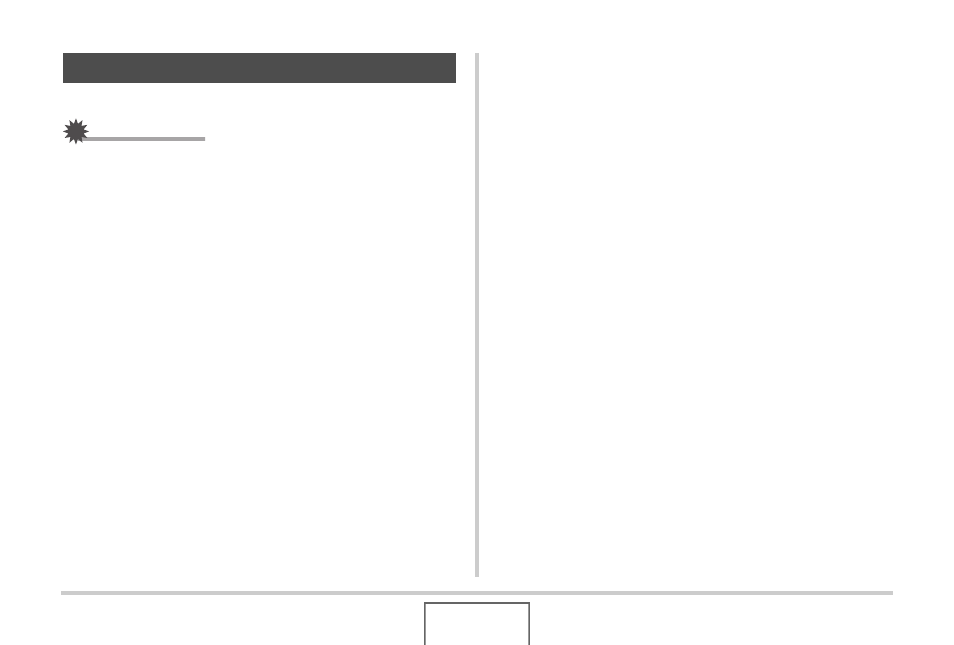
194
OTHER SETTINGS
Formatting built-in memory deletes any data stored in it.
IMPORTANT!
• Note that data deleted by a format operation cannot be
recovered. Check to make sure you do not need any of the
data in built-in memory before you format it.
• Formatting built-in memory also deletes the following.
– Protected images
– FAVORITE folder images
– BEST SHOT mode user setups
– Startup screen
• Make sure that the battery is charged fully before starting a
formatting operation. Formatting may not be performed
correctly and the camera may stop operating normally if the
camera powers down while formatting is in progress.
• Never open the battery cover while formatting is in
progress. Doing so can cause the camera to stop operating
normally.
1.
Check to make sure there is no memory card
loaded in the camera.
• If there is a memory card loaded in the camera, remove it.
2.
Press [MENU].
3.
On the “Set Up” tab, select “Format” and then
press [
X
].
4.
Use [
S
] and [
T
] to select “Format” and then
press [SET].
This formats built-in memory.
• To exit the format operation without formatting, select
“Cancel”.
• Entering the PLAY mode after formatting the built-in
memory will cause the message “There are no files.” to
appear.
Formatting Built-in Memory
