Editing the date and time of an image – Casio EX-Z1000 User Manual
Page 159
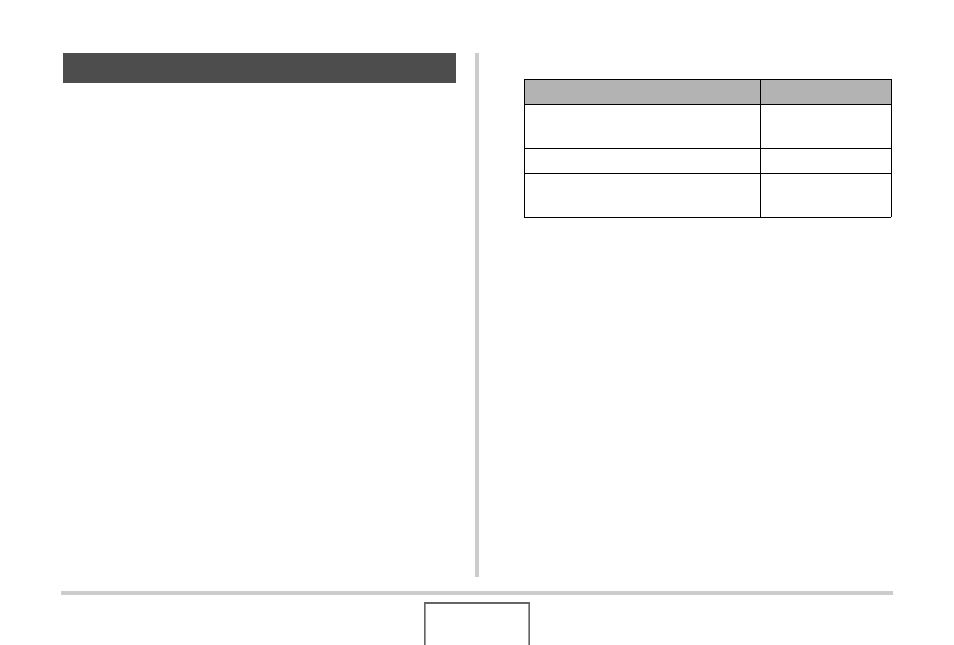
159
EDITING IMAGES
Use the procedure in this section to change the date and time of
a previously recorded image. This capability comes in handy
when the current date and time are wrong due to the following
reasons.
• Because the camera’s clock settings were not configured
correctly when the image was recorded (page 12)
• Because the image was recorded using the wrong World
Time zone (page 189)
1.
In the PLAY mode, use [
W
] and [
X
] to display
the image whose date and time you want to
edit.
2.
Press [MENU].
3.
On the “PLAY” tab, select “Date/Time” and
then press [
X
].
4.
Set the date and the time you want.
5.
When all the settings are the way you want,
press [SET] to apply them.
• After editing the time and date, display the image to
confirm that the date and time are correct.
Editing the Date and Time of an Image
To do this:
Do this:
Change the value at the cursor
location
Press [S] or [T].
Move the cursor between settings
Press [W] or [X].
Toggle between 12-hour and 24-
hour timekeeping
Press [BS].
- EX-JE10 (187 pages)
- EX-JE10 (189 pages)
- EX-JE10 (191 pages)
- EX-JE10 (195 pages)
- EX-JE10 (187 pages)
- EX-Z650 (202 pages)
- EX-Z650 (193 pages)
- EX-Z400 EN (203 pages)
- EX-Z450 (For North American customers) (191 pages)
- EX-Z200 (For North American customers) (170 pages)
- EX-H10 (For North American customers) (189 pages)
- EX-H10 (For North American customers) (189 pages)
- EX-H10 (For North American customers) (194 pages)
- EX-JE10 (192 pages)
- EX-JE10 (195 pages)
- EX-JE10 (196 pages)
- EX-JE10 (196 pages)
- EX-JE10 (194 pages)
- EX-Z750 (250 pages)
- EXILIM G MA0910-A 1170 (193 pages)
- QV-2800UX (151 pages)
- EX-ZS26 (138 pages)
- EX-ZS160 (136 pages)
- EX-ZS160 (137 pages)
- EX-FS10 (184 pages)
- EX-H20G (For North American customers) (192 pages)
- EXILIM EX-Z550 (196 pages)
- EX-P700 (267 pages)
- EXILIM EX-Z270 (202 pages)
- EXILIM EX-Z270 (194 pages)
- EXILIM EX-Z19 (139 pages)
- EXILIM EX-Z19 (139 pages)
- EX-H5 (For North American customers) (186 pages)
- EXILIM EX-Z28 (136 pages)
- EX-ZS200 (139 pages)
- EX-FC100 (191 pages)
- EX-FC150 (193 pages)
- EX-Z400 EN (203 pages)
- EX-P600 (247 pages)
- QV-3EX (122 pages)
- EX-TR150 (127 pages)
- EX-TR200 (129 pages)
- EX-TR150 (129 pages)
- EX-S100 (207 pages)
- EX-Z2000 (195 pages)
