Connect the probp 3400 to a target device, Advanced settings, Cycle count – Welch Allyn Connex ProBP 3400 digital blood pressure device - User Manual User Manual
Page 47: Data management
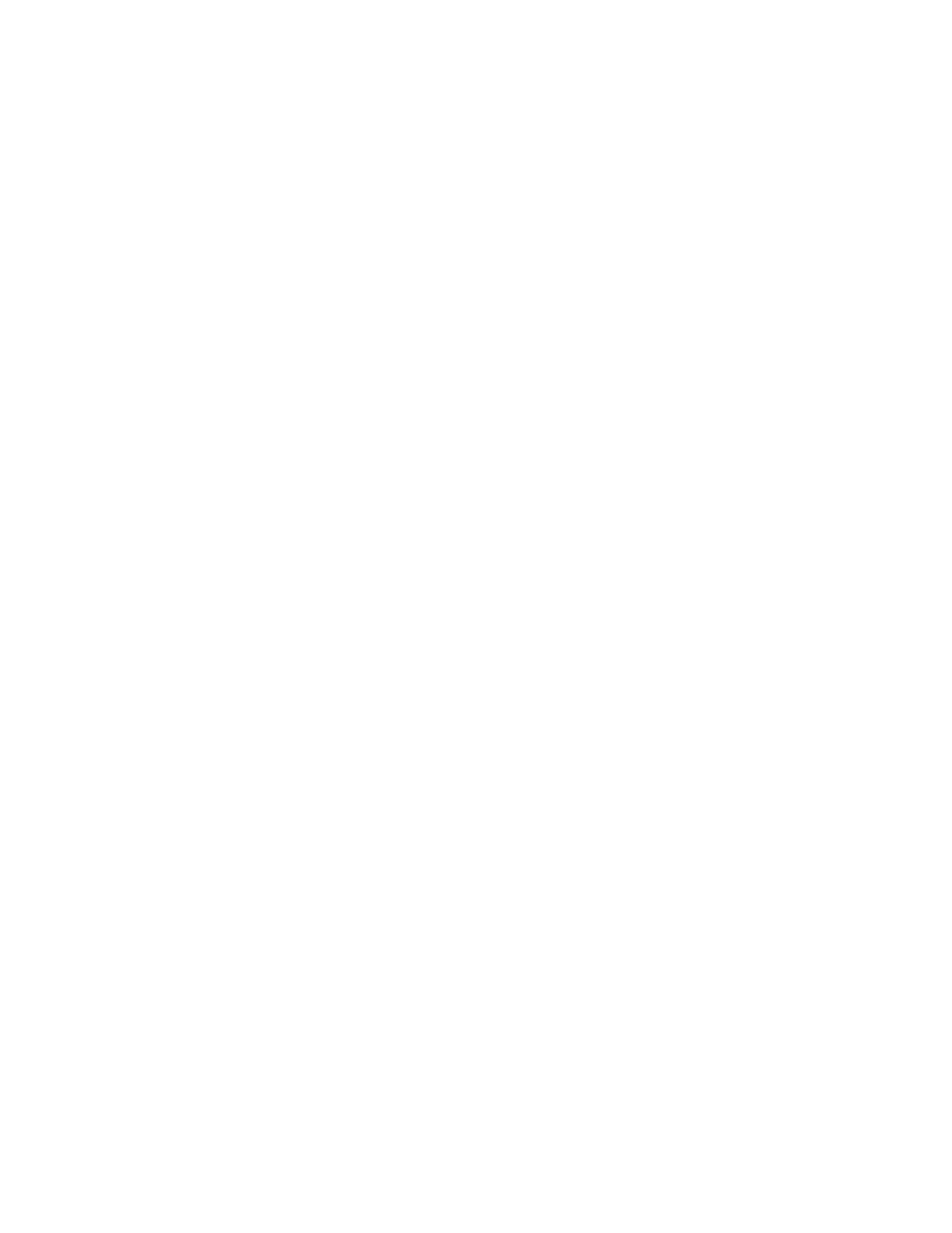
Connect the ProBP 3400 to a target device
When the ProBP 3400 is paired to a target device, it will attempt to automatically
reconnect each time you turn on the ProBP 3400. If the devices do not connect
within 60 seconds of turning on the ProBP 3400, the Bluetooth radio will shut down
to conserve battery power.
If the ProBP 3400 does not automatically reconnect,
1. Press the Power on/power off button to turn the device off.
2. Ensure that you are within several meters or feet of the target device.
3. Press the Power on/power off button to turn the device on.
Advanced settings
To view or modify advanced settings:
1. From the Settings screen, press the Up or Down navigation buttons to highlight the
Advanced menu.
2. Press the Select button. The Advanced menu displays.
3. Use Up or Down navigation buttons to highlight the Cycle count, Data management, Date,
Time, MAP or Language screens.
Cycle count
To view device cycle count:
1. From the Advanced screen, use Up or Down navigation buttons to highlight Cycle count.
2. Press the Select button. The total number or readings taken on the device displays.
3. Use the Down navigation button to highlight Close.
Data management
The ProBP 3400 is able to store up to 50 readings in its internal memory. The Data management
function allows you to manage how additional readings are stored.
1. From the Advanced screen, use Up or Down navigation buttons to highlight Data
management.
2. Press the Select button.
3. Use the Up or Down navigation buttons to highlight Auto overwrite or Ask overwrite.
If Auto overwrite is selected, the device will overwrite previous readings, starting with
Reading 1, once internal memory is full. If Ask overwrite is selected, the user will have to
confirm the save of each additional reading once the memory is full.
4. Press the Select button to confirm your choice.
The default data management setting is Auto overwrite.
Directions for use
Settings 41
