11 printing parameters – Rice Lake TradeRoute HL Series - M2000 Scale User Manual
Page 43
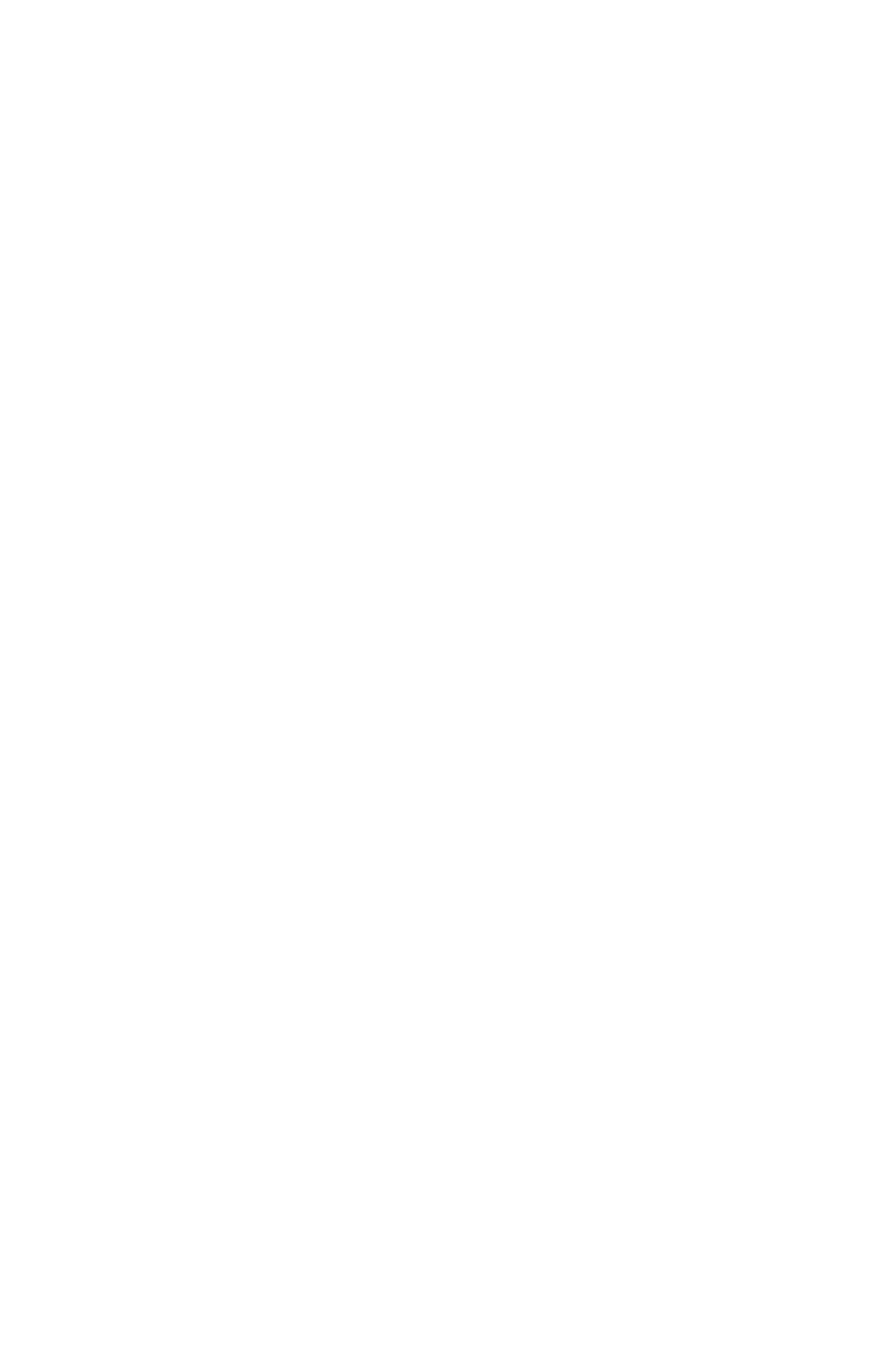
39
mode. Increasing this parameter makes the Fastep filter threshold less sensitive.
44 Disable Faststep (0)
This parameter disables the faststep system altogether. The values for
parameter 42 and 43 are ignored and the system runs in weight averaging
mode only. The response time for the indicator is a function of parameter 41.
Some control batching applications may require that faststep be turned off.
8.11 PRINTING Parameters
84 Add new ticket
This parameter appends a new ticket to the end of the ticket buffer. You can
have several different formatted tickets defined, which can be recalled when
needed. A new ticket number is displayed briefly and then the display will
switch over to tick editor mode. If the user does not want to add a new ticket
but start a new ticket from scratch then the ticket buffer can be cleared using
parameter 88.
85 Edit existing ticket
You can edit an existing ticket by entering the ticket number followed by the
[TARE] key. This will put the display in ticket editing mode with the ticket
loaded. You can now modify the ticket.
86 Number of tickets saved in the ticket buffer
This Parameter displays how many tickets that have been saved in the ticker
buffer. Several different ticket formats can be defined and recalled depending
on the weighing operation.
87 Show available space in Custom ticket buffer
This parameter displays how much room you have left for storing ticket
formats. In most cases you never will run out of room as the ticket buffer can
hold 4000 characters used for formatting 1 or more tickets.
88 Clear Custom Ticket buffer
This parameter will erase all custom ticket formats in memory. Press 1
followed by the [TARE] key to confirm to clear the print buffer. All ticket
formatting will be lost.
89 Print specific ticket
Enter the ticket number you want to print followed by the [TARE] key. The
ticket will be printed with the current displayed weight.
100 Delete Truck IN/OUT Database
This command clears the SRAM based truck in out database. The truck in/out
database is SRAM battery backed up and would only be destroyed if the battery
were removed or low while power is removed from the indicator. After
entering the parameter the command should be completed by pressing key one
followed by PRINT/SELECT followed by TARE.
101 Delete Truck IN/OUT Database
This command clears the FLASH memory based truck in/out database. The
truck in/out database is stored in non-volatile FLASH memory and this is the
only way to clear the database. After entering the parameter the command
