Exporting graph data – ProgressiveRC 8 PowerLab User Manual
Page 54
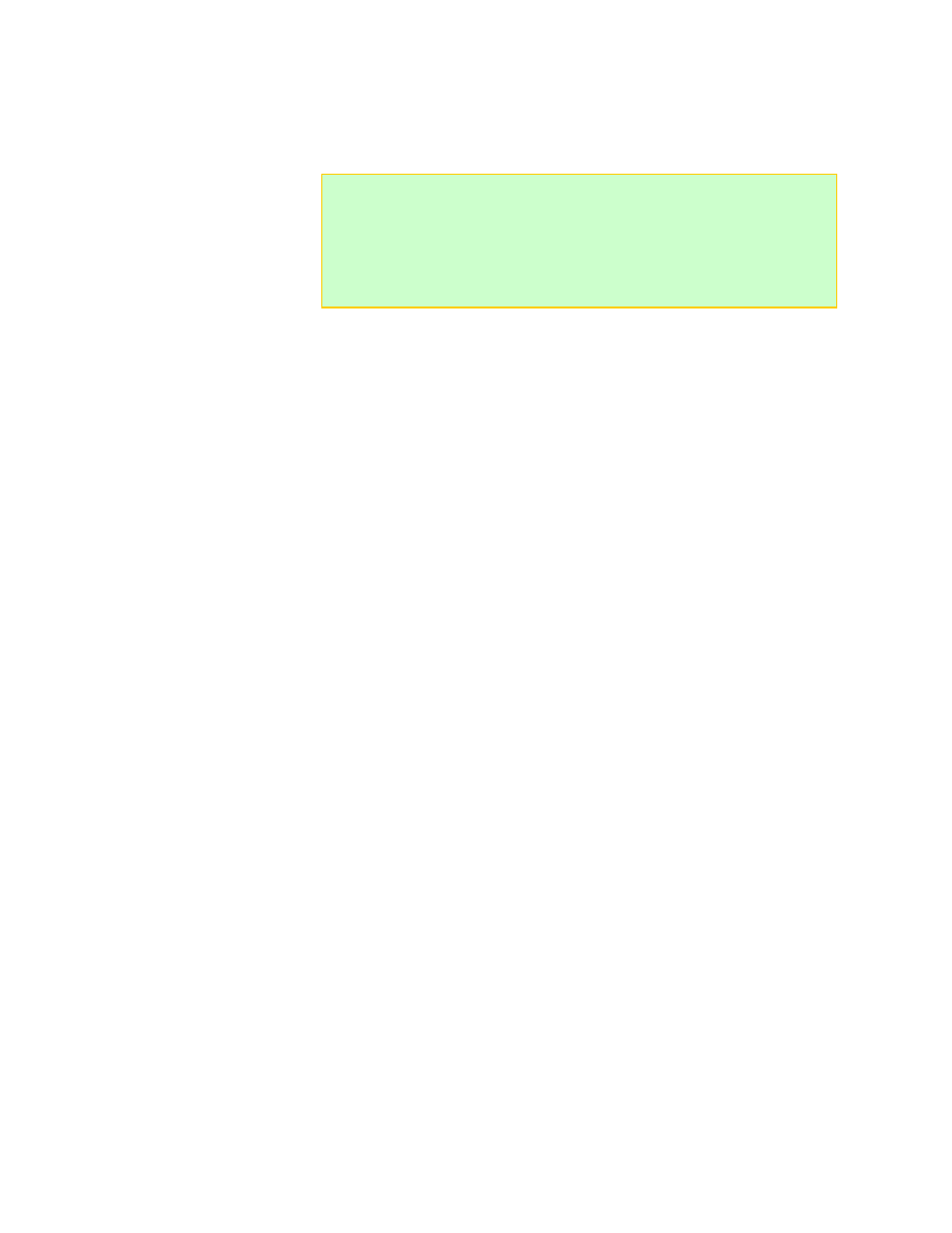
After you generate a graph, perform the following operations in the main CCS window.
To save graph data:
File > Save Graph
. (This saves all data, not just the data currently
displayed in the graph.)
Tip:
Unless graphing has been disabled, the CCS will prompt you to name a
Graphing session each time a charge/discharge/monitor/cycle operation is
started. Later, if you start another session without saving the previous session
to your Hard Drive, CCS will ask you if you want to over-write or start a new
graphing session. Then it will ask you to save the previous session to your
HD with a file name. CCS will also prompt you to save the graph to your HD if
you stop charging or attempt to exit the program.
To save graph data in a location of your choice:
File > Save Graph As...
To display previously saved data as a graph:
File > Open Graph... . (You can view any
parameters that were originally recorded.)
To clear data from the Graph window:
File > Close Graph.
Exporting graph data
You can export graph data for detailed analysis in other tools, such as spreadsheets.
You don’t have to export graph data immediately—as long as you save a graph, you can
open it later to export its data.
CCS exports data in either of two formats:
Tab-delimited text. This format exports all data recorded by CCS, including data that
was not displayed in the graph. Some of this data is purely technical and relates to
PowerLab 8 operation. Other data, such as supply voltage, can provide useful
insights.
BT2 format used by the West Mountain Radio CBA graphing software. This format
exports only voltage versus charge. A BT2 file can be modified with a text editor. One
suggested change is to update the file name on line 6, which may not be suitable for
displaying in the CBA graph.
To export graph data as a text file:
File > Export Graph > Text File...
To export voltage data in CBA format:
File > Export Graph > West Mountain CBA
II
File...
, select the data you want to export, then click the Export button.
54
