Manage presets, Clear a user preset, Copy a library preset – ProgressiveRC 8 PowerLab User Manual
Page 36
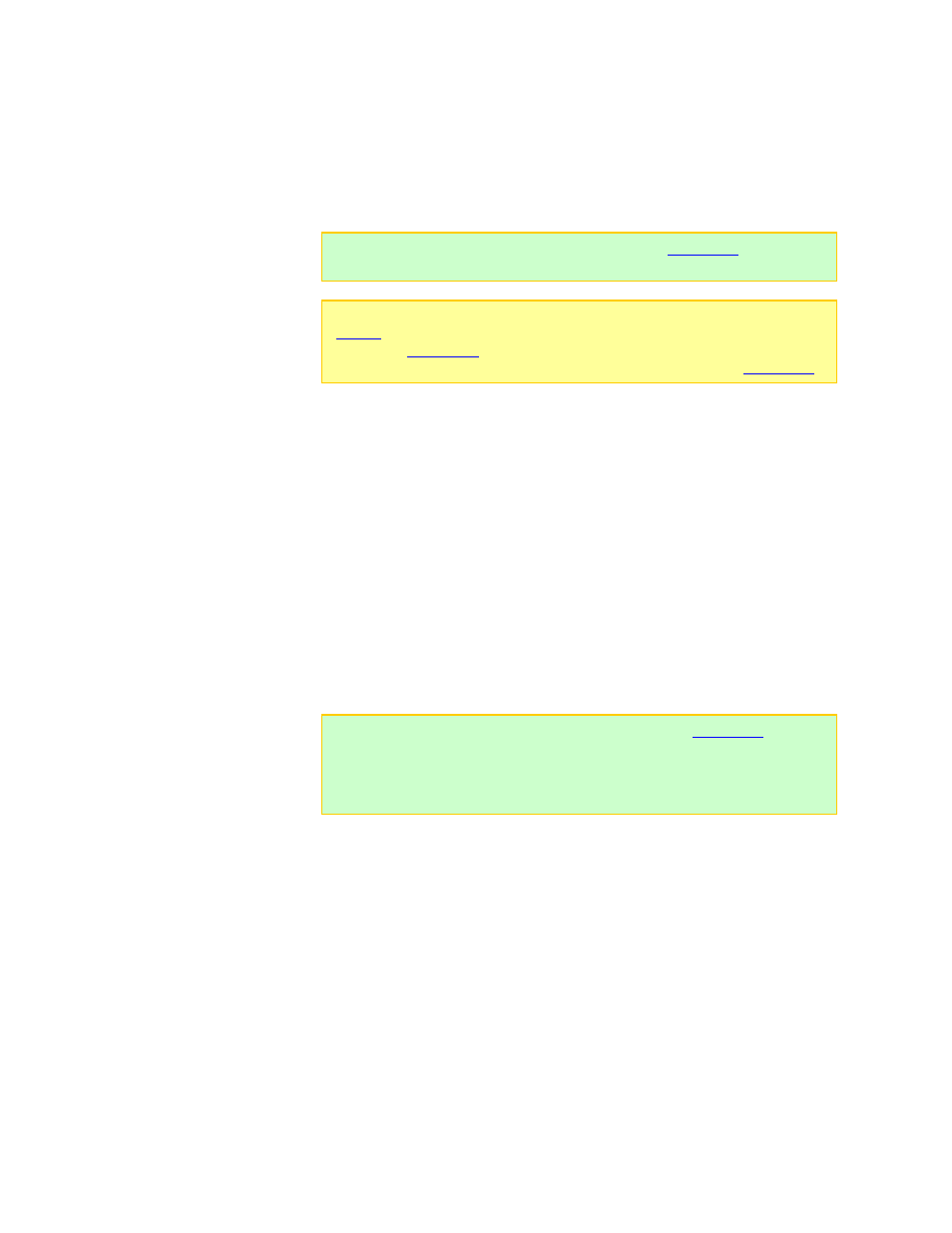
Manage presets
On PowerLab 8 you can:
Clear a User Preset.
Copy a Library Preset for use as a User Preset.
Clear a User Preset
You can remove User Presets you don’t need. For example, if you don’t regularly charge
A123 and Lead Acid batteries, you can remove those to limit the Preset Menu to the
presets you do use.
1. In the User Preset menu, use INC or DEC to select the preset you want to clear.
Press and hold INC or DEC to scroll rapidly.
2. Press
INC
+DEC to access options.
3. In
the
Choose TASK?
screen, press INC until you see Manage Presets, then press
ENTER
.
4. In the Clear Current Preset? screen, press INC to display Y, then press
ENTER
.
5. In
the
Confirm CLEAR Preset?
screen, press INC to display Y, then press ENTER.
6. In the Preset Cleared screen, press and hold BACK to return to the User Preset
menu. You’ll see EMPTY PRESET for the preset you just cleared.
Tip:
You can also use the Charge Control Software’s
to hide,
show, re-arrange, copy and modify presets.
Note:
If the Preset Changes Always Save? option is set to Y in PowerLab 8
, or if the Save Preset Changes done at PowerLab option is enabled
, and if CCS is running and communicating with
PowerLab 8, cleared and copied presets are reflected in the CCS
.
Tip:
The CCS has better tools for managing presets (see
).
Deleting a preset at the PowerLab 8, for example, leaves an empty preset
location. In contrast, the CCS lets you hide presets, which can reduce the
number of visible presets to a manageable level without actually deleting the
preset.
Copy a Library Preset
PowerLab 8 is equipped with up to 50 Library Presets. A Library Preset (which you can’t
change) is a starting point for creating your own User Preset (which you can change).
FMA configures Library Presets with optimal charge characteristics for a variety of
battery chemistries and charging strategies. You can replace an existing User Preset
with a Library Preset, or—if less than 25 User Presets are installed—you can create a
new User Preset from a Library Preset. After you load a Library Preset into a User
Preset slot, you can change its properties.
36
