9 the device statistics screen, The device statistics screen -20 – Cabletron Systems SEHI-22FL User Manual
Page 69
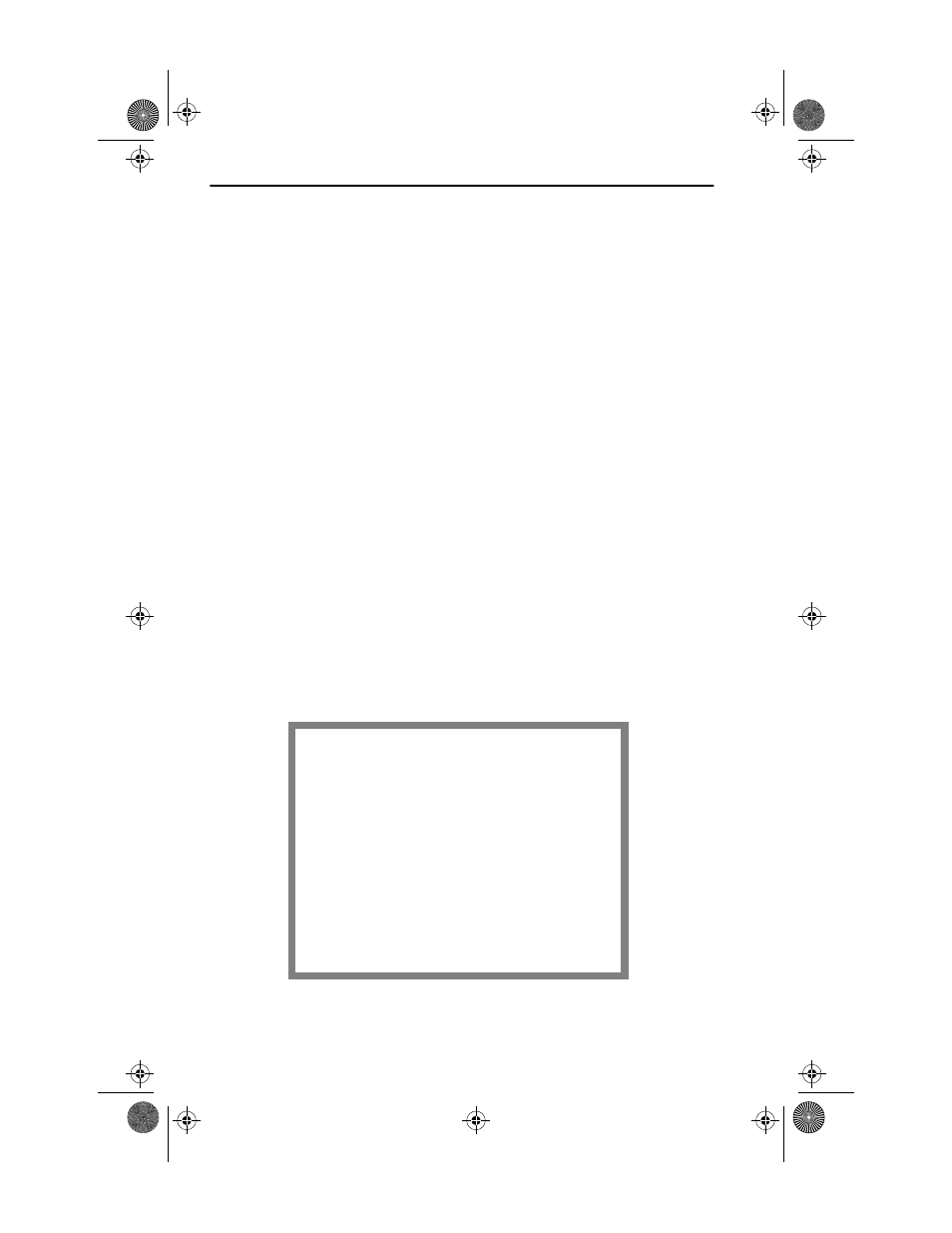
Chapter 7: Local Management
7-20
SEHI User’s Guide
Cycling Through OIDs
Use the following steps to “Cycle” through OIDs:
1. Use the arrow keys to Highlight CYCLES, then press ENTER.
2. Enter the number of cycles desired to occur after “ENTER CYCLE
COUNT:”, then press ENTER.
3. Enter how many seconds delay desired between get next requests after
“ENTER CYCLE DELAY (secs):”, then press ENTER.
Exiting the SNMP Tools Screen
Use the following steps to exit the SNMP Tools screen:
1. Use the arrow keys to highlight the RETURN command.
2. Press ENTER. The Feature Selection screen appears.
7.9
THE DEVICE STATISTICS SCREEN
This section describes the features of the Device Statistics screen. The
user can view error, collision, and traffic statistics for the stack, a selected
module, or a selected port. The user can also enable and disable ports.
To access the Statistics screen from the Features Selection screen, use the
arrow keys to highlight the Device Statistics option, then press ENTER.
The Device Statistics screen shown in Figure 7-8 appears.
Figure 7-8
Device Statistics Screen
SEHI LOCAL MANAGEMENT
Cabletron SEHI Revision X.XX.XX
DEVICE STATISTICS
STACK TOTAL
3792125
16547
0
0
0
0
0
0
0
0
MODULE: 1
67960
255
0
0
0
0
0
0
0
0
PORT: 1
67960
255
0
0
0
0
0
0
0
0
ENABLE
UNSEGMENTED
BYTES RECEIVED:
FRAMES RECEIVED:
ERRORS RECEIVED:
COLLISIONS:
OOW COLLISIONS:
CRC ERRORS:
ALIGNMENT ERRORS:
RUNT PACKETS:
GIANT PACKETS:
PORT ADMIN. STATUS:
PORT SEG. STATUS:
ENABLE PORT DISABLE PORT
UPDATE -FREQ 3 Sec MODULE 1 PORT 1 RETURN
1490_27
SEHI Book Page 20 Friday, April 19, 1996 10:46 AM
