First power-up, Normal behavior, Unexpected behavior (troubleshooting) – Kontron SYMKLOUD MS2900 Web User Manual
Page 14: 3first power-up, 1 normal behavior, 2 unexpected behavior (troubleshooting)
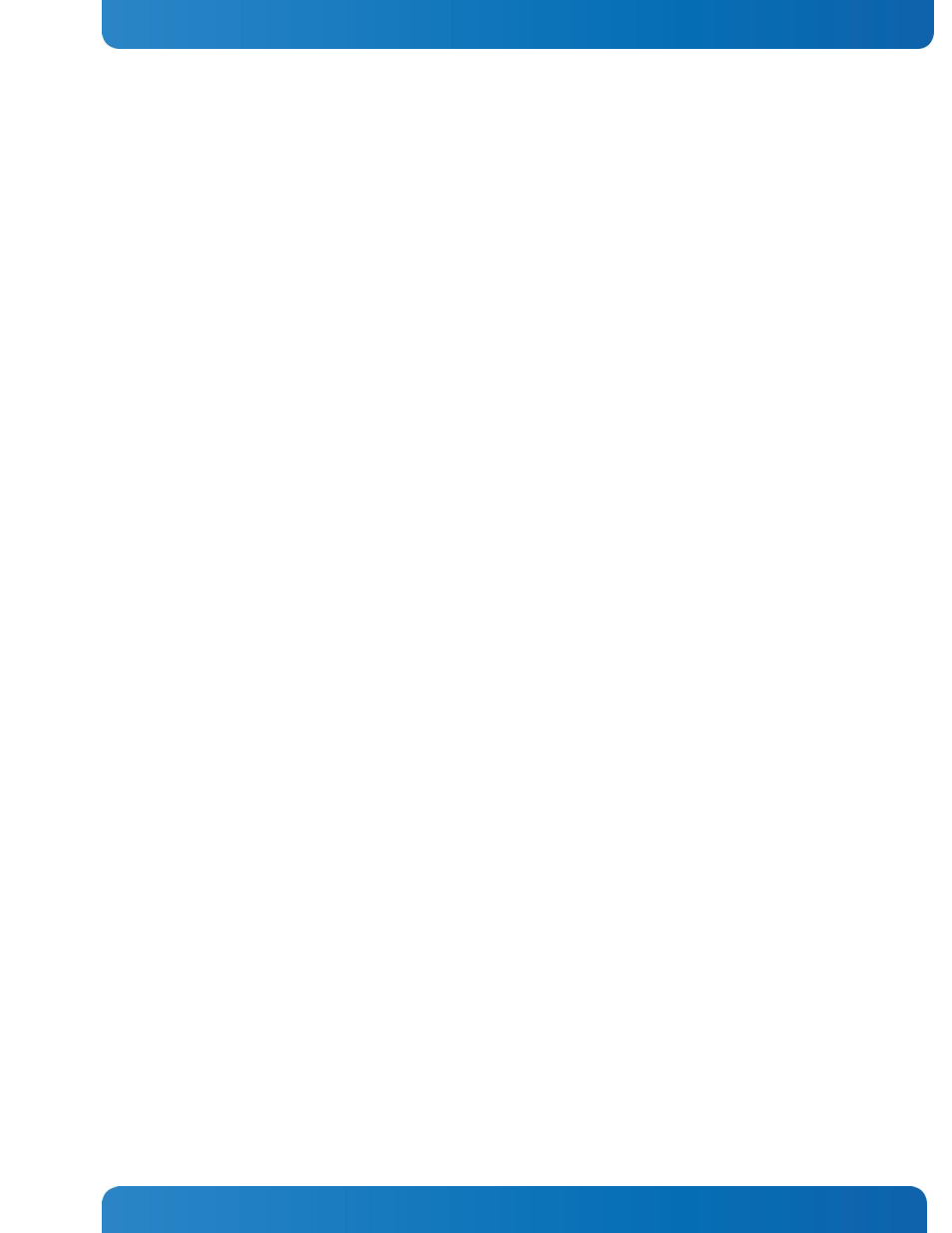
14
www.kontron.com
Quick Start Guide
3
First Power-Up
This chapter covers what to expect when you boot up the system for the first time. Both normal and
unexpected conditions are described and troubleshooting tips are provided.
At initial power up, you do not need to press the power button. You only need to connect the power cord(s).
Once the system is on, pressing the power button triggers a clean shutdown or standby event on any active
nodes. The inactive shelf manager can also go to standby state or off. Pressing the power button for four
seconds immediately turns off all nodes.
Using the System Monitor Web Interface (SMWI) is the fastest way to bring up your system and configure the
network, load balancing (SYMbalance), and payload. For information about using the SMWI for these
configuration tasks, see Section 6.1, ‚System Monitor‛. For information about using other access methods,
see the
SYMKLOUD MS2900 Platform User’s Guide
.
3.1 Normal Behavior
The normal behavior after initial power up is defined as follows:
1. As soon as power is applied to the unit, the fans start speeding up.
2. All processor nodes will have their ID LEDs ‘ON’ with no payload (blue) and the front panel chassis ID
LED will also be ‘ON’.
3. After a few seconds, the hub(s) starts booting up:
- Hub 1 (left side) power LED goes ‘ON’ (green) to indicate the active ShMC.
- Hub 2 (right side), if installed, power LED is blinking green to indicate the backup ShMC.
4. The fan manager on the ShMC starts controlling the fans, slowing down their speed.
5. The processor nodes start booting up:
- Their ID LED changes from ‘ON’ with no payload (blue) to ‘OFF’, which means the node is on or on
standby and payload is present.
- The power LED goes from ‘OFF’ to ‘ON’ and payload present (green).
6. Other platform components finish booting up and you can now interact with the switches, shelf
managers, SYMbalance, and processor nodes.
3.2 Unexpected Behavior (Troubleshooting)
The following conditions, while unlikely, could possibly occur:
»
A processor node ID LED remains on.
»
A hub ID LED remains on.
»
A fan LED is on (amber), which indicates a fan fault.
