Installation procedure, 1 installing the board, 986lcd-m family – Kontron 986LCD-M-mITX (BGA) User Manual
Page 8: Installation procedure 2.1 installing the board
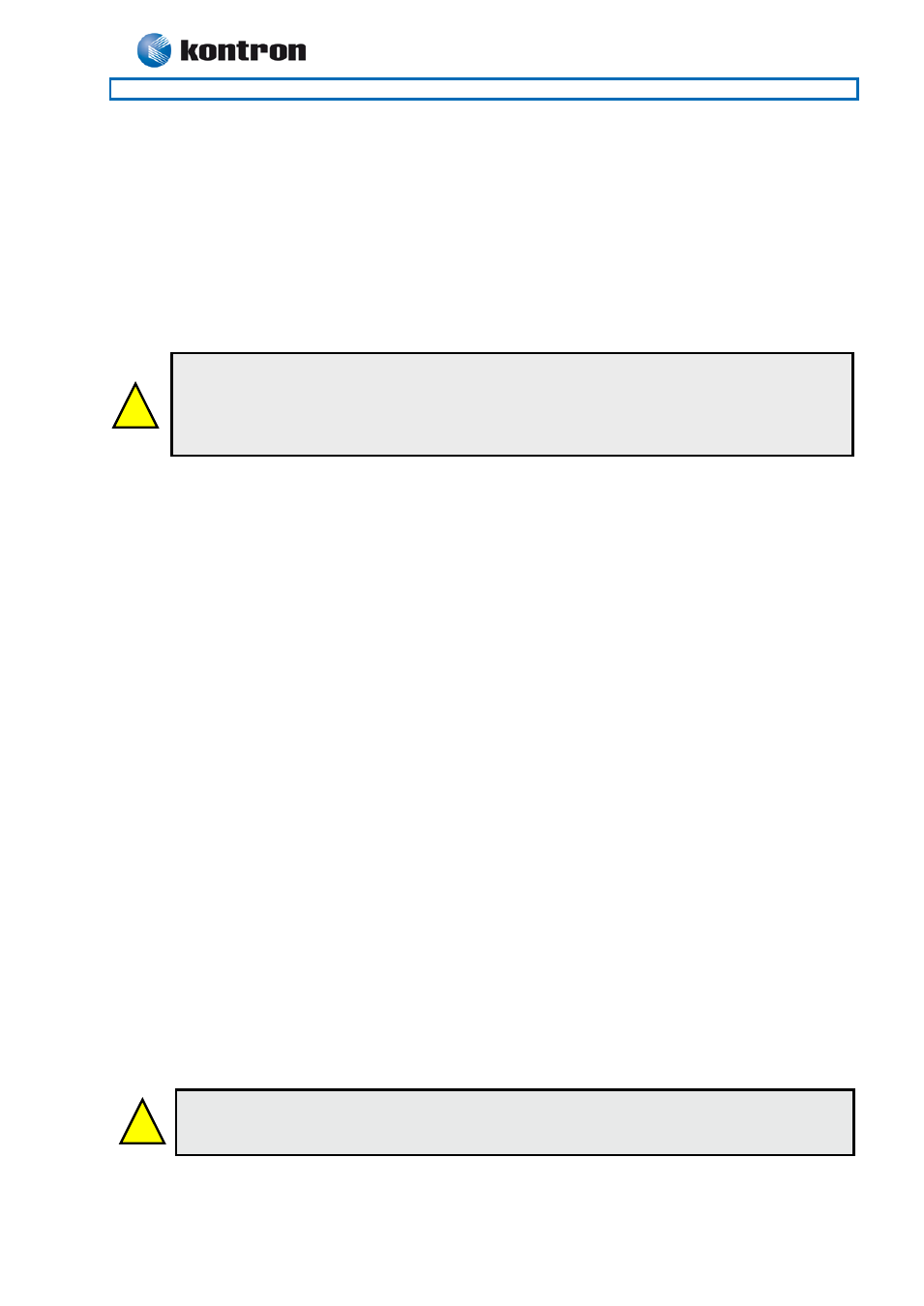
986LCD-M Family
KTD-N0837-B
Public
User Manual
Date: 2012-04-17
Page
8 of 91
!
!
Warning: When mounting the board to chassis etc. please notice that the board contains
components on both sides of the PCB which can easily be damaged if board is handled without
reasonable care. A damaged component can result in malfunction or no function at all.
2. Installation procedure
2.1 Installing the board
To get the board running, follow these steps. In some cases the board shipped from KONTRON Technology
has CPU, DDR DRAM and Cooler mounted. In this case Step 2-4 can be skipped.
1. Turn off the power supply.
2. Insert the DDR2 DIMM 240pin DRAM module(s). Important: If only one module is used then use Slot 0.
Be careful to push it in the slot(s) before locking the tabs. For a list of approved DDR2 DIMM modules
contact your Distributor or FAE (list under preparation). DDR2-667 (PC5400) are supported.
3. Install the processor. The CPU is keyed and will only mount in the CPU socket in one way. Use the
handle to open/ close the CPU socket. Intel® Core™Duo, Intel® Core™ 2 Duo, Intel® Core™Solo and
Celeron® M Processors are supported, refer to supported processor overview for details.
4. Use heat paste or adhesive pads between CPU and cooler and connect the Fan electrically to the
FAN_CPU (J21) connector.
5. Insert all external cables for hard disk, keyboard etc. except for flat panel. A CRT monitor must be
connected in order to change CMOS settings to flat panel support. To achieve UDMA-66/100
performance on the IDE interface, 80poled UDMA cables must be used. When using bootable SATA disk,
then connect to SATA0 or SATA2 or select in BIOS “ATA/IDE Configuration” = Enhanced.
6. Connect power supply to the board by the ATX/ BTXPWR and 4-pin ATX connectors. For board to operate
connection of both the ATX/BTX and 4-pin ATX (12V) connectors are required.
7. Turn on the power on the ATX/ BTX power supply.
8. The PWRBTN_IN must be toggled to start the Power supply; this is done by shorting pins 16 (PWRBTN_IN)
and pin 18 (GND) on the FRONTPNL connector (see Connector description). A “normally open” switch can
be connected via the FRONTPNL connector.
9. Enter the BIOS setup by pressing the “DEL” key during boot up. Refer to the Software Manual (under
preparation) for details on BIOS setup.
Enter Advanced Menu / CPU Configuration / Intel SpeedStep Tech. and select “Maximum Performance”.
Note: To clear all CMOS settings, including Password protection, move the CMOS_CLR jumper (with or without
power) for approximately 1 minute. Alternatively turn off power and remove the battery for 1 minute, but be
careful to orientate the battery corretly when reinserted.
10. Mounting the board to chassis
When fixing the Motherboard on a chassis it is recommended using screws with integrated washer and
having diameter of ~7mm.
Note: Do not use washers with teeth, as they can damage the PCB mounting hole and may cause short
circuits.
Warning: Turn off PSU (Power Supply Unit) completely (no mains power connected to the
PSU) or leave the Power Connectors unconnected while configuring the board. Otherwise
components (RAM, LAN cards etc.) might get damaged.
Do not use PSU without 3.3V monitoring watchdog, which is standard feature in ATX PSU.
Running the board without 3.3V connected will damage the board after a few minutes.
