Fields (free design templete), Field types, Common text field and image field operations – Casio LPCW-50 User Manual
Page 64
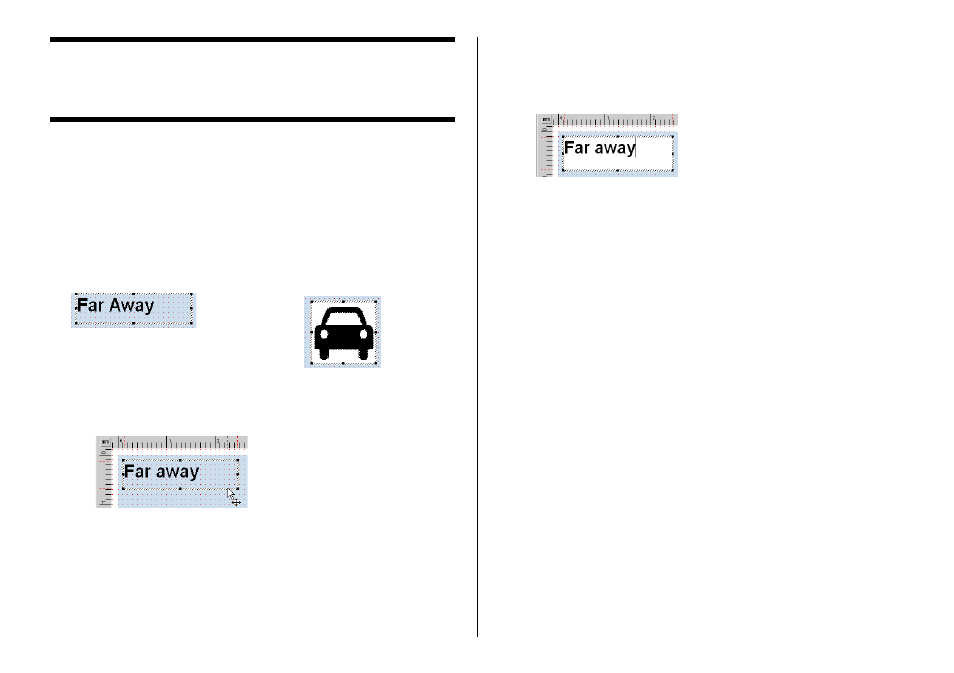
63
Fields (Free Design Templete)
This section contains general information about fields. It also explains
operations that are common to both text and image fields.
Field Types
A field is a kind of box you can inser t into the work area to hold text or an
image. Text goes into text fields, while images go into image fields.
Selecting a single field causes it to be enclosed with a gray selection
boundary. Selection boundaries do not appear on printouts.
Image Field
Text Field
To select a field for inputting or editing text, click anywhere inside the
field boundary.
A text field is selected for text input and editing when it appears as
shown below.
Image Field: Click anywhere inside an image field to select it.
An image field that has a light gray boundar y around it can be moved or
deleted.
Common Text Field and Image Field Operations
The following operations are the same for both text fields and image
fields.
■ To move a field
Select the field and then drag it to the location you want.
Note
•
For fine movement of a field, use your keyboard arrow keys. Each press
of an arrow key moves the selected field one dot.
To delete a field
Select the field and then press the Delete key.
■ Selecting a Field
Text Field: Click on the boundary of a field to select it. You can move or
delete a field whose boundary appears as shown below.
The shape of the mouse pointer changes when it is located near a field
boundary.
If the text field has a white background and the cursor flashing inside it
(for text input and editing), click the boundar y of the field again.
