Importing text data, Importing cd-text data for a music label – Casio LPCW-50 User Manual
Page 39
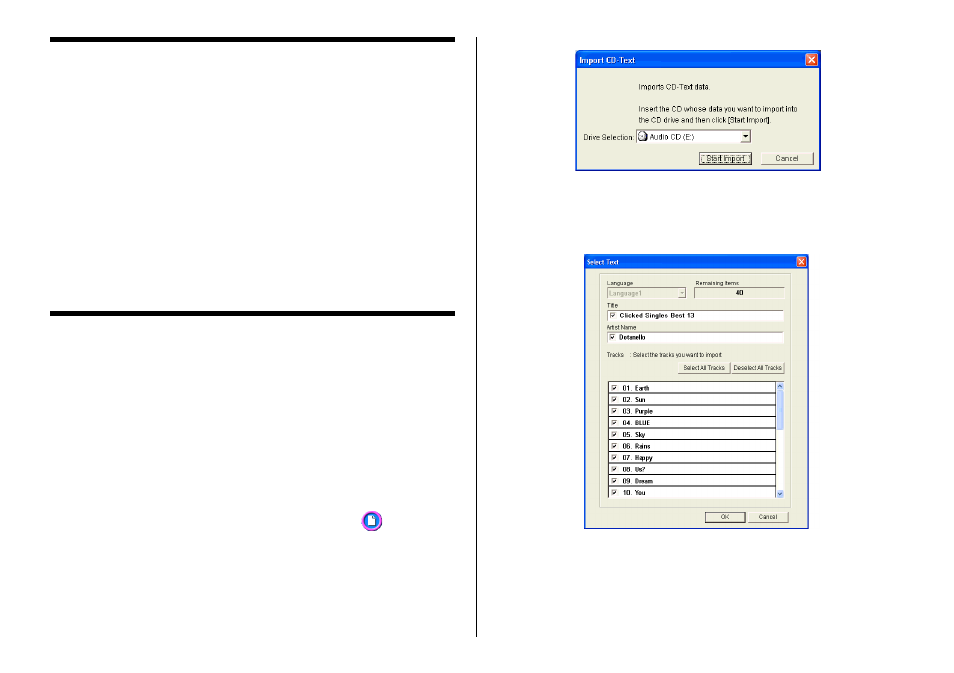
38
Importing Text Data
You can import CD-Text data or track and incorporate it into the music
label template. CD-Text data or track data can be created using Media
Player or Easy CD Creator data.
In the case of a data label template and digital image label template, you
can import file names and folder names. Impor ting text data eliminates
the need to type it in manually.
Important!
•
You will not be able to impor t CD-Text if your CD drive does not suppor t
CD-Text reading.
•
All import data sources (CD-Text, Media Player track data, Easy CD
Creator project list, folder name, file name) are included on the Import
menu of the Free Text template and Free Design template.
Importing CD-Text Data for a Music Label
Before getting started, be sure you have the disc whose CD-Text data
you want to import on hand.
What is CD-Text?
CD-Text is text data on a CD that provides the disc title, artist names,
track names, and other information. You can import such text using
the CD/DVD LABEL PRINTER application and incorporate it into mu-
sic labels. Note that some CDs may not contain CD-Text data.
1.
On the music label template main window, click the
button.
2.
Click Import and then Import CD-Text.
This displays a dialog box for selecting the drive where the CD that
contains the text is located.
3.
Set the disc whose data you want to read into the CD drive of your
computer, confirm that the correct drive name is displayed in “Drive
Selection” and then click the Start Import button.
•
Language: If the disc whose CD-Text data you are importing has
more than one language versions, you will be able to
select from up to eight different languages. The selection
is dimmed if the disc supports only one language.
