Casio LPCW-50 User Manual
Page 52
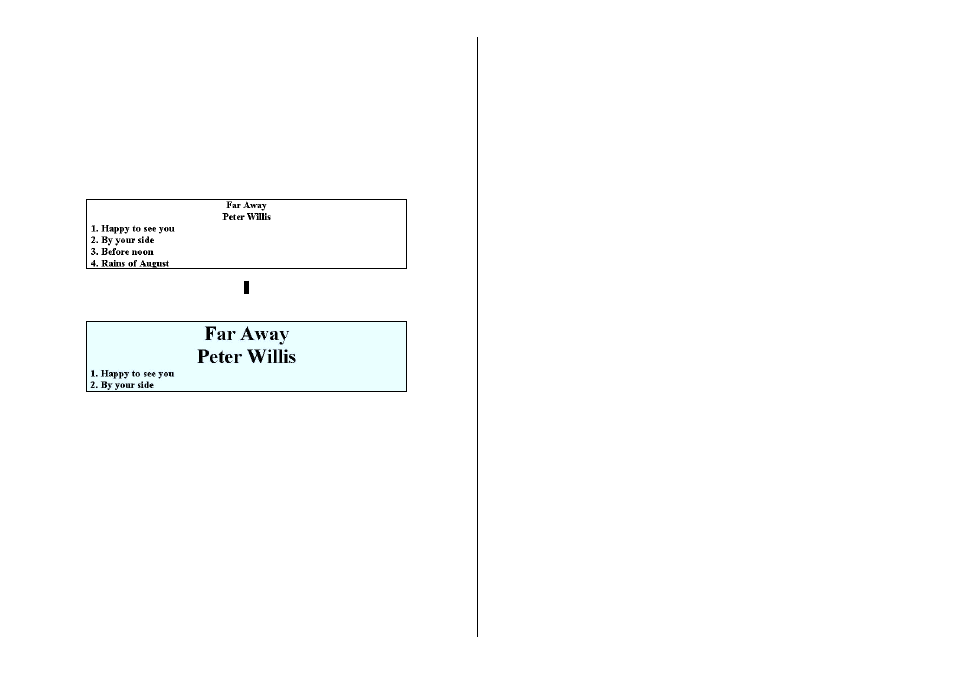
51
6.
In the Font Size group, select the font size you want.
Important!
You can input text for up to six text input areas in a single label. Note
that the number of lines you can input is af fected by the font size you
select. If you specify a 2-line font size for the title font and ar tist
name, when creating a music CD label, for example, you will be able
to input only two lines of song title text.
Important!
•
With print patterns 8 through q (page 47) , only one line of text
can be printed in each label print area, regardless of the font size
(1
Ч
, 2
Ч
, 3
Ч
) setting.
•
With print patterns 1, 4, and 5 (page 47), selecting certain font
sizes can cause text on the upper par t of the label preview image to
shift to the lower part, or text on the lower part of the image to
shift to the upper par t.
L
7.
After completing the settings, click OK.
The settings you configure are reflected in the preview image on the
main window.
