Updating firmware – Elecraft KAT500 Owners Manual User Manual
Page 24
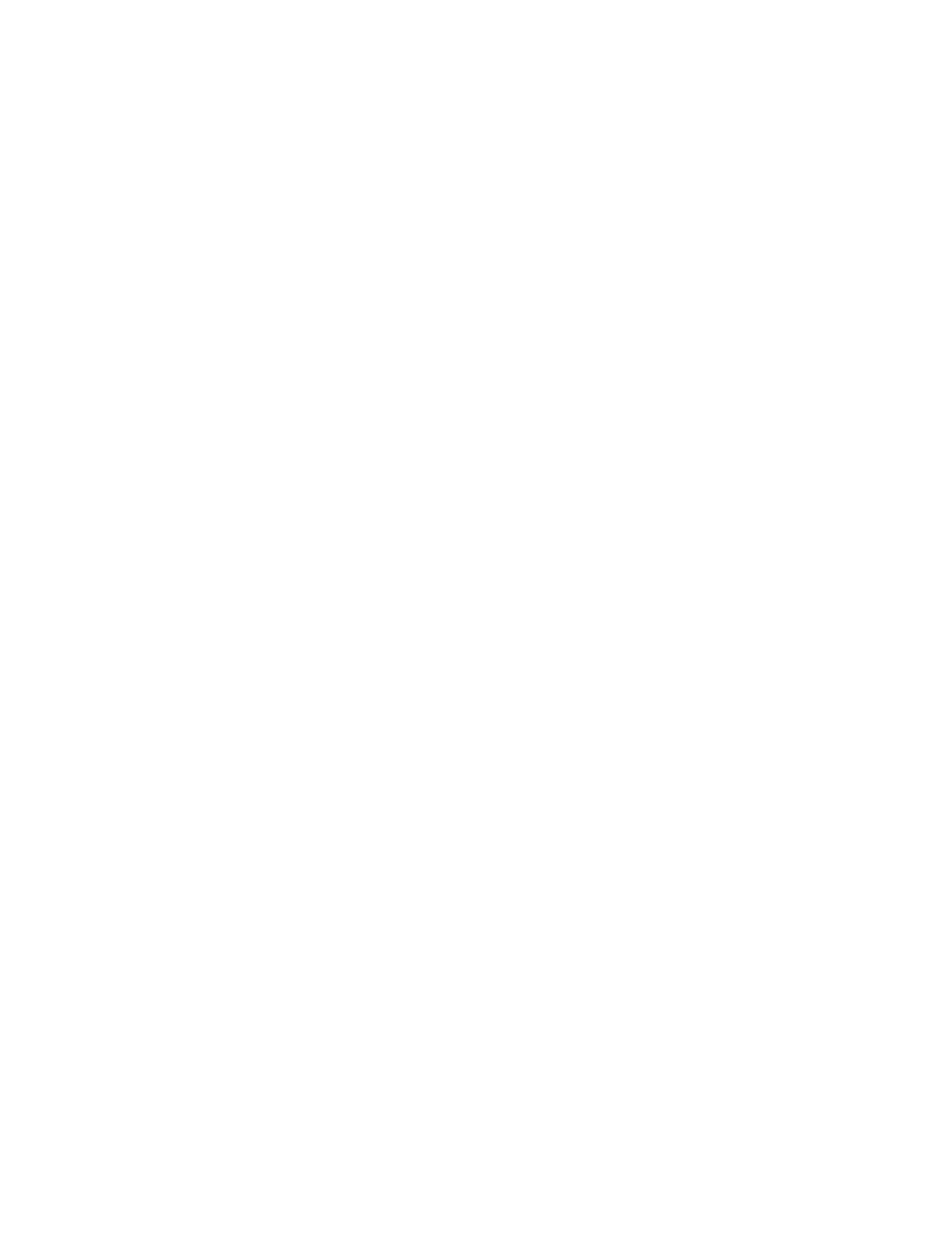
21
Antennas
You can select which antenna connectors are active (
Enabled
) on each band. Antenna connectors are
disabled by clicking on the check mark to clear it. Disabling antenna connectors will cause them to be
skipped over when cycling through the options with the front panel
ANT
switch or in the Utility
Operate
tab. You can also select which
ANT
connector you prefer to use on each band and it will be automatically
selected when you return to that band. You can change the selection to any other antenna connector
provided it has not been disabled.
VSWR Thresholds
You can set the SWR thresholds above which a tuning cycle will be started in
AUTO
mode, or below
which the KAT500 will bypass the tuning network. Also, you can set an SWR threshold at which the key
line will not close to enable the external amplifier to protect it from excessive SWR.
These thresholds can be set the same for all bands, or individual values can be entered for each band. In
most installations the length of coax between the transmitter or amplifier and KAT500 will be too short
for the SWR to make a significant difference. The main concern is to provide an acceptable match to the
transmitter or amplifier. The Elecraft KPA500 amplifier works efficiently into a load SWR of 1.5:1.
Suggested values are 1.8:1 to launch an automatic tuning operation and 1.2:1 for bypass.
Erase Memories
You can erase all of the stored tuning memory data for the entire KAT500, or just the memories
associated with a particular
ANT
selection and band.
Auto Fine Tune
Selects bands on which the KAT500 will always do a fine tune operation. This is helpful when you use a
an antenna with a high-Q (narrow SWR bandwidth) on certain bands to avoid needing to press the MODE
switch a second time whenever the KAT500 does a tune operation.
Saving Configuration
You can save the configuration to a file on your computer so that you can restore it quickly without
needing to re-enter the data.
Reset to Factory Default
It is possible, though rare, for parameters to become altered in such a way as to prevent the firmware from
running correctly. If you suspect this, you can reinitialize parameters to defaults. If you have saved your
configuration, you can restore it quickly by clicking on the Restore Configuration button.
Updating Firmware
Although the KAT500 is shipped with current firmware installed, from time to time updated and
improved firmware may become available.
To update firmware, connect your KAT500 to your computer and launch the KAT500 Utility program.
Updated firmware may be obtained in two ways.
1. Click on
Firmware
tab and then the Click on
Copy Firmware Files from Elecraft
to download the
latest production released firmware or,
