AVer E5000 series User Manual
Page 25
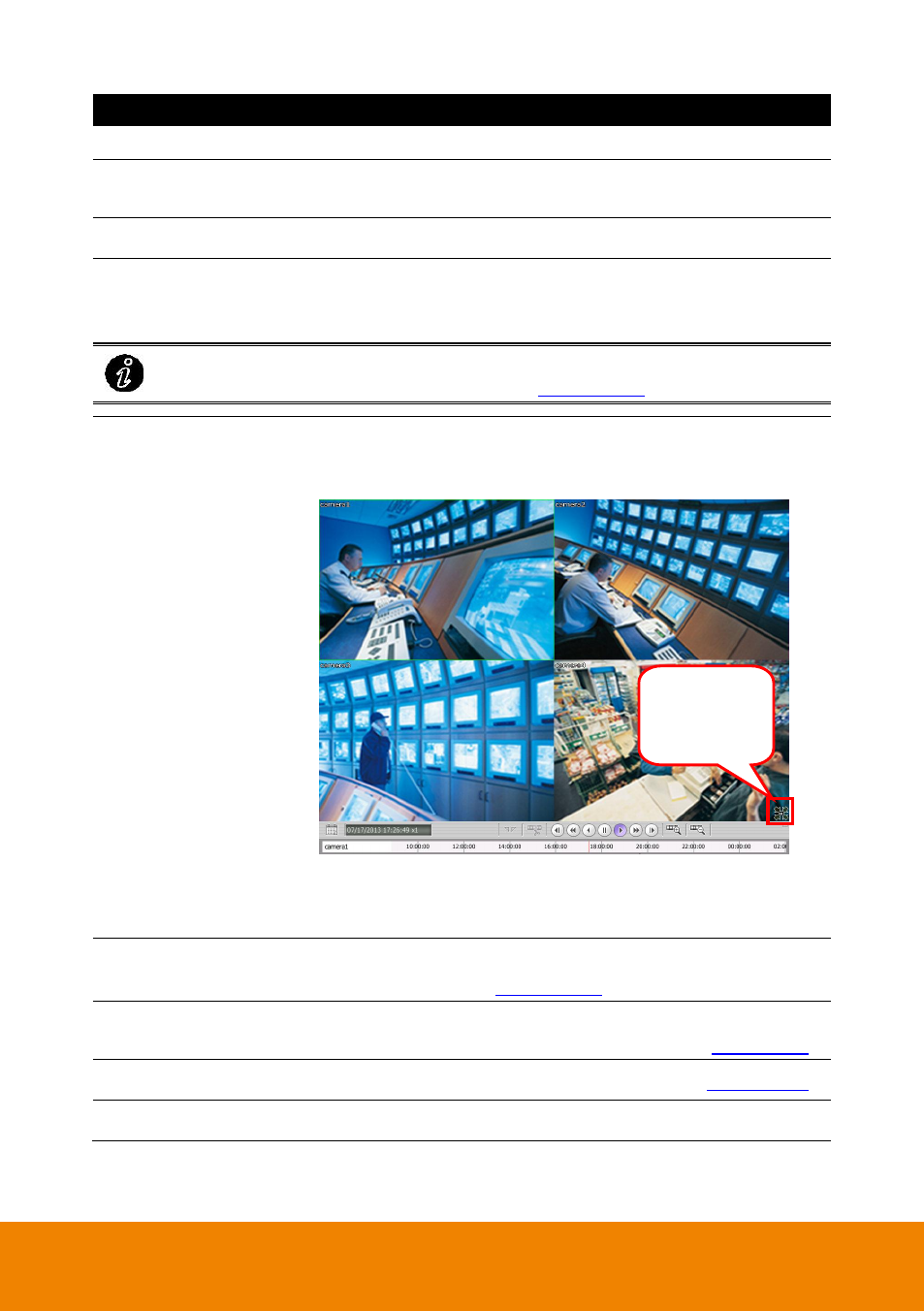
16
Name
Function
(10) Date and Time
It shows the current date and time.
(11) Playback
Switch to Playback mode. This allows you to view the recorded
video file.
(12) Hide button
To hide the side area and give more view of screen.
(13) Split Screen Mode
Select from 6 kinds of split screen type to playback the recorded
video file of all the camera, or one camera over the other or
alongside on a single screen.
To only display one of the video in the multiple-screen mode, double click on the
video screen you only want to display (see also
).
(14) Full screen
Use the entire area of the screen to only display the video. To
return, press the right button of the mouse or ESC on the
keyboard or click the arrow icon.
When you switch to full screen in multiple-screen mode, Left
click to toggle to only display one of the video in the
multiple-screen mode or all.
(15) Snapshot
Catch a static recording image and save it as a JPG file in pen
drive device (see also
).
(16) Bookmark
Mark a reference point when reviewing the recorded video file to
which you may return for later reference (see also
(17) Backup
Save the playback file to USB pen drive (see also
(18) System Information
Click it to view NVR/DVR system
’s version.
Click to switch
back to normal
display mode.
