AVer E5000 series User Manual
Page 179
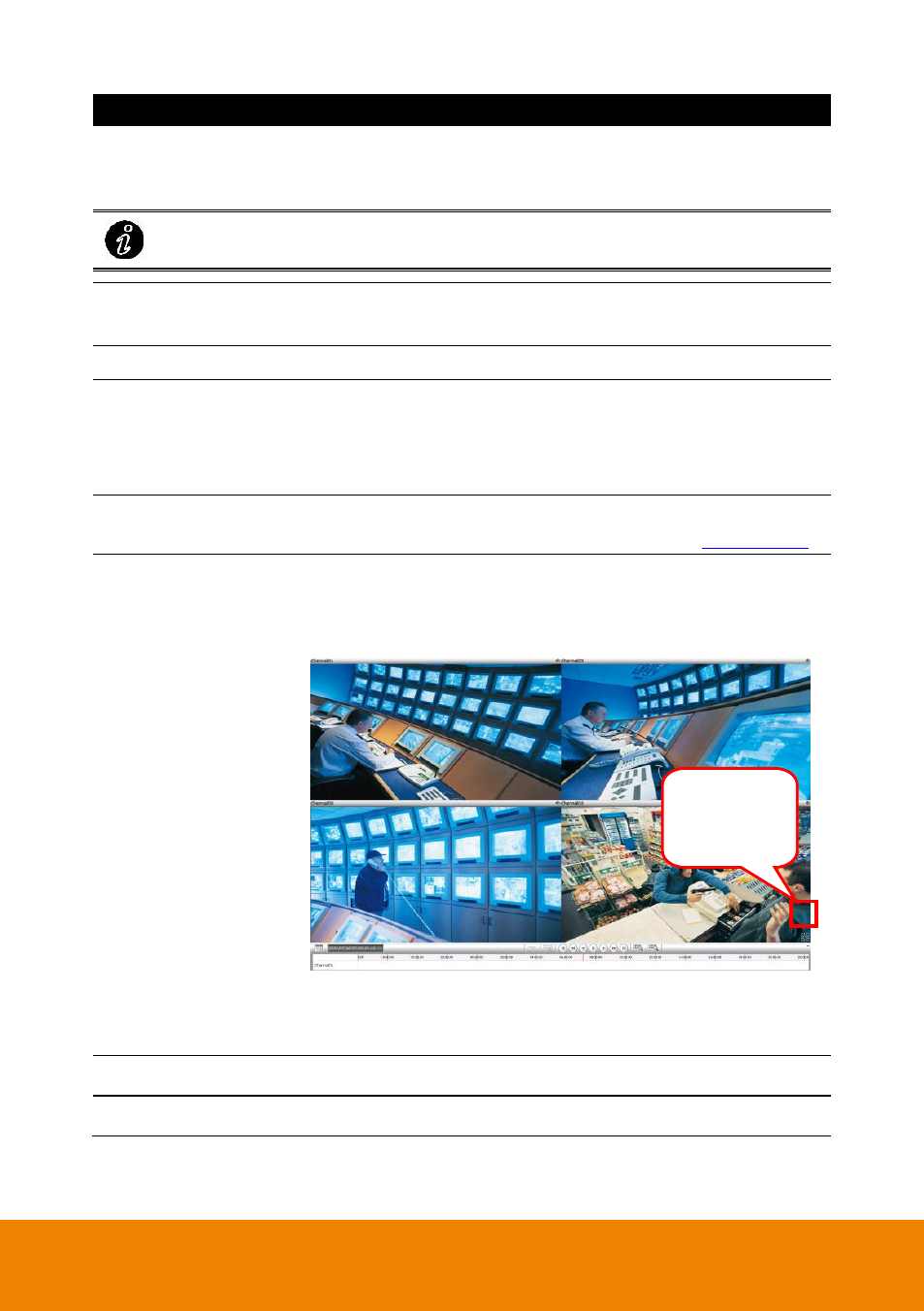
170
Name
Function
(2) Split Screen Mode
Select from 7 kinds of split screen type to playback the recorded
video file of all the camera, or one camera over the other or
alongside on a single screen.
To only display one of the video in the multiple-screen mode, double click on the
video screen you only want to display.
(3) Camera list
Lists all cameras. Click + to expand the list. User can select and
drag the camera to desire channel location.
(4) Date and Time
It shows the current date and time.
(5) Export
Export function includes 2 functions
– Snapshot and Print.
-
Snapshot: Catch a static current screen image and save it as
a JPG file on local hard disk.
-
Print:
Print out the current Qplayer screen.
(6) Bookmark
Mark a reference point when reviewing the recorded video file to
which you may return for later reference (see also
(7) Full screen
Use the entire area of the screen to only display the video. To
return, press the right button of the mouse or ESC on the
keyboard or click the arrow icon.
When you switch to full screen in multiple-screen mode, Left click
to toggle to only display one of the video in the multiple-screen
mode or all.
(8) System Information
Click it to view NVR/DVR system
’s version and copyright.
(9) Minimize
To minimize the Qplayer on the task tray.
Click to switch
back to normal
display mode.
