AVer E5000 series User Manual
Page 120
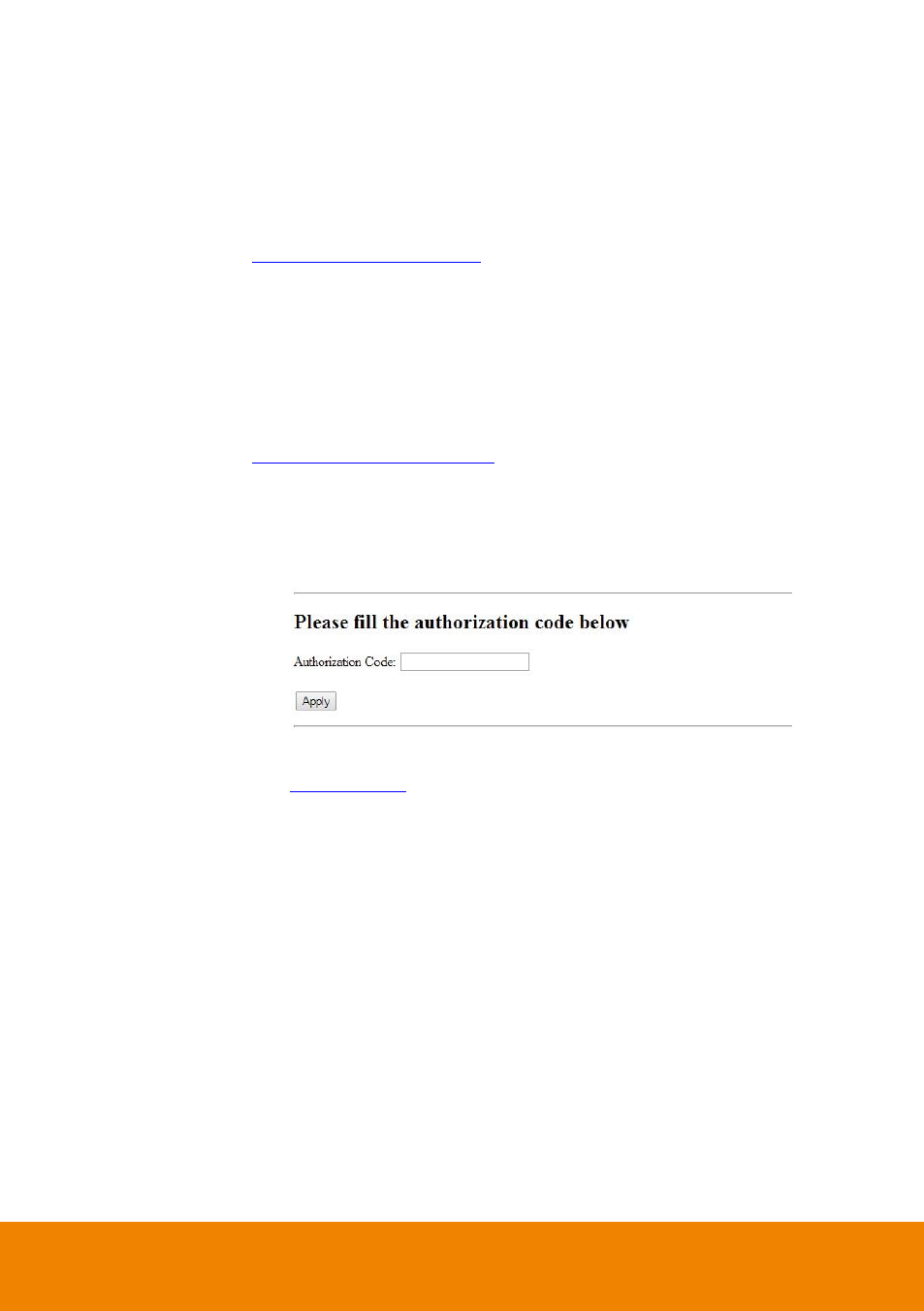
111
Dropbox: Upload the alarm video clip to the Dropbox space that user has
setup.
a. Get a Dropbox account. Go to Dropbox website and follow the instruction
to get a Dropbox user account.
b. Copy the below URL to your browser.
c. Using your Dropbox account to login and click
“Allow” to enable Dropbox
WAN storage function.
d. Then, user will see the authorization code is displayed. Keep this web
page open and open a new web page.
e. Enter the below URL to enter authorization code. Please make sure your
PC can connect to NVR/DVR server through internet.
ex: http:// 10.1.1.3/oauth2.html.
f.
Next, NVR/DVR server will require login authentication. Enter the login
username and password of NVR/DVR server.
g. Then, authorization code input page is displayed. Copy the authorization
code into the Authorization Code column and click Apply.
h. Next, go to alarm action setting to setup FTP transmission via FTP (see
also
Upload Video Clip
Select Camera: Select the camera that the images will be captured and send
when the any alarm is triggered.
Before alarm (sec.)/After Alarm: To send the recorded image before and after
alarm occurs, enter the time that before alarm occurs in Before alarm (sec.)
and After alarm.
