AVer E5000 series User Manual
Page 181
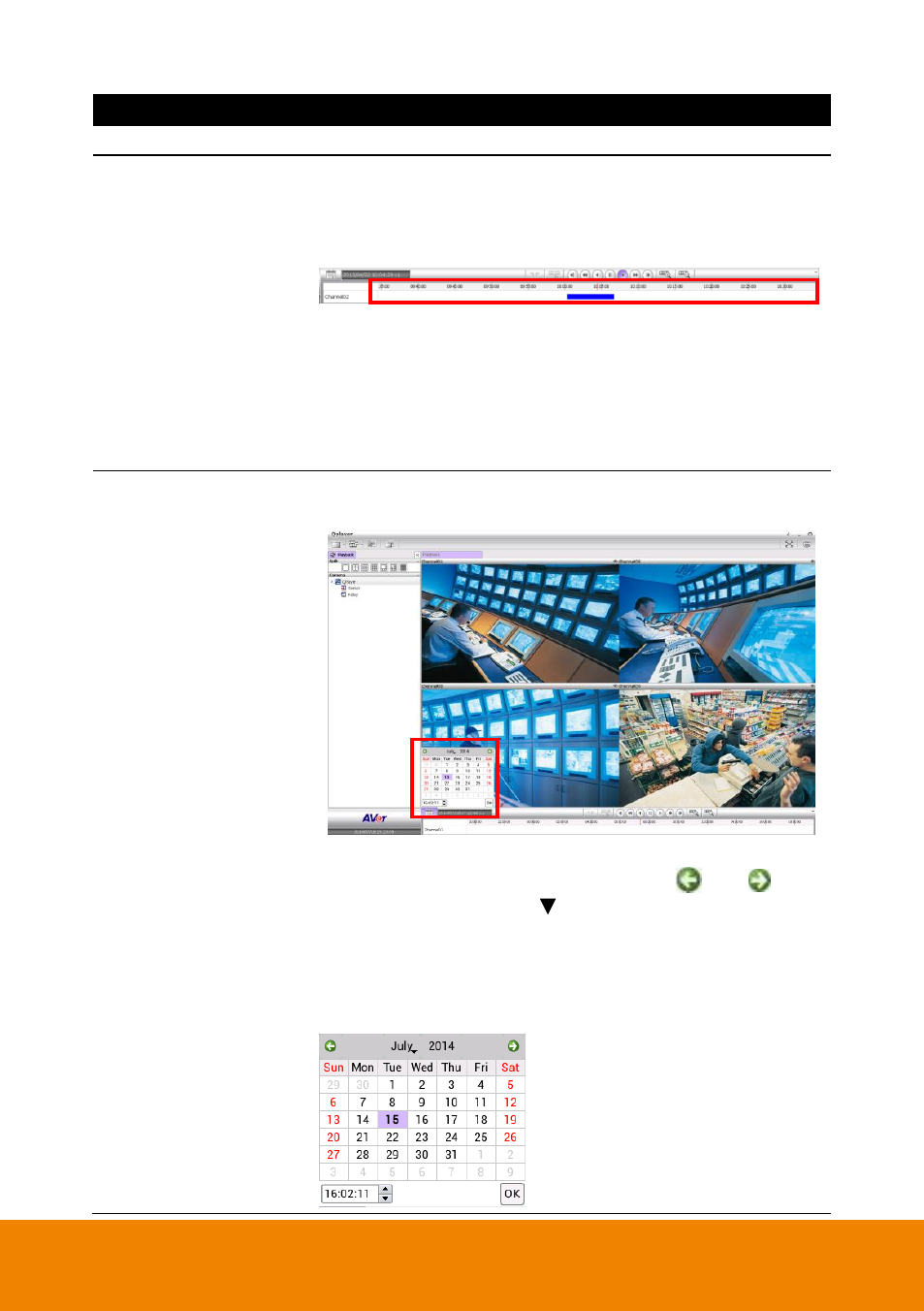
172
Name
Function
bar
(16) Progress bar
Show the progress of the file being played. You may move the
bar to seek at any location of the track.
Using the Zoom In/Out button to expand the playback time from
an hour to minute.
Meaning of color in progress bar:
- Red: Alarm record
- Green: Motion record
- Blue: Always record(normal record)
- Yellow: Video loss
- White: No record date
(17) Calendar
Select the date on the calendar and the time to where to start
playing the recorded video file. Click OK to start playback.
– Date: click the date on calendar to select. The date in blod
text indicates there has recorded file. Click
and
icon
to switch the date or click icon next to month to select the
month. To switch the year, click on the text of year and click
spin button to select.
– Time: In Time box, select the hour, minute, and second to
setup the playback start up time.
- CM3000 for E5016 (47 pages)
- CM5000 (157 pages)
- E1008 (180 pages)
- P5000 series (177 pages)
- EXR6004-Mini user manual (99 pages)
- EXR6004-Mini quick guide (93 pages)
- EH11116H-4 series user manual (159 pages)
- EH1116H-4 Nano quick guide (27 pages)
- EH1116H-4 series quick guide (19 pages)
- EH1116H-4 Nano user manual (125 pages)
- EH6108H+ user manual (157 pages)
- EH6108H+ quick guide (21 pages)
- IWH3216 Touch3216 Touch II user manual (179 pages)
- IWH3216 Touch3216 Touch II quick guide (22 pages)
- IWH5000 series (247 pages)
- SA series (270 pages)
- NV series quick guide (2 pages)
- MOB1304-NET (104 pages)
- Data BOX (8 pages)
- System Contrll Pro User Manual (NV version) (88 pages)
- System Contrll Pro quick guide (23 pages)
- System Contrll Pro installation guide (7 pages)
- USB Dongle (2 pages)
- E-I/O BOX (10 pages)
- EB3004_MD (51 pages)
- EB3004 NET & NET+ (89 pages)
- EH5108H5216H Series user manual (186 pages)
- EH5108H5216H Series quick guide (27 pages)
- EXR6004-WiFi (111 pages)
- MOB1304 (68 pages)
- MXR6004 (149 pages)
- NX8000 (116 pages)
- SF0311H-Z10 IP Cam (82 pages)
- SF1301 (68 pages)
- SF1311H-D (76 pages)
- SF1311H-R (77 pages)
- SF1311H-B (75 pages)
- SF1311H-C (77 pages)
- SF1311H-CP (80 pages)
- SF1311H-DV (76 pages)
- SEB3104H (101 pages)
- SEB5108H series (119 pages)
- XR8032_RACK (157 pages)
- NV series user manual (277 pages)
