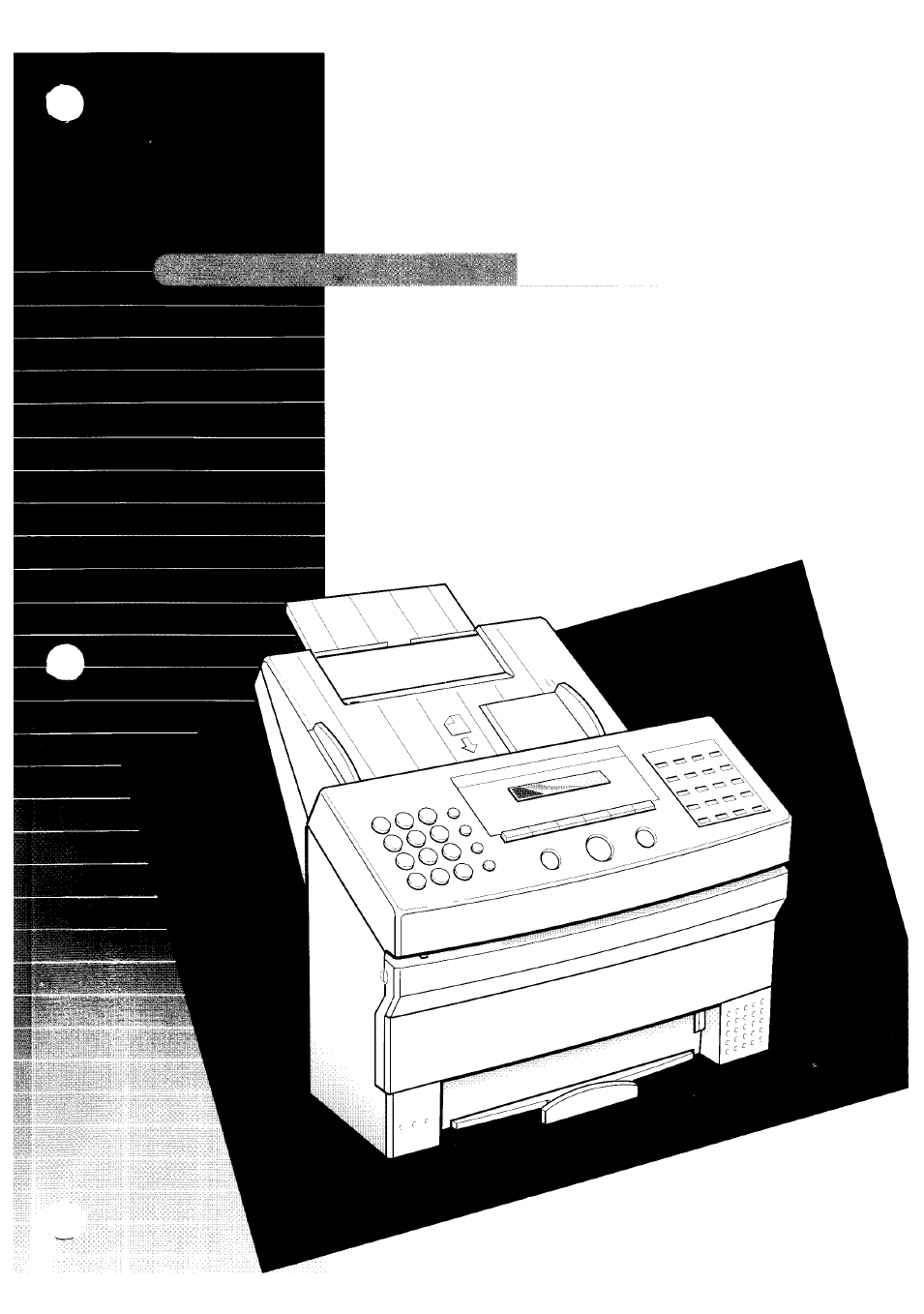Canon B550 User Manual
User's guide
Attention! The text in this document has been recognized automatically. To view the original document, you can use the "Original mode".
This manual is related to the following products:
Table of contents
Document Outline
- How to use this User's Guide
- Precautions
- Table of Contents
- Table of Contente
- Table of Contents
- Unpacking
- Assembling the FAXPHONE
- Loading the paper
- Installing the BJ cartridge
- Connecting the phone line
- Setting up to receive faxes
- Selecting the receiving mode
- Receiving documents over a dedicated fax line
- ■ Setting up the FAXPHONE for dedicated receiving
- ■ Receiving documents automatically over a dedicated fax line
- Receiving documents and telephone calls over a shared Fax/Telephone line
- (FAX/TEL SWITCH)
- Receiving documents manually
- Press [ANS HOOK UP/MANUAL] until icon appears above the button.
- When the FAXPHONE rings, pick up the handset.
- For the FAXPHONE B540, pickup the handset of the extension phone you have connected to the FAXPHONE.
- If you hear a person's voice, start your conversation. If the caller wants to send a document after talking to you, press [START/COPY] to receive the document.
- Ring Pattern Detection (DRPD) feature
- Types of ring patterns
- Turning on DRPD and assigning a setting to a ring pattern
- Use [<] or [>] to select a ring pattern.
- When the pattern you want to set is displayed, press [START/COPY],
- Use [< ] or [>] to select TEL, FAX or FAX/TEL SWITCH.
- When the setting you want to set is displayed, press [START/COPY],
- Press [STOP] to finish.
- ■ FAXPHONE set for automatic receiving (no icons above the [ANS HOOK UP/MANUAL] button)
- ■ FAXPHONE set for manual receiving
- ( appears above the [ANS HOOK UP/MANUAL] button)
- ■ FAXPHONE set for an answering machine
- appears above the [ANS HOOK UP/MANUAL] button)
- ■ FAXPHONE set for automatic switching between fax and telephone calls
- Main components of the FAXPHONE
- FAXPHONE controls — the (^ration Panel
- Registering your name and number
- Moving through the main menus
- Press [FUNCTION].
- Press [<] or [>] to scroll through the menus until you see the menu you wish to access. The LCD displays the menu title.
- Press [START/COPY], The LCD displays the first selection for the selected menu.
- You can now make a selection:
- 5 After selecting or entering a value, press [START/ COPY],
- Repeat steps 4 and 5 as needed.
- When the operation is complete, press [STOP],
- Entering a number
- Entering a name
- Personalizing your FAXPHONE
- Registering the date and time
- Press [FUNCTION],
- Use [<] or [>] to select USER SEHINGS. Press [START/COPY],
- Press [START/COPY],
- 4 Enter today's date using the numeric buttons, using the month-day-year format (MM/DD/YY),
- Press [START/COPY] when you finish entering the new date.
- Press [START/COPY],
- Press [FUNCTION].
- Use [<] or [>] to select USER SETTINGS.
- Press [START/COPY].
- Use [<] or [>] to select ENTER YOUR TEL Press [START/COPY],
- Enter your fax number (up to 20 digits) using the numeric buttons.
- Press [START/COPY] when you finish entering your fax number.
- Press [START/COPY].
- 7 Press [FUNCTION].
- Press [START/COPY],
- Enter the number (up to 100 digits) using the numeric buttons.
- Press [START/COPY] to register the number.
- Enter the party's name (up to 16 characters) using the numeric buttons.
- Press [START/COPY] to register the name.
- To assign additional One-touch Speed Dialing numbers, start from step 4. To finish, press [STOP].
- 7 Press [FUNCTION],
- Press [START/COPY],
- 3 Use [<] or [>] to select CODED DIAL Press [START/COPY],
- to assign to the number.
- Enter the party's number (up to 100 digits) and name the same way you registered them for One- touch Speed Dialing,
- To assign additional Coded Speed Dialing numbers, start from step 4. To finish, press [STOP],
- Registering a Group Dialing number
- 7 Press [FUNCTION],
- Press [START/COPY],
- 3 Use [<] or [>] to select GROUP DIAL.
- Press [START/COPY],
- 4 Use [<] or [>] to display the number of the One- touch button or Coded Dialing two-digit code under which you want to register the group.
- Press [START/COPY],
- 5 Enter the fax numbers, one after the other, that you want to include in this group.
- 6 After entering all the numbers in the group, press
- [START/COPY]. *
- 7 Enter the group name (up to 16 characters) using the numeric buttons.
- Changing a Group Dialing number
- Moving through the main menus
- Printing the help list
- Printing the help list.
- Types of documents you can scan
- Loading the document
- Sending methods
- Dialing methods
- Manual Sending
- Direct Sending
- Automatic dialing
- Directory Dialing
- Memory Sending
- Cancelling sending
- Redialing
- Messages displayed during sending _
- Clearing document jams (ejecting a document from the ADF)
- Delayed sending
- Sequential broadcasting
- documents
- Requesting a document from another fax (Polling reception)
- Registering a polling ID
- Requesting another fax to send a document
- Using the FAXPHONE as a telephone
- Dialing
- Pick up the handset or press [ON HOOK],
- Dial the telephone number using the numeric buttons.
- When you answer a call using your extension and you hear a long beep or silence, a fax is being sent.
- Press 25 (factory preset) on your extension phone to switch the fax to receive mode. Wait for a high pitch tone and then hang up.
- Dialing
- Using the FAXPHONE with an answering machine
- User menu settings
- Settings
- |g
- 3]
- FAX PRINTER
- Activity reports
- Paper Jams
- care
- Troubleshooting
- J Cannot send a document?
- _1 The FAXPHONE won't switch automatically between telephone and fax
- transmissions.
- J Cannot receive a document manually?
- J Cannot poll and receive from other units?
- J Print quality poor?
- J Cannot receive using Error Correction Mode (ЕСМ)?
- J Nothing prints?
- J Are the images you print blotched or uneven?
- J Cannot dial?
- □ Does the phone disconnect while you are talking on the line?
- □ Cannot make a copy?
- J Multiple sheets feed into the FAXPHONE.
- _l Paper is loaded skewed (Printing is skewed).
- _1 Nothing shows on the display?
- Print Quality Problems
- Error corles, messages and solutions
- In case of a power failure
- Specifications
- Specifications
- Appendix
- Appendix
- Glossary
- Glossary
- Glossary
- Glossary
- Index
- Index
- Index