Sony KV-32TS35 User Manual
Trinitron® color tv, Operating instruction, Owner’s record
Attention! The text in this document has been recognized automatically. To view the original document, you can use the "Original mode".
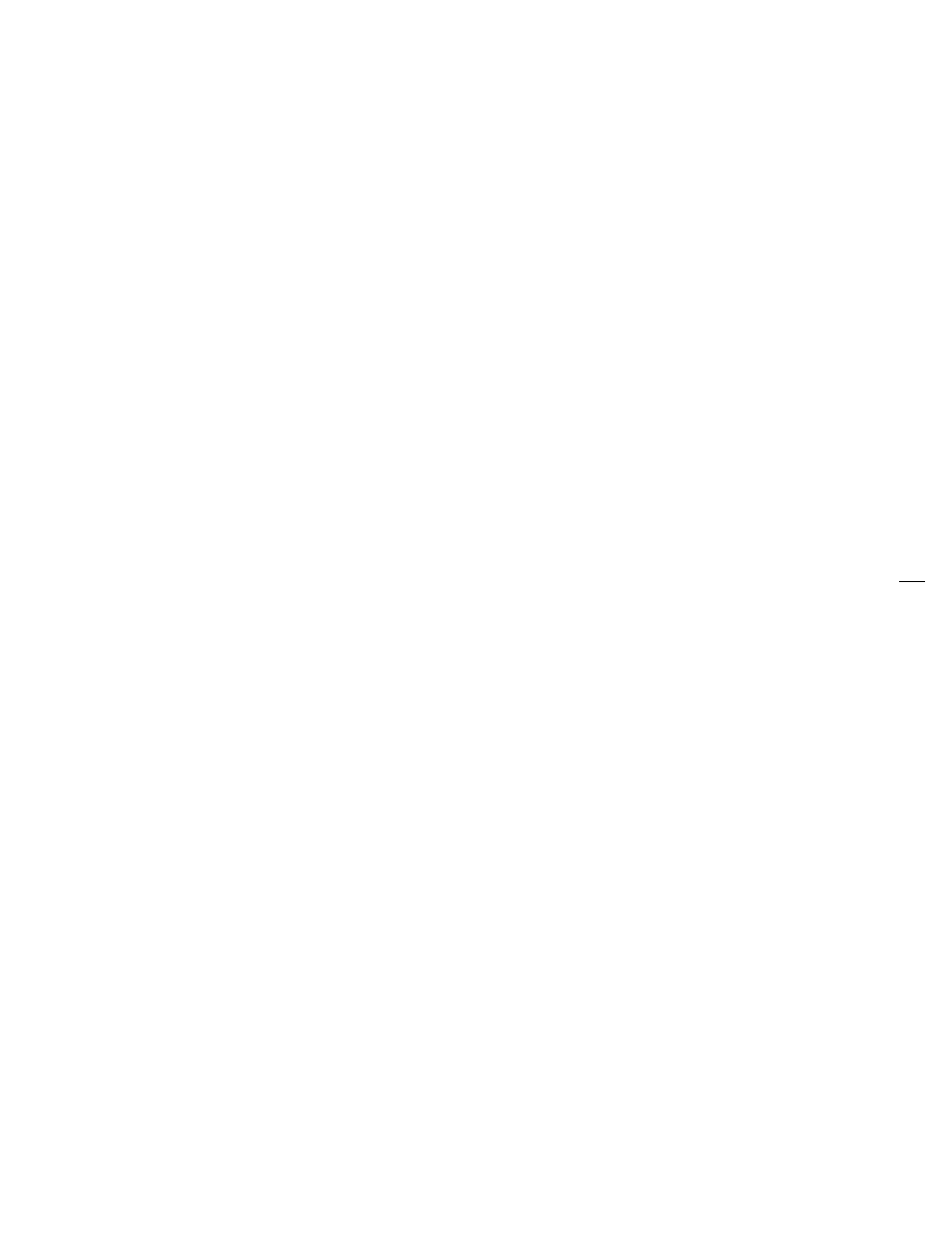
4-032-38844 (1)
Trinitron® Color TV
KV-27TS27
KV-27TS31
KV-27TS35
KV-32TS20
KV-32TS35
KV-27TW75
KV-27TW76
KV-32TW75
KV-32TW76
Operating Instruction
Before operating your TV, please read this manual
thoroughly and retain it for future reference.
Owner’s Record
The model and serial numbers are located at the rear of
the TV. Record these numbers in the spaces provided
beiow. Refer to them whenever you cali upon your Sony
deaier regarding this product.
Contents
Preface
This section teiis you about special
features, safety information, and
preparatory information for using this pt»«
manual.
.
Chapter 1: Set up
This section shows you the steps
necessary for installing and
presetting your TV.
Chapter 2: Basic Operation
This section gives you basic
information about operating and
adjusting your TV.
Chapter 3: Advanced Operation
This section shows you how to use ’ig.’u.
Picture-in-Picture, the On-Screen
n
Menus and other useful features, as jgl/.i
well as the Remote Commander.
Chapter 4: Other Connections
This section shows you how to
connect optional video and audio
equipment.
-
Appendix
This section gives you specifications
and troubleshooting information.
• For a detailed table of contents,
see page 3.
Model No..
Serial No..
© 1991 by Sony Corporation
Document Outline
- Contents
- Precautions
- Table of Contents
- Introducing the Sony TS/TW Series
- Locating the Controls
- T\WI0E0 button* ® ®
- Locating the Controls
- Locating the Controls
- Presetting TV Channels
- Use this feature to erase non-receiving channeis from the channei scan memory.
- Press MENU to display the following screen.
- Press the +1- button to select SET UP.
- Press the button to select CHANNEL ERASE.
- Press ENTER.
- Press the CH h-/- button to select the channel you want to erase.
- Press ENTER.
- Repeat step 4 to erase other channels.
- To return to TV mode
- Press EXIT.
- Presetting TV Channels
- 1-2
- (FOLLOW STEPS 1 & 2 ON P. 16)
- Press the +/- button to select CHANNEL ADD.
- Press ENTER.
- Press the 0 — 9 buttons to select the channel you want to add. For example, to add channel 25, press 2, 5 and ENTER.
- Press ENTER again.
- Repeat step 4 to add other channels.
- To return to TV mode
- To scan the preset channels* in numerical sequence
- To select a channel directly
- To turn off the TV
- Adjusting Picture and Sound Quaiity
- 1-2
- (FOLLOW STEPS 1 AND 2 ON P. 22)
- Select the MAIN mode to listen to STEREO sound.
- Select the SAP mode to listen to Second Audio Programs. \(R)
- Select the MONO mode to eliminate excessive noise during stereo broadcasts, caused by a weak incoming signal.
- Press ENTER.
- Turning the SPEAKER ON or OFF
- Scanning channels In the window picture
- KV-27TW76, KV-32TW75 and KV-32TW76 only)
- Using Picture-in-Picture
- Setting the CURRENT TIME
- Set the current time before using the Timer-activated functions from the GUIDE menu (pp. 34 - 39).
- Press MENU to display the following screen.
- Press the +/- button to select SET UP.
- Press ENTER.
- Press ENTER.
- Press the 0 — 9 buttons and ENTER to enter the current time. For example, to set the time at 3:15, press 0, 3,1, 5. (You must press 4 digits.)
- Press ENTER.
- Press the *!- button, to select AM or PM alternately.
- Setting the ON/OFF TIMER
- Using the Timer-activated Functions — GUIDE
- Setting CHANNEL BLOCK
- Use this function to block a channel from appearing on the screen during the preset time, for instance, to prevent children from watching undesirable programs.
- EXAMPLE: Set CHANNEL BLOCK at 8:45 PM, for one hour, on channel 38.
- Press MENU to display the following screen.
- Press the +!- button to select GUIDE.
- ! ENTER.
- Press the +/- buttons to select CHANNEL BLOCK.
- Press ENTER.
- Set the time that you want CHANNEL BLOCK to start by pressing 0 — 9 (you must press 4 digit) and ENTER.
- Select AM or PM by pressing the +I- button, and press ENTER.
- Set the duration of time that you want the TV to remain blocked (up to 9 hours), by pressing 1—9 and ENTER.
- Set the channel that you want to block, by pressing 0 — 9 and ENTER.
- Setting CHANNEL BLOCK
- Using the Timer-activated Functions ~ GUIDE
- Using CHANNEL CAPTION
- Captioning the channel display — CHANNEL CAPTION
- Use this feature to caption up to 12 channel number displays with the matching channel call letters. For example, caption channel 20 with ESPN.
- Press MENU to display the following screen.
- Press the +1- button to select SET UP.
- Press ENTER.
- Press the +/- button to select CHANNEL CAPTION.
- Press ENTER.
- Enter a directory (CHANNEL GUIDE — see p. 42) number for the caption by pressing one of the directory keys. For example, to set caption number 4, press 4.
- Select the channel you want to caption by pressing 0 — 9 and ENTER.
- Select the first letter by pressing the +1- button and ENTER. Press to advance alphabetically; press - to go back.
- Select each remaining letter by repeating step 6.
- (For a 3-letter caption, leave a space by pressing ENTER only.)
- To set the next caption, press ENTER again, and repeat the steps from step 4.
- Viewing the captioned channeis — CHANNEL GUiDE
- To cancel the CHANNEL GUIDE screen
- Connecting Vídeo Equipment
- Captioning the channel display — CHANNEL CAPTION
- Troubleshooting
