Displaying the adjustment screen, Adjusting the screen, Finishing the screen adjustment – Sony PLM-S700 User Manual
Page 55
Attention! The text in this document has been recognized automatically. To view the original document, you can use the "Original mode".
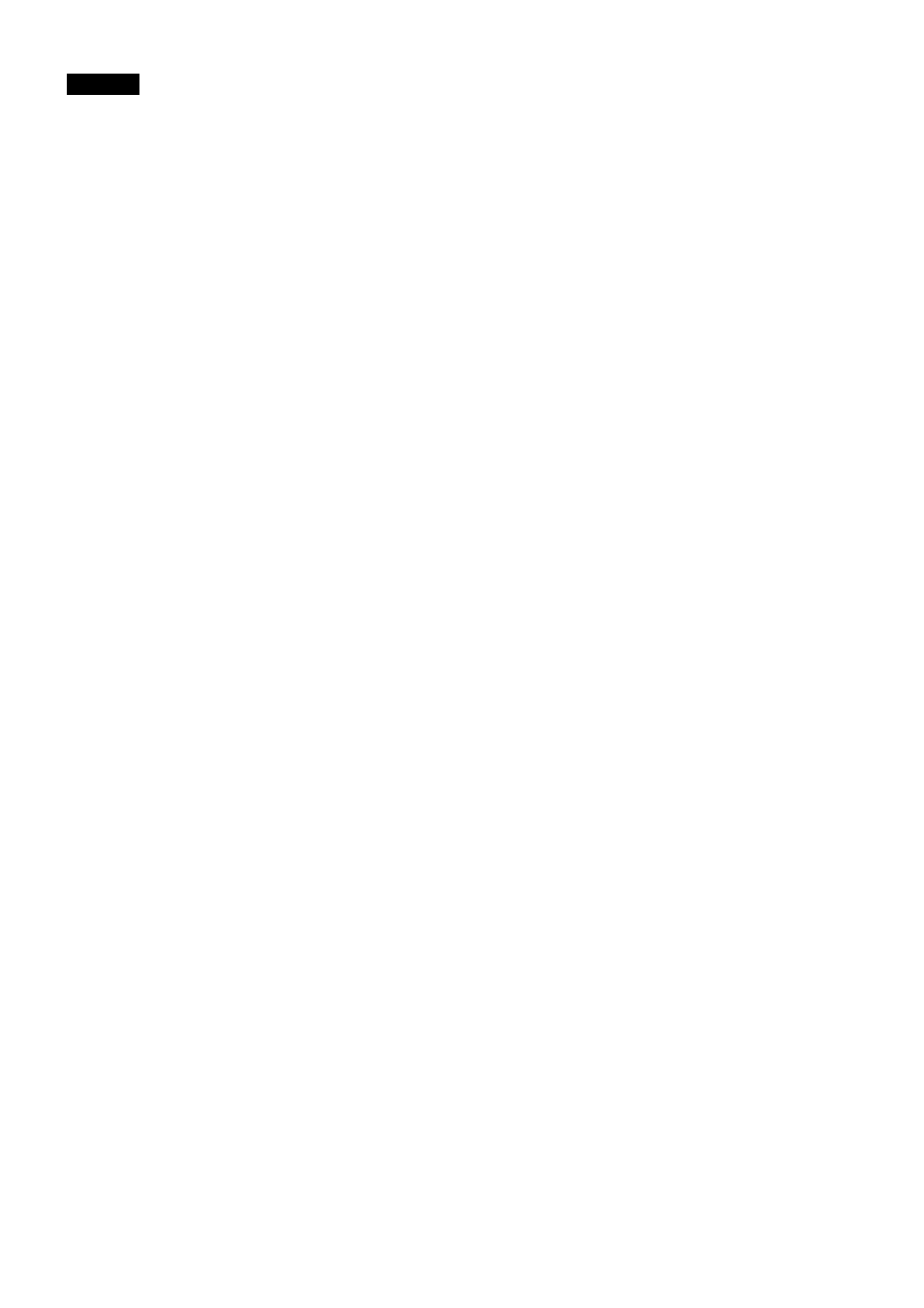
English
The "Windows 95/Windows 98 PC Glasstron
Information Disk" and "Screen adjustment disk for
Macintosh" contain the PC Glasstron ADJ Tool for
performing the correct screen adjustment.
The "Windows 95/Windows 98 PC Glasstron
Information Disk" includes the information file on
choosing the correct screen resolutionsT Refer to the
"Ir\stallation Guide" for the installation procedure.
For Macintosh, refer to the instruction manned
supplied with your computer to set the correct
screen resolution.
• Microsoft, MS, MS-DOS and Windows* are registered
trademarks of Microsoft Corporation in the United
States and other countries.
• Macintosh is a trademark licensed to Apple Computer,
Inc., registered in the U.S.A. and other countries.
• All other product names mentioned herein may be the
trademarks or registered trademarks of their respective
compaiues. Furthermore, "™" and "®" are not
mentioned in each case in this manual.
Displaying the adjustment screen
Before starting the screen adjustment, be sure to
coimect the Glasstron to your computer, and check
the display unit position and the screen position
adjustment. For details, refer to the Operating
Instructions of the Glasstron.
After checking, display the adjustment screen
following the procedures below.
For Windows 95 or Windows 98
1
Start Windows 95 or Windows 98.
2 Insert the "Windows 95/Windows 98 PC
Glasstron Information Disk" into the floppy disk
drive.
3 Double-click the [My Computer] icon
4
Double-click the (3 V
2
Floppy] icon.
5 E)ouble-click the [PC Glasstron ADJ Tool] icon.
For Macintosh
1
Start Macintosh.
2 Insert the "Screen adjustment disk for
Macintosh" into the floppy disk drive.
3 Double-click the icon in the Floppy Disk
window.
Notes
• When you use Windows 95 or Windows 98, install the
information file included in the supplied Windows 95/
Windows 98 PC Glasstron Ii\formation Disk, and select
the correct screen resolution.
• When you use a notebook PC, you may not be able to
perform the screen adjustment correctly. In this case,
change the display mode on your notebook PC to the
external monitor only.
Adjusting the screen
After the adjustment screen appears, press the
MENU button on the power supply box. Perform
the fine adjustment following the procedure below.
VCENT
1 Turn the jog dial to select V CENT, and press the
jog dial.
2 Adjust the line positions by turning the jog dial
to display both the upper and bottom lines (refer
to illustration H), and press the jog dial.
H CENT
1 Turn the jog dial to select H CENT, and press
the jog dial.
2 Adjust the line positions by turning the jog dial
to display both the left and right lines (refer to
illustration
ID)
, and press the jog dial.
Note
If the adjustment is not successful, adjust TRACKING first,
then try again.
TRACKING
1 Turn the jog dial to select TRACKING, and press
the jog dial.
2 Adjust the screen by turning the jog dial until
vertical stripes do not appear in area ® of tite
screen (refer to illustration 0), and press the jog
dial.
Note
If the tracking is not correct, dim vertical stripes appear.
Adjust the tracking again.
SYNC
1 Turn the jog diiil to select SYNC, and press the
jog dial.
2 Adjust the screen by turning the jog dial to clear
the vertical thin lines (refer to illustration 0),
Notes
• If the frequencies are not synchronized, horizontal noise
appears on the vertical thin lines. Adjust to minimize the
horizontal noise.
• If the tracking is not correct, horizontal noise appears on
the vertical thin lii^s. Adjust the tracking again.
Finishing the screen adjustment
1
Press the MENU button on Ihe power supply
box so that the adjustment screen disappears.
2 Click the screen when the pointer appears.
3 Eject the floppy disk.
