Sony CCD-TR9 User Manual
Page 37
Attention! The text in this document has been recognized automatically. To view the original document, you can use the "Original mode".
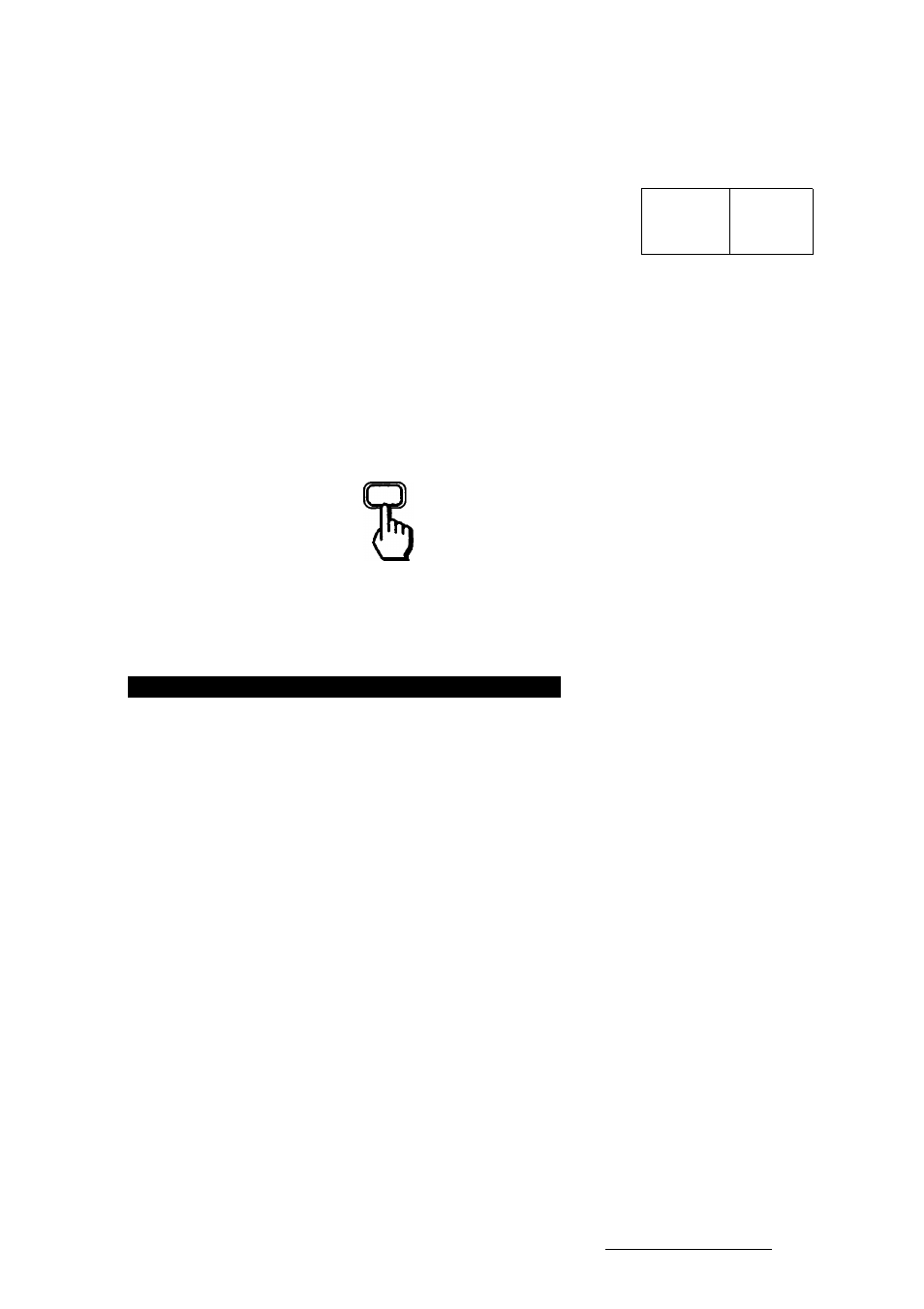
1
Slide open the AUTO LOCK cover.
e)S5& ^№8^
O Q
•ACKuQMT raeus
o o
2
Select the desired white balance mode (see page 36)
by pressing WHITE BALANCE.
Each time you press the button, the indication inside
the viewfinder changes as foiiows:
No indication (auto)
t____________
HOLD -►
^
(outdoor)
(indoor)
_l
WHITE
BALANCE
-5fC-
Inside the viewfinder
Note on manual
adjustment
When moving from indoors to outdoors, or vice versa, press WHITE BALANCE
until the white balance indication inside the viewfinder disappears and adjust the
white balance in auto mode, then reset the white balance manually.
Lcxiking the White Balance Setting (HOLD Mode)
HOLD mode allows you to lock in to certain color temperatures.
What is HOLD
In HOLD mode, the camcorder automatically adjusts the white balance according
mode?
to the color temperature of the subject’s light source and keeps that setting
during recording. When recording some subjects with different color temperatures
(when lighting conditions change frequently), use HOLD mode. Then, you can
achieve a recording with natural colors without being affected by the
surroundings.
To enter HOLD 1 Close the AUTO LOCK cover.
nrade
The white balance enters automatic mode.
2 Point the camcorder at a white, flat object such as a white wall or paper and
record it for about 15 seconds.
3 Open the AUTO LOCK cover.
4 Press WHITE BALANCE to display the HOLD indication inside the viewfinder.
When you change the battery pack, the white balance setting, or the light
source, you need to enter HOLD mode again. In this case, follow the
procedures above again.
Chapter 3: Advanced Operation
37
