Setting or modifying fields, Exiting the local management interface session – Cabletron Systems STHI User Manual
Page 40
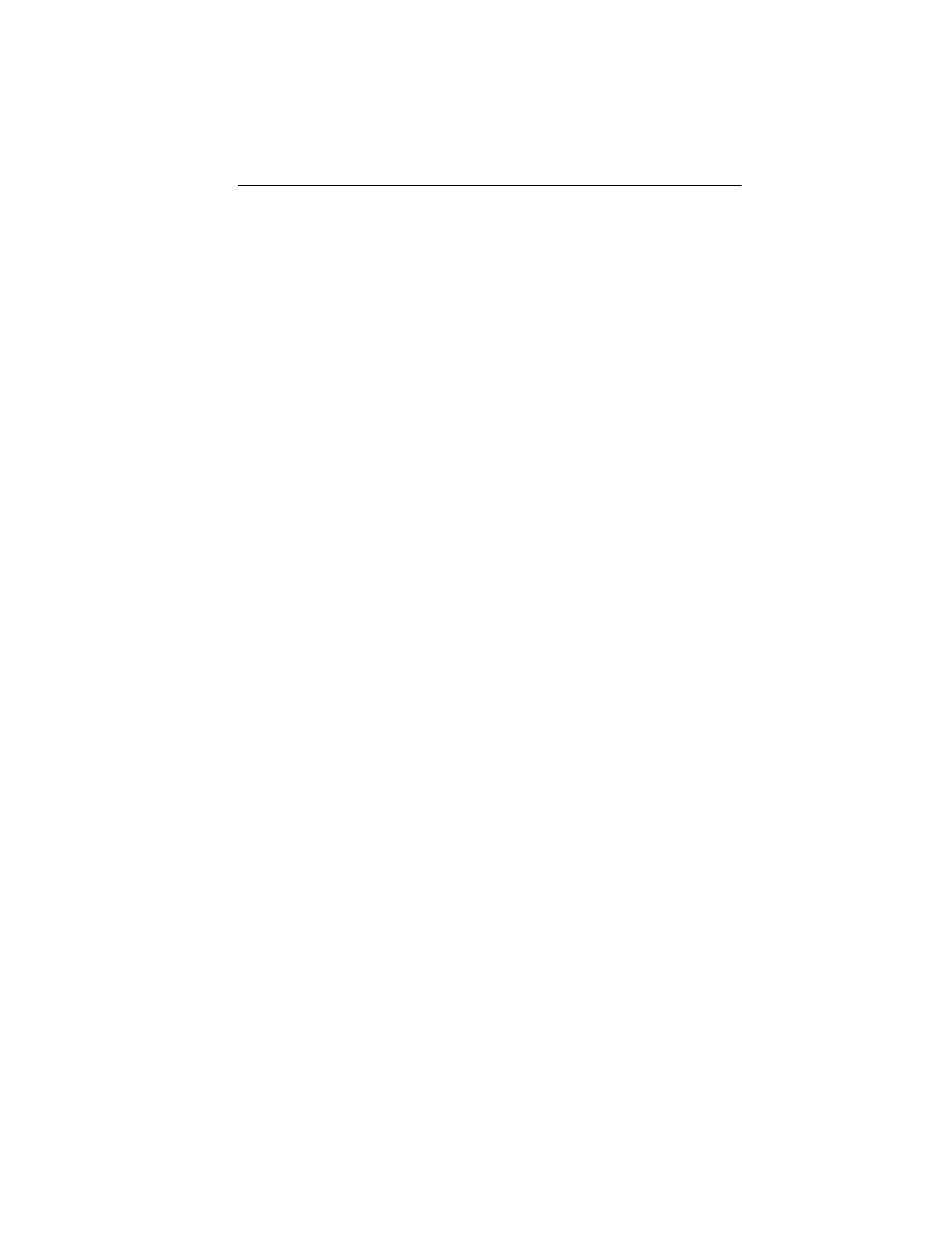
Using LM Screens
Page 5-5
Setting or Modifying Fields
2
The Field Sensitive Help Line offers help while certain fields are selected.
The Event Message Line reports the status of certain field-related actions
(e.g.: “Saved OK” or “Bad Value”).
1.
Use the Tab key or arrow keys to highlight fields.
2.
Set the new value:
With toggle fields (those that appear in square brackets), use the
Return
key to scroll through to the desired option.
There are two edit methods available in each editable field. All
editable fields offer the same first method: replace the entire current
string simply by typing into the field. As for the second method, some
fields offer “return to default,” others offer “overstrike.” If a field has
a default value, the default may be restored simply by selecting the
field and pressing Return. If the field has no default, pressing Return
activates the overstrike mode whereby the user may use the arrow
keys to move through the current string and replace individually
selected characters by typing new ones in their place. Press Return
again to exit overstrike mode.
3.
Invoke the
SAVE
command at the bottom of the screen to store all
settings currently shown on the screen, or skip this step to throw away
all recent screen edits since last save when exiting the screen.
If a user with an ineligible access level attempts to edit a restricted-access
field, a message of refusal appears on the Event Message line. Refer to
Section 5.4.2, Access Policy for details.
Exiting the Local Management Interface Session
3
1.
Return to the Main Menu by invoking
RETURN
on each screen.
2.
Invoke the Main Menu’s
EXIT LM
command to close the session and
return to the Password Screen. (Enter a password to regain entry.)
The user may leave the connection active, or simply disconnect the
terminal or stop the emulator program.
