Reset hardware and system serial numbers – Dell Compellent Series 30 User Manual
Page 10
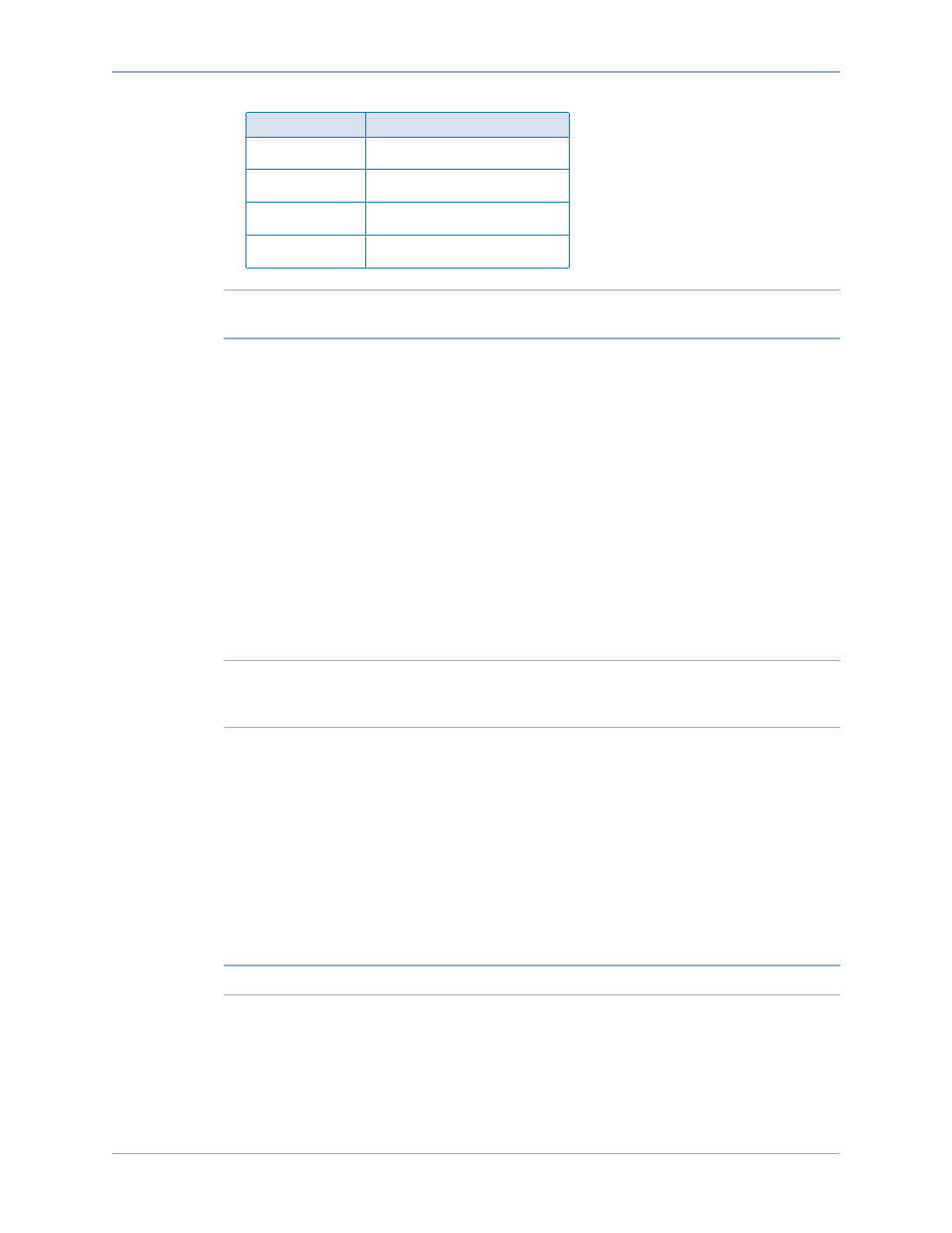
4
Storage Center System Setup Guide
Setting Up the Storage Center
Note
You should also enable logging as the logs will be helpful if Copilot support is
needed.
4 Press Enter several times to initiate the connection. The terminal echoes back to
indicate that connectivity has been established. If the prompt is not displayed, verify the
communications settings or cabling.
Reset Hardware and System Serial Numbers
1 Once you establish connection to a controller via the terminal software, view the
current serial numbers by entering the following console command:
controller show
2 For Controller 1, change the current Hardware Serial Number (HSN) and System Serial
Number (SSN) to the HSN and SSN listed in your pre-installation documents. For more
information about pre-installation documents, refer to
Note
The following commands are for a new installations only. Using the
cs purge all
command on an existing Storage Center deletes the existing configuration and can
make data inaccessible.
On the terminal screen, enter:
shellaccess developer
platform init hsn set [new HSN]
platform init ssn set [new SSN]
cs purge all
-reset
3 The controller takes several minutes to reset. If you are near the controller, you can hear
it power down and reboot.
Note
The controller may reboot more than once. This is normal.
4 From the
controller show
command output, write down the factory default eth1
addresses from each controller. If you are setting up a dual system, the eth1 address
from controller 2 will be needed during the setup process.
Parity
None
Data Bits
8
Stop Bits
1
Flow Control
Hardware or default
Setting
Value
