Dell 2350 Wireless Broadband Router User Manual
Page 179
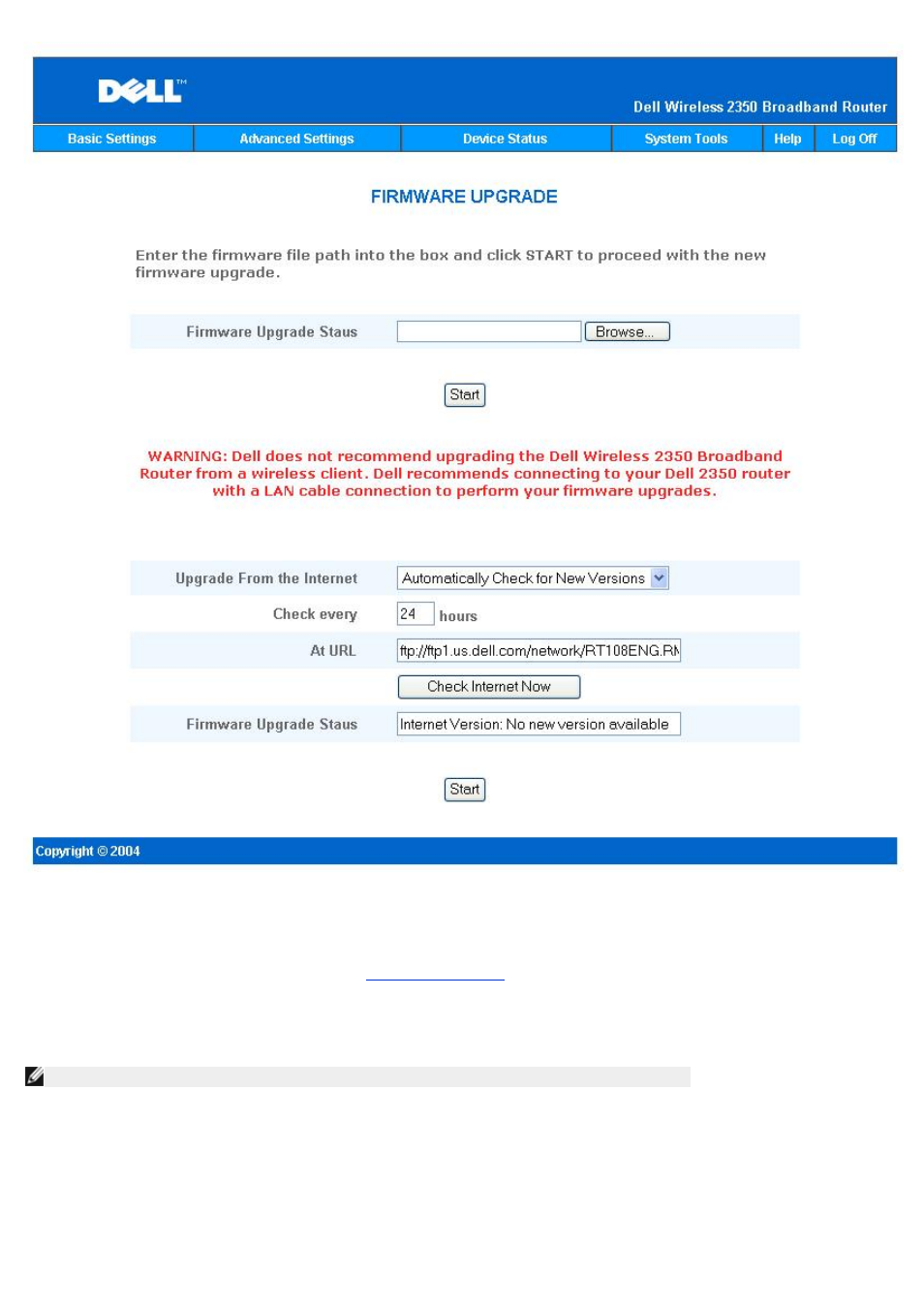
Dell periodically releases firmware updates to provide improved performance or capabilities. There are two methods to upgrade you
firmware.
The first method is to check the Dell support website,
to see if there are any new upgrades. Download the new
firmware first before upgrading and save it to one of the clients in your network. To upgrade the firmware, type the firmware file path into
the box, or click the Browse button to choose a firmware file to upgrade to. Click the Start button when you have chosen a file. After the
firmware is written to the Dell Wireless 2350 Broadband Router, the home page will be loaded automatically. While the Dell Wireless 2350
Broadband Router resets, the Power light on the front panel of the router blinks.
NOTE: Make sure the file you choose is an actual Dell Wireless 2350 Broadband Router firmware file.
The second method is to use the firmware upgrade feature to easily upgrade the firmware on your Dell Wireless 2350 Broadband Router.
To do this press the Check Internet Now button. The Dell Wireless 2350 Broadband Router will check the Dell ftp website and look for
an updated firmware. If a new firmware exists you will be notified in the Firmware Upgrade Status section. To upgrade, press the Start
button. After the firmware is written to the Dell Wireless 2350 Broadband Router, the home page will be loaded automatically. While the
Dell Wireless 2350 Broadband Router resets, the Power light on the front panel of the router blinks.
You can automate the process of checking the Dell ftp website for an updated firmware. To do this select Automatically Check for New
Versions from the Upgrade From the Internet section. Then select how often you want this check to run in the Check every section.
The results of the last check will be shown in the Firmware Upgrade Status. After the firmware is written to the Dell Wireless 2350
