Gaming – Dell 2350 Wireless Broadband Router User Manual
Page 120
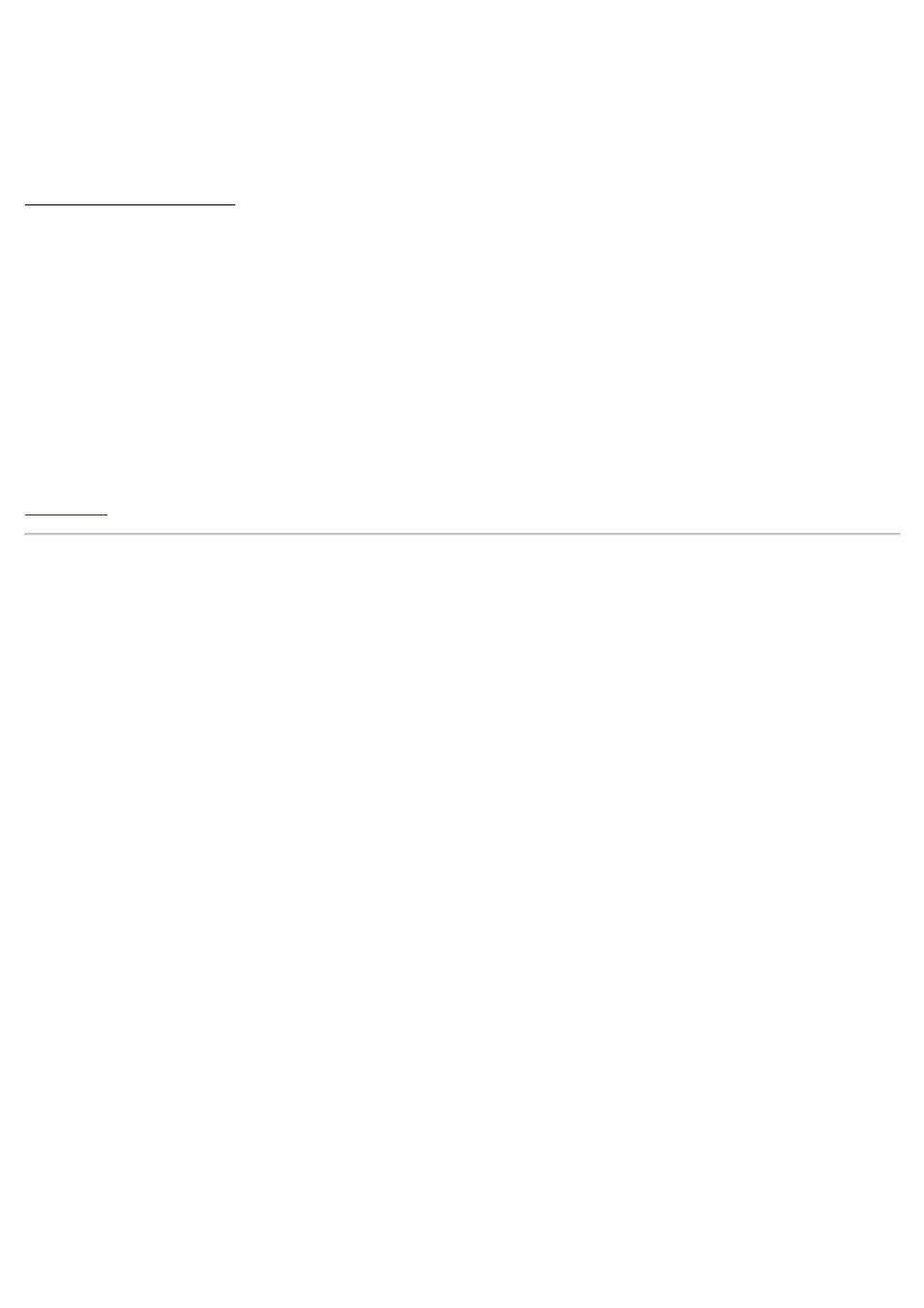
5. Select Allow or Deny for web access.
6. Specify which websites may be accessed or may not be accessed by entering their URLs in the Website URL field.
7. Click the OK button to apply you settings, or click the Cancel button to exit without making any changes.
8. Click the Apply Parental Control Settings button on the bottom of the screen to activate the new settings.
MAC (Media Access Control)
This feature prevents specific computers within the wireless local area network (WLAN) from accessing the Internet.
To enable MAC, perform the following steps:
1. Click to select Enable MAC Access Control.
2. Click the Add button. The MAC Access Control: Add a Record window appears.
3. Enter the hexadecimal MAC address (for example, 00:11:22:33:44:55) that you want to grant or deny access in the MAC
Address box.
4. Click the OK button to apply, or click the Cancel button to exit without making any changes.
5. Click the Apply MAC Control Settings button on the bottom of the screen to activate the new settings.
Gaming
In some cases, the firewall feature of the router will cause a game not to function as intended. The settings listed on the
Gaming menu can solve these problems.
Your Dell Wireless 2350 Broadband Router has an integrated Network Address Translation (NAT) firewall that rejects any
unsolicited data from the Internet to access the computer on your LAN. Applications like e-mail and web browsing are
unaffected by NAT. However, some applications (such as Internet messaging and gaming applications) will not function
correctly.
Gaming
