Dell wireless 2350 broadband router user's guide, Control utility, Control – Dell 2350 Wireless Broadband Router User Manual
Page 144: Utility, Installing the control utility, Uninstalling the control utility, Starting the control utility
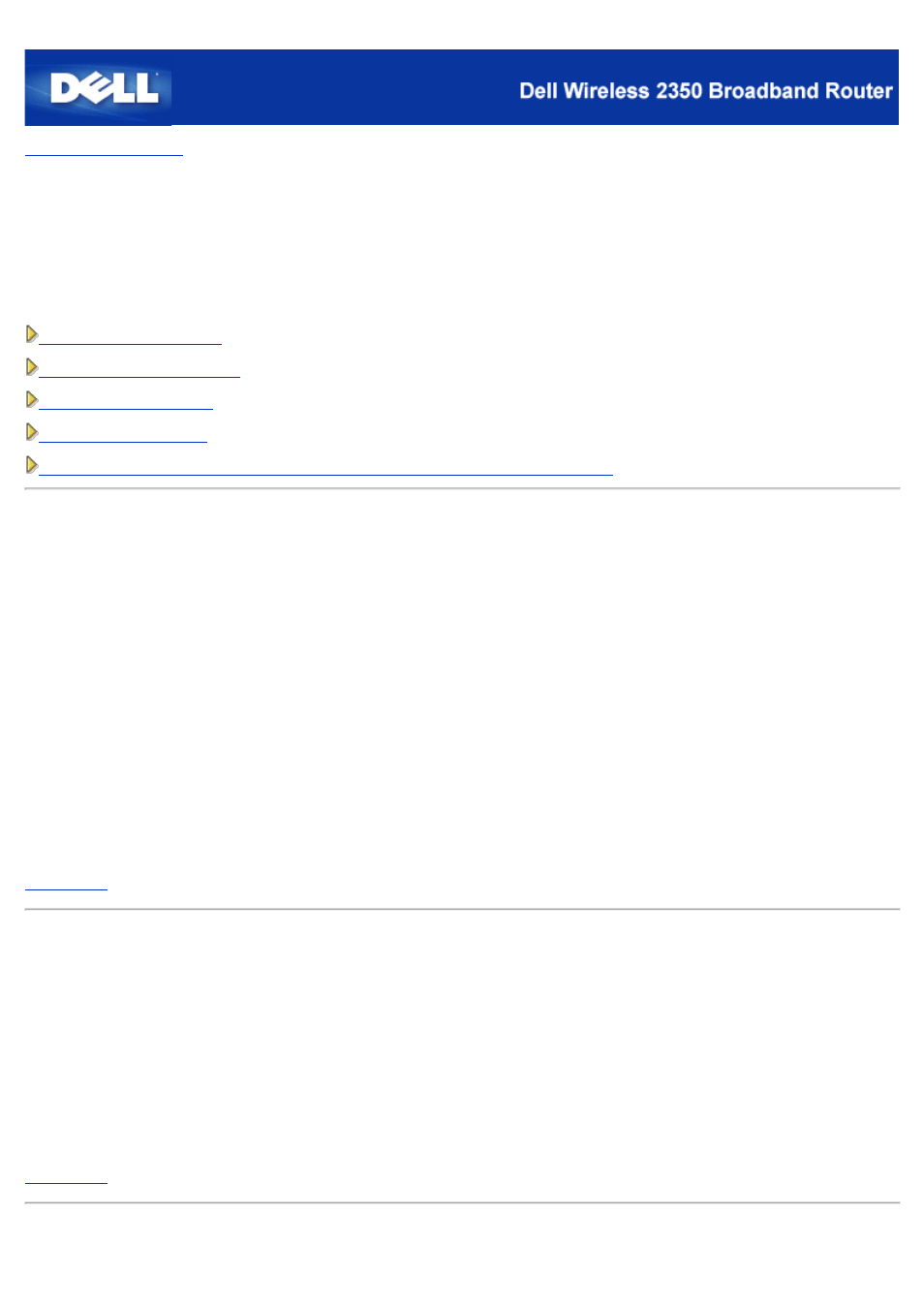
Control Utility:
Dell™ Wireless 2350 Broadband Router User's Guide
The Control Utility is Windows-based software that allows you to configure your router and monitor the status of the connection
from your computer to the Dell Wireless 2350 Broadband Router and to the Internet.
Installing the Control Utility
Uninstalling the Control Utility
How to Configure the Dell Wireless 2350 Broadband Router using the Control Utility
Installing the Control Utility
You can install the Control Utility on your computer from the Setup Wizard opening "Welcome Screen".
1.
Insert the Dell Wireless 2350 Broadband Router CD into the CD drive. Your computer should automatically launch the
Setup Wizard program. If it does not, complete the following steps to start the Wizard.
a.
Click the Start button, and then click Run.
b.
Type the following text in the Open: field:
X:\setup.exe
where X is the drive letter of your CD drive.
c.
Click the OK button.
2.
From the main menu, click the Install Control Utility button.
3.
Follow the on-screen instructions.
Uninstalling the Control Utility
1.
If the Dell Wireless 2350 Broadband Router icon is displayed in the system tray in the lower right corner of the screen,
right-click this icon and click Exit.
2.
Click the Start button.
3.
Click Control Panel. The Control Panel window appears.
4.
Click the Add/Remove Programs icon.
5.
Click to select the Control Utility from the program list and remove it as instructed.
Starting the Control Utility
