Mapping a virtual disks to host, Rescan storage adapters – Dell PowerVault MD3860f User Manual
Page 61
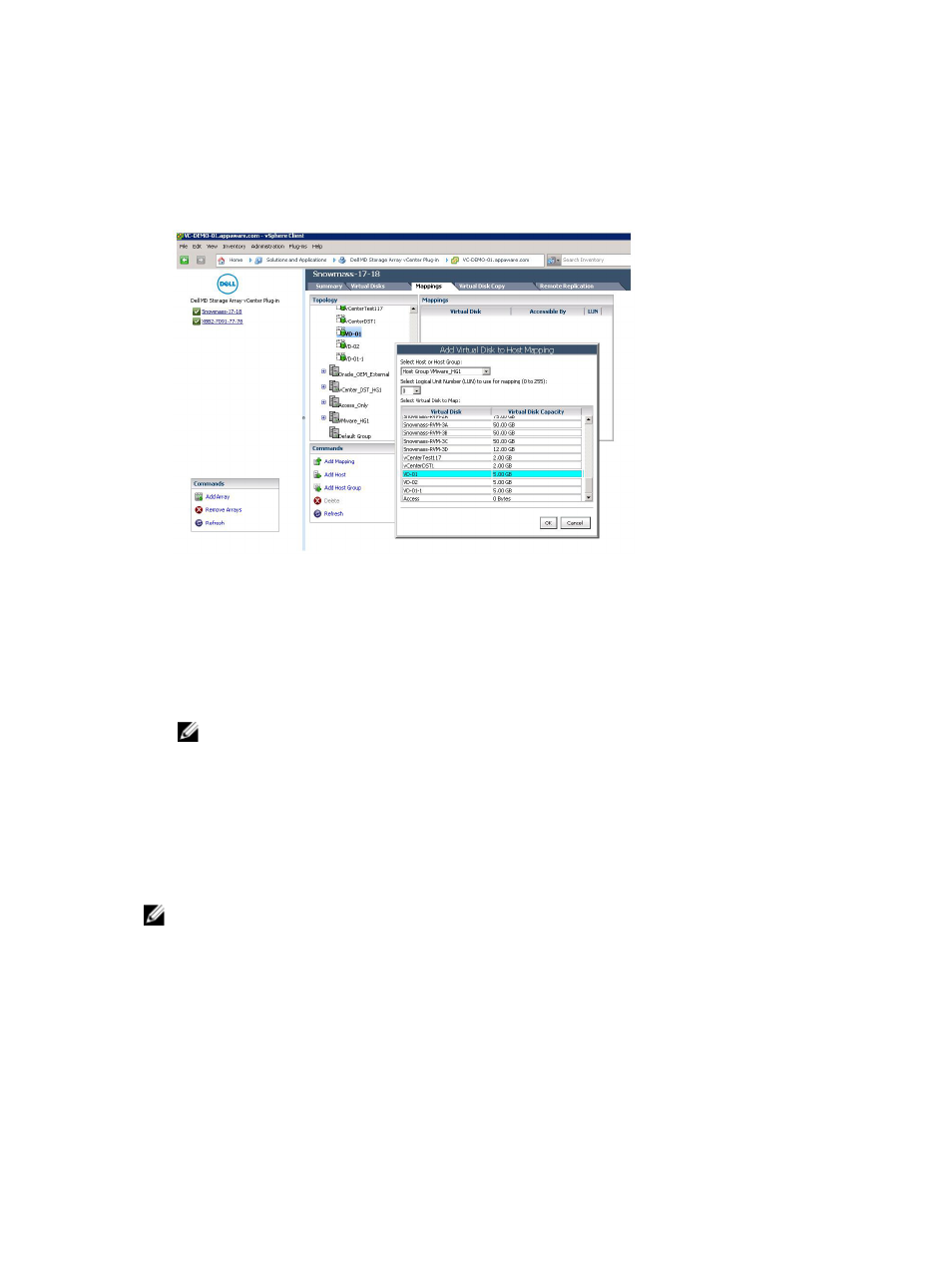
Mapping A Virtual Disks To Host
To present a Virtual Disk to an ESX/ESXi host:
1.
Select the host or host group to present the Virtual Disk to and then click Add Mapping command.
Figure 48. Virtual Disk Mapping View
2. Select the Virtual Disks to be presented to the host or host group.
3. Accept the default logical unit number (LUN) for the selected Virtual Disks.
4. Click Add.
Repeat steps 2 through 4 for additional Virtual Disks.
5. Click Close.
NOTE: When your MD storage array uses multiple groups of HBAs per host, the new Virtual
Disks should be balanced across all hosts/host groups. Do not add all the Virtual Disks to a
single host/host group, no I/O balancing is possible if this occurs.
Rescan Storage Adapters
After the virtual disks have been mapped to the host, the storage adapters on the host must be rescanned
to detect the new storage virtual disks using Hosts and Clusters view → Configuration → Storage
Adapters for the host being configured.
NOTE: You may need to run a rescan from vCenter twice to detect all of the new storage virtual
disks mapped to the host.
61
