Creating a thin provisioned virtual disks, Legacy snapshots – Dell PowerVault MD3860f User Manual
Page 58
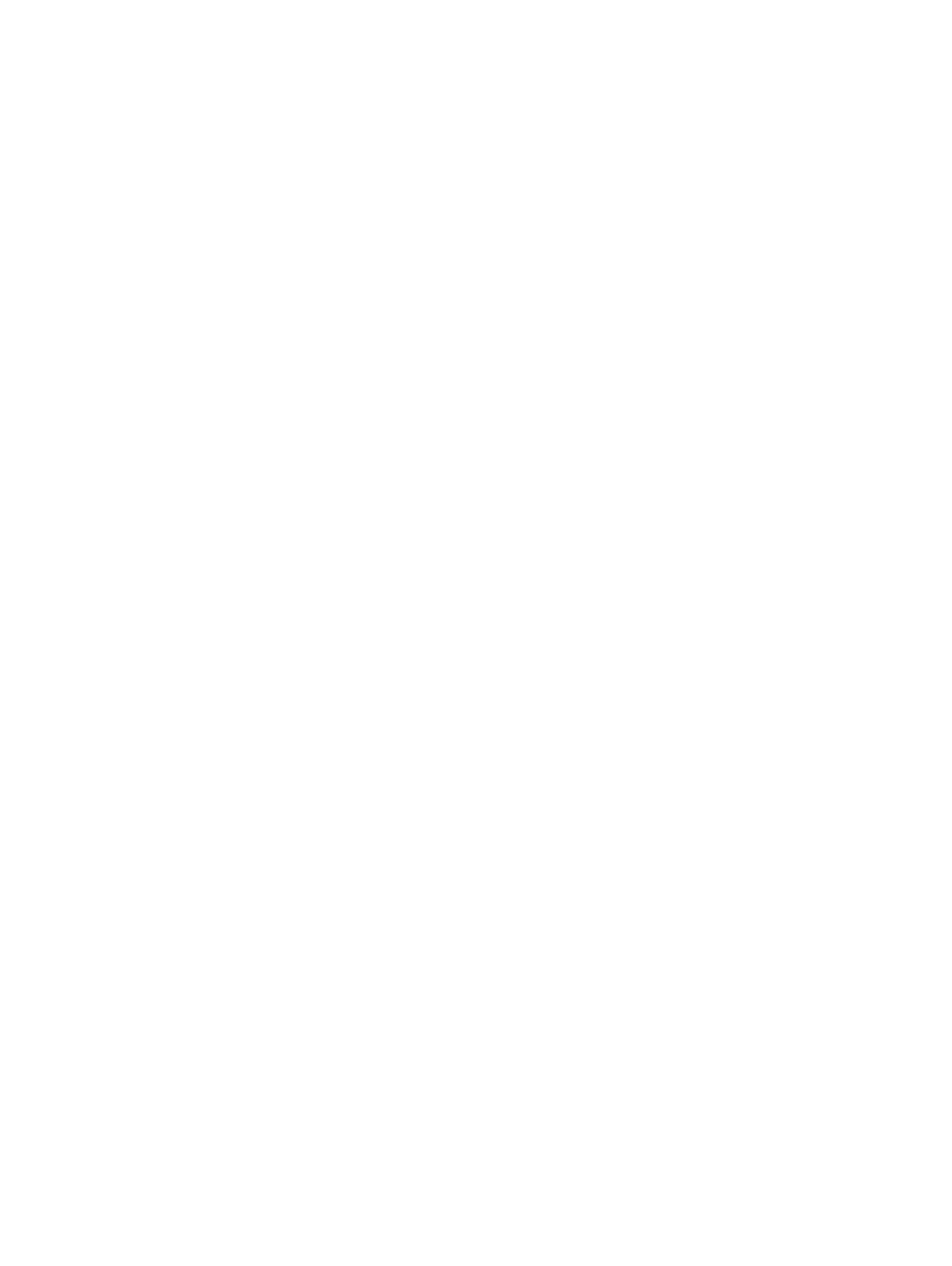
4. In the Capacity field, enter the size of the new Virtual Disks and select the modifier from the drop-
down list.
5. In the I/O Settings field, select the segment size for the new Virtual Disks.
6. (Optional) Select the checkbox if multiple Virtual Disks are desired and then select the number of
Virtual Disks to create.
7. (Optional) Select the Map now checkbox if the new Virtual Disks should be mapped immediately to a
host or host group.
8. Click OK.
Creating A Thin Provisioned Virtual Disks
To create a thin provisioned Virtual Disks:
1.
Click Create Virtual Disks.
2. In the Name text box, type the Virtual Disks name.
3. From the Virtual Disks Group drop-down list, select a disk pool to use for the new Virtual Disks.
4. In the Size text box, type the size of the new Virtual Disks, and select the rate from the drop-down
list.
5. Click the Create thin Virtual Disks check box.
6. Click Next.
7. In the Physical capacity text box, type the initial physical size for the thin provisioned Virtual Disks
(multiple of 4 GB).
8. In the Maximum expansion capacity text box, type the maximum physical size desired for the thin
provisioned Virtual Disks.
9. Click OK.
Rename Command
The Rename command allows renaming the selected object from the Virtual Disks tree view. To rename
a object:
1.
Select the object to be renamed and click on the rename link.
2. Enter the new name for the object.
3. Click OK to apply the change.
Delete Command
The Delete command deletes the selected object (Virtual Disks, Virtual Disks group, disk pool). Only
objects that are not part of asynchronous replication groups, snapshot groups, or remote Virtual Disks
replications can be deleted. To delete an object:
1.
Select the object to be deleted and click the Delete command.
The Delete Virtual Disks confirmation box is displayed.
2. Click OK.
Legacy Snapshots
When the legacy-based snapshots premium feature is enabled on the storage array, these additional
options are available in the Commands area:
• Create Snapshot – Creates a new snapshot of a base virtual disk.
58
