Discovering storage arrays – Dell PowerVault MD3860f User Manual
Page 45
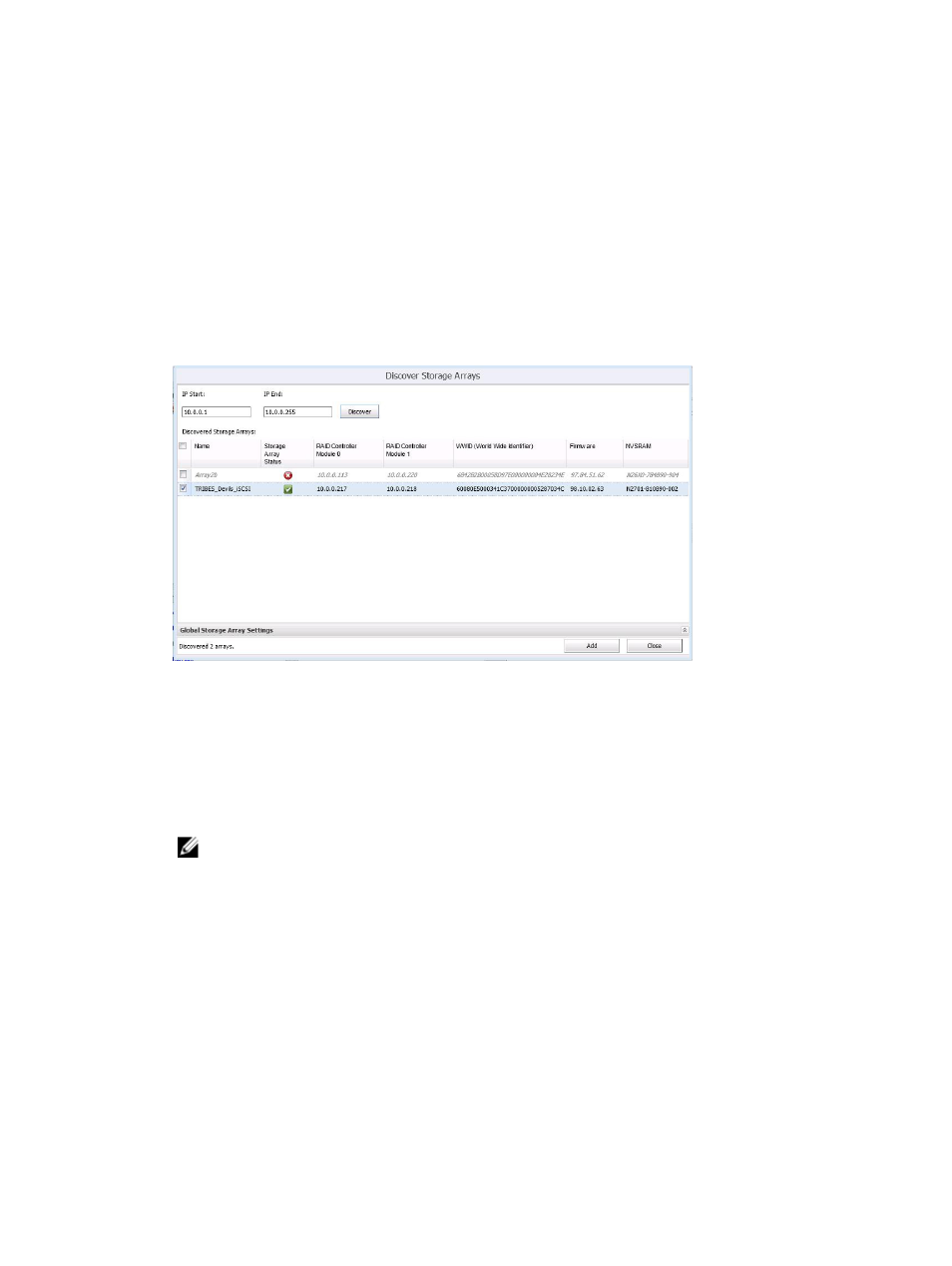
5. Optionally, you can create unique asset tag keys and values for your storage arrays. For more
information, see the topic Organizing Storage Arrays.
6. Click Add to add the storage arrays.
7. Click Close when all storage arrays are added.
Discovering Storage Arrays
To add a storage array to the vCenter Plug-in using automatic discovery:
1.
In the Commands area of the Array Manager view, click Discover Arrays.
2. In the Discover Storage Arrays window, enter the starting and ending TCP/IP address range on
which you want to discover.
Figure 33. Discover Storage Arrays
3. Click Discover to start the discovery scan.
Depending on the range specified, discovery may take up to several minutes.
After discovery completes, a list of discovered arrays are displayed.
4. Select the storage arrays to be added to the vCenter plug-in by clicking the checkbox(es) next to the
storage array name(s).
NOTE: If a same asset tags will be used for all the selected arrays, you can enter the asset tag
key and asset tag value in the fields provided and click Assign. For more information, see figure
Storage Array Organization.
5. If the same array password is used for all selected storage arrays, you can enter it in the Password
field at the bottom of the Discover Storage Arrays window.
6. Click Add to add all your selected storage arrays to the vCenter Plug-in Array Manager view.
7. Click Close when all storage arrays are added to the plug-in.
Edit And Refresh Option
Edit Option
The Edit option modifies the existing panels or storage arrays. Select the object to modify and click Edit.
Depending on the object selected, you will be able to modify the settings.
45
