Replacing the palm rest assembly – Dell Adamo XPS (Late 2009) User Manual
Page 33
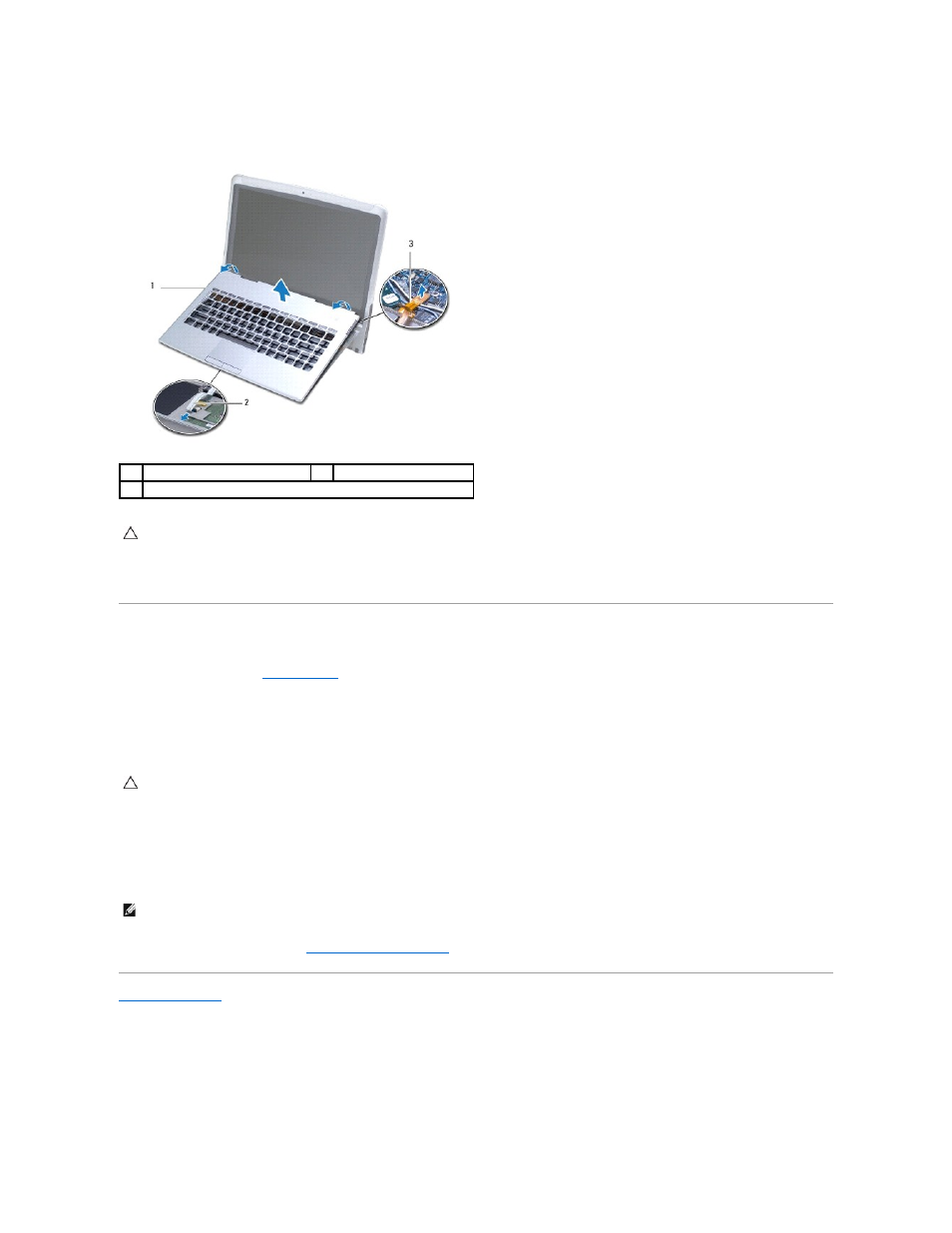
7.
Disconnect the function key cable from the connector on the system board.
8.
Lift the connector latch that secures the touch pad cable to the touch pad connector and remove the cable.
9.
Lift the palm rest assembly off the computer base.
Replacing the Palm Rest Assembly
1.
Follow the instructions in
Before You Begin
.
2.
Slide the touch pad cable into the connector on the touch pad. Press down on the connector latch to secure the touch pad cable to connector on the
touch pad.
3.
Connect the function key cable to the connector on the system board.
4.
Align the palm rest assembly with the computer base and gently snap the palm rest assembly into place.
5.
Close the display and turn the computer over.
6.
Replace the eighteen screws that secure the base cover to the computer.
7.
Replace the computer battery (see
Replacing the Computer Battery
).
Back to Contents Page
1
palm rest assembly
2
touch pad cable
3
function key cable
CAUTION:
To prevent damage to the display hinges, ensure that you do not adjust the angle between the display and the computer base after
removing the palm rest assembly.
CAUTION:
You must route these cables properly to prevent them from being pinched or crimped at the hinges.
NOTE:
The screws that secure the base cover are of different sizes. Ensure that you replace the correct screws to the base cover.
