Using the advanced testing options – Dell PowerEdge M605 User Manual
Page 200
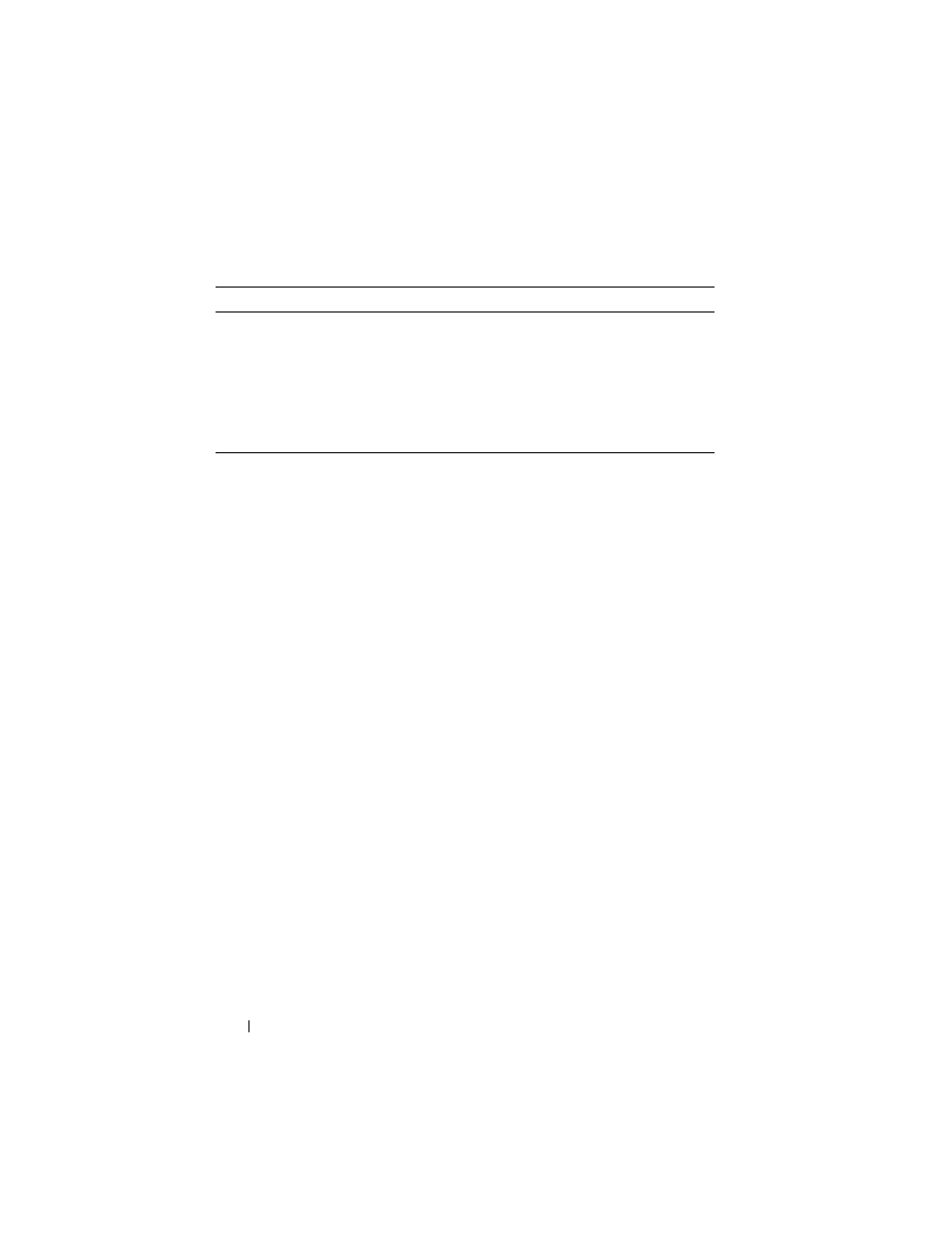
200
Running System Diagnostics
Using the Advanced Testing Options
When you select Advanced Testing from the Diagnostics menu, the main
screen of the diagnostics appears and displays the following information:
•
Two lines at the top of the screen identify the diagnostics utility, the
version number, and the system’s service tag number.
•
The left side of the screen under Device Groups lists the diagnostic device
groups in the order that they are tested if you select All under the Run
Tests submenu. Press the up- or down-arrow keys to highlight a particular
device group. Press the left- or right-arrow keys to select the options on the
menu. As you move from one menu option to another, a brief explanation
of the highlighted option appears at the bottom of the screen.
•
The right side of the screen under Devices for Highlighted Group lists the
specific devices within a particular test group.
•
The menu area consists of two lines at the bottom of the screen. The first
line lists the menu options that you can select; press the left- or right-arrow
key to highlight an option. The second line provides information about the
highlighted option.
For more information about a device group or device, highlight the Help
option and press
Advanced Testing
Checks a particular area of the blade.
Information and Results
Displays test results.
Program Options
Sets various test parameters.
Device Configuration
Displays an overview of the devices in the blade.
Exit to MS-DOS
Exits the diagnostics and returns to the System Utilities
menu.
Table 6-1.
System Diagnostics Testing Options (continued)
Testing Option
Function
