Troubleshooting the blade board – Dell PowerEdge M605 User Manual
Page 194
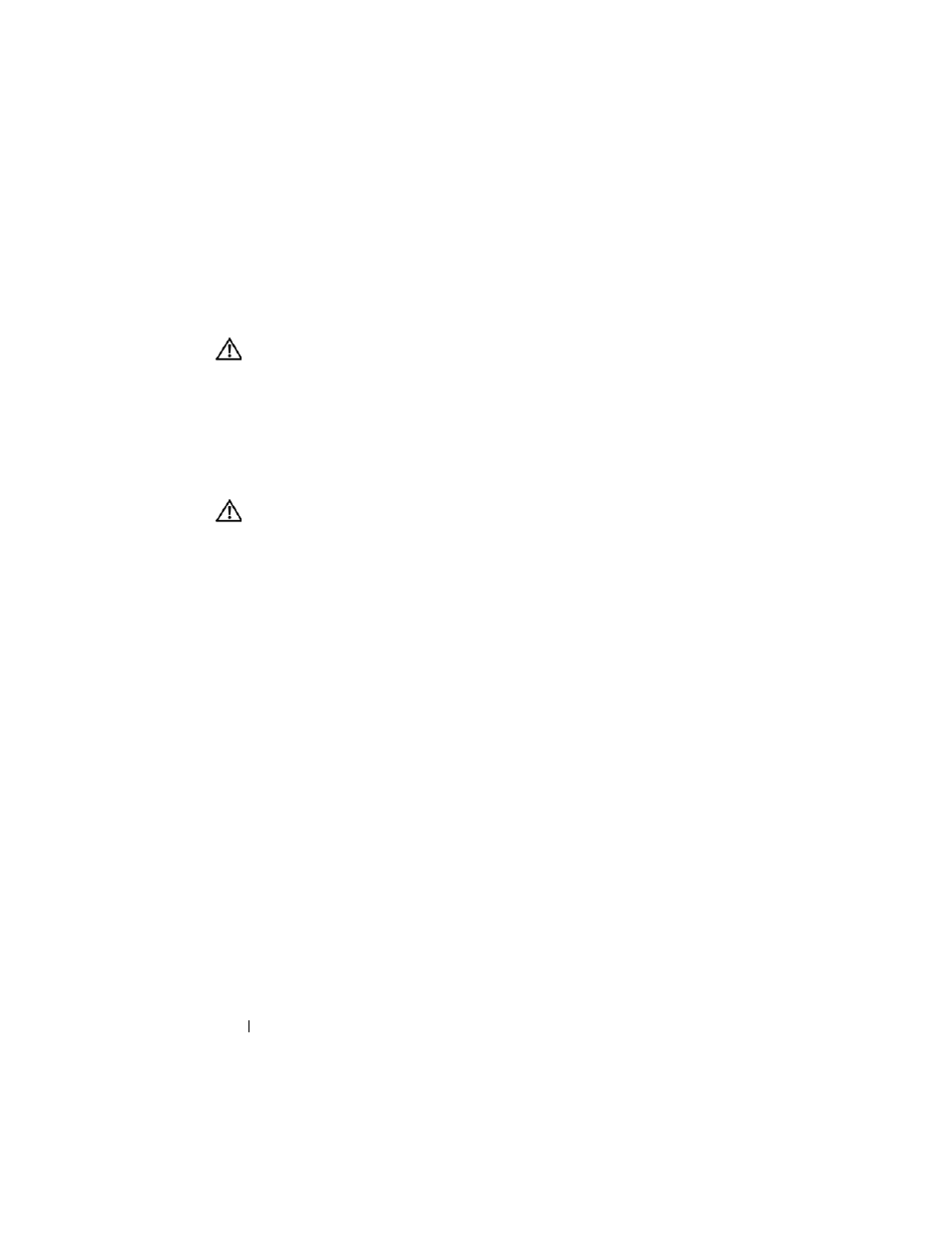
194
Troubleshooting Your System
•
(PowerEdge M805 systems only) – Missing or incorrectly installed HT
cards in sockets CPU3 and CPU4.
Action
CAUTION:
Many repairs may only be done by a certified service technician. You
should only perform troubleshooting and simple repairs as authorized in your
product documentation, or as directed by the online or telephone service and
support team. Damage due to servicing that is not authorized by Dell is not covered
by your warranty. Read and follow the safety instructions that came with the
product.
1 Remove the blade. See "Removing a Blade" on page 96.
2 Open the blade. See "Opening the Blade" on page 100.
CAUTION:
The processor and heat sink can become extremely hot. Be sure the
processor has had sufficient time to cool before handling.
3 Ensure that the microprocessor(s) and heat sink(s) are properly installed.
4 If your system only has one microprocessor installed, ensure that it is
installed in the primary processor socket. See Figure 7-3 or Figure 7-4.
5 For a PowerEdge M805 system, check that hypertransport (HT) bridge
cards are installed in sockets CPU3 and CPU4, and that both cards are
fully seated in the processor sockets. See "HT Bridge Card (Service Only)"
on page 138.
6 Close the blade. See "Closing the Blade" on page 104.
7 Install the blade. See "Installing a Blade" on page 98.
8 Run Quick Tests in the system diagnostics. See "Running System
If the tests fail or the problem persists, see "Getting Help" on page 217.
Troubleshooting the Blade Board
Problem
•
System message indicates a problem with the blade board.
